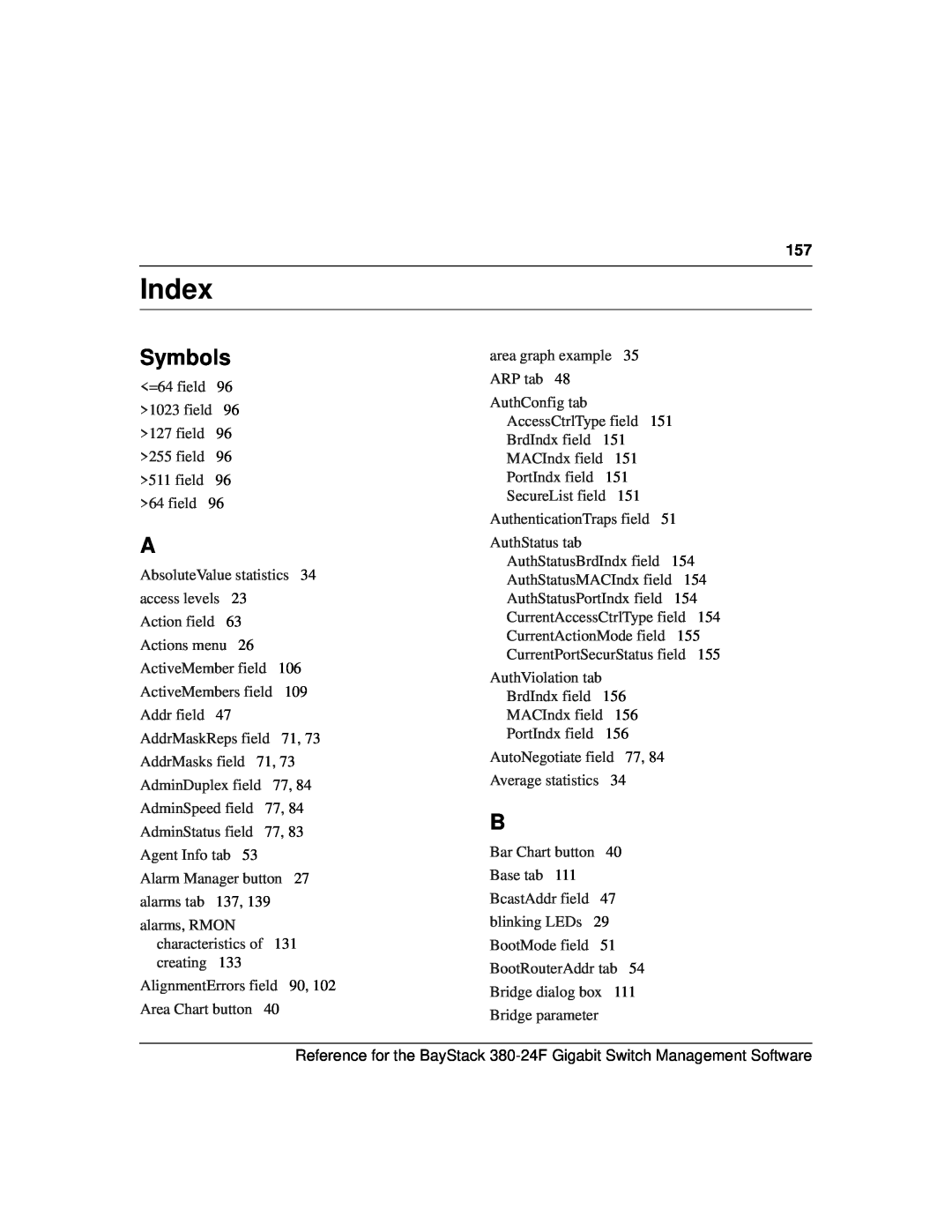4655 Great America Parkway Santa Clara, CA
Part No. 214393-A March
Trademarks
Copyright 2003 Nortel Networks
Restricted rights legend
Statement of conditions
Nortel Networks Inc. software license agreement
214393-A
OTHER WARRANTIES EXPRESS OR IMPLIED, INCLUDING WITHOUT LIMITATION ANY WARRANTY OF MERCHANTABILITY OR FITNESS FOR A PARTICULAR PURPOSE. Licensee is responsible for the security of its own data and information and for maintaining adequate procedures apart from the Software to reconstruct lost or altered files, data, or programs
Contents
6Contents
Configuring and graphing the switch
Chapter
Chapter
Contents
Setting up MultiLink Trunk ports
Chapter
Chapter
Chapter
Figures
214393-A
10Figures
Figures
214393-A
12Figures
Tables
214393-A
14Tables
Before you begin
Preface
Text conventions
16Preface
Related publications
214393-A
Preface
How to get help
18Preface 214393-A
Starting Device Manager
Chapter Device Manager basics
Setting the Device Manager properties
3Click OK
2Type information and select check boxes
Table 1 describes the Properties dialog box items
Chapter 1 Device Manager basics
Table 1 Properties dialog box items
22Chapter 1 Device Manager basics
214393-A
Area
Opening a device
Figure 3 Open Device dialog box
24Chapter 1 Device Manager basics
Table 3 Open Device dialog box fields
214393-A
Device Manager window
Table 4 Menu bar commands
Menu bar
Command
26Chapter 1 Device Manager basics
Device view
Toolbar
Selecting a single object
Selecting objects
LEDs and ports
Selecting multiple objects
Figure 8 Switch unit shortcut menu
Shortcut menus
Table 7 Switch unit shortcut menu command
30Chapter 1 Device Manager basics
Table 8 Port shortcut menu commands
Status bar
Chapter 1 Device Manager basics
Figure 9 Port shortcut menu
32Chapter 1 Device Manager basics
Using the buttons in Device Manager dialog boxes
Table 9 Device Manager buttons
214393-A
Working with statistics and graphs
Editing objects
Types of graphs
Types of statistics
34Chapter 1 Device Manager basics
Table 10 Types of statistics
Figure 10 Line graph Figure 11 Area graph
Chapter 1 Device Manager basics
Figure 12 Bar graph Figure 13 Pie graph
36Chapter 1 Device Manager basics
214393-A
Statistics for single and multiple objects
Viewing statistics as graphs
6To print a copy of the graph, click Print
Telneting to a switch
Opening the Web-basedmanagement home page
Trap log
Chapter 1 Device Manager basics
Online Help
Table 12 Help file locations
44Chapter 1 Device Manager basics 214393-A
Viewing switch IP information
Chapter Configuring and graphing the switch
Globals tab
Addresses tab
ARP tab
Figure 21 Edit IP dialog box - ARP tab
48Chapter 2 Configuring and graphing the switch
Table 15 ARP tab items
214393-A
System tab
Editing the chassis configuration
Figure 22 Edit Chassis dialog box - System tab
50Chapter 2 Configuring and graphing the switch
Table 16 System tab items
214393-A
Table 16 System tab items continued
Chapter 2 Configuring and graphing the switch
Description
Base Unit Info tab
Agent tab
Table 18 Agent tab fields
54Chapter 2 Configuring and graphing the switch
214393-A
Description
SNMP tab
Trap Receivers tab
Adding a Trap Receiver
Power Supply tab
Chapter 2 Configuring and graphing the switch
Table 21 describes the Power supply tab fields
Table 21 Power supply tab fields
Field
60Chapter 2 Configuring and graphing the switch
Fan tab
To open the Fan tab 1Select the chassis
2From the shortcut menu, choose Edit Chassis
Working with configuration files
Figure 30 FileSystem dialog box
62Chapter 2 Configuring and graphing the switch
Table 23 FileSystem dialog box items
214393-A
Chapter 2 Configuring and graphing the switch
Graphing chassis statistics
Table 23 FileSystem dialog box items continued
Description
The chassis SNMP tab lists chassis statistics
SNMP tab
Table 24 describes the SNMP tab fields
Chapter 2 Configuring and graphing the switch
Table 24 SNMP tab fields
Field
Table 24 SNMP tab fields continued
66Chapter 2 Configuring and graphing the switch
214393-A
Field
IP tab
Figure 32 Graph Chassis dialog box - IP tab
68Chapter 2 Configuring and graphing the switch
Table 25 Chassis IP tab fields
214393-A
Table 25 Chassis IP tab fields continued
Chapter 2 Configuring and graphing the switch
Field
Description
ICMP In tab
Figure 33 Graph Chassis dialog box - ICMP In tab
Chapter 2 Configuring and graphing the switch
Table 26 ICMP In tab fields
Field
ICMP Out tab
Table 27 describes the ICMP Out tab fields
Chapter 2 Configuring and graphing the switch
Table 27 ICMP Out tab fields
Field
214393-A
74Chapter 2 Configuring and graphing the switch
Viewing and editing a single port configuration
Chapter Configuring and graphing ports
Interface tab for a single port
Table 28 Interface tab items for a single port
Chapter 3 Configuring and graphing ports
Field
Description
VLAN tab for a single port
Table 29 describes the VLAN tab items
Chapter 3 Configuring and graphing ports
Table 29 VLAN tab items for a single port
Description
STG tab for a single port
Table 30 describes the STG tab items
Chapter 3 Configuring and graphing ports
Table 30 STG tab items for a single port
Description
Interface tab for multiple ports
Configuring multiple ports
Figure 38 Edit Ports - Interface tab
Chapter 3 Configuring and graphing ports
Table 31 Interface tab fields for multiple ports
Field
VLAN tab for multiple ports
Figure 39 VLAN tab for multiple ports
Chapter 3 Configuring and graphing ports
Table 32 VLAN tab fields for multiple ports
Field
Interface tab for graphing ports
Graphing port statistics
Figure 40 Interface tab for graphing ports
Chapter 3 Configuring and graphing ports
Field
Description
88Chapter 3 Configuring and graphing ports
Ethernet Errors tab for graphing ports
214393-A
Field
2Do one of the following
Table 34 Ethernet Errors tab fields
90Chapter 3 Configuring and graphing ports
214393-A
Field
Table 34 Ethernet Errors tab fields continued
Chapter 3 Configuring and graphing ports
Field
Description
Bridge tab
RMON tab
2Do one of the following
Table 36 describes the RMON tab fields
Chapter 3 Configuring and graphing ports
Table 36 RMON tab fields
Field
Table 36 RMON tab fields continued
96Chapter 3 Configuring and graphing ports
214393-A
Field
MultiLink Trunk MLT features
Chapter Setting up MultiLink Trunk ports
Setting up MLTs
Figure 44 MLT dialog box
98Chapter 4 Setting up MultiLink Trunk ports
Table 37 MLT dialog box fields
214393-A
MultiLink Trunk statistics
Adding ports to a MultiLink Trunk
Figure 46 MLT Statistics - Interface tab
100Chapter 4 Setting up MultiLink Trunk ports
Table 38 Interface tab fields
214393-A
MultiLink Trunk Ethernet error statistics
Table 39 Ethernet Errors tab fields
102Chapter 4 Setting up MultiLink Trunk ports
214393-A
Field
Table 39 Ethernet Errors tab fields continued
Chapter 4 Setting up MultiLink Trunk ports
Field
Description
214393-A
104Chapter 4 Setting up MultiLink Trunk ports
VLANs
Chapter Creating and managing VLANs
Creating VLANs page
Modifying and managing existing VLANs page
VLAN Information
Creating VLANs
106Chapter 5 Creating and managing VLANs
Figure 48 VLAN dialog box
Creating a port-basedVLAN
Accepting untagged frames
Chapter 5 Creating and managing VLANs
Modifying and managing existing VLANs
Figure 51 VLAN dialog box
Table 41 VLAN dialog box fields
110Chapter 5 Creating and managing VLANs 214393-A
Base tab
Chapter Setting up bridging
Base tab next
Spanning Tree tab
2Click the Spanning Tree tab
Chapter 6 Setting up bridging
The Spanning Tree tab opens Figure
Figure 53 Spanning Tree tab
Table 43 Spanning Tree tab fields
114Chapter 6 Setting up bridging
214393-A
Field
Transparent tab
Forwarding tab
To view the Forwarding tab
Chapter 6 Setting up bridging
2Click the Forwarding tab
The Forwarding tab opens Figure
Table 45 Forwarding tab fields
118Chapter 6 Setting up bridging
214393-A
Field
Topology tab
Chapter Troubleshooting Device Manager
Topology tab next Topology Table tab page
Topology Table tab
Table 47 describes the Topology Table tab fields
Chapter 7 Troubleshooting Device Manager
Table 47 Topology Table tab fields
Field
214393-A
122Chapter 7 Troubleshooting Device Manager
Working with RMON information
Chapter RMON
Viewing statistics
Viewing history
Buckets are gathered at 30-minuteintervals
Creating a history
Table 48 History tab fields
Chapter 8 RMON
Figure 61 RMONControl, Insert History dialog box
Field
Disabling history
Enabling Ethernet statistics gathering
Disabling Ethernet statistics gathering
How RMON alarms work
Alarms
Rising value Falling value Alarm fires No firing
132Chapter 8 RMON Figure 65 How alarms fire
214393-A
Figure 66 Alarm example - threshold less than
Creating alarms
Chapter 8 RMON
Alarm Manager example
Chapter 8 RMON
Figure 68 Alarm variable list
an alarm
Figure 60 on page
Figure 69 RMONAlarms dialog box - Alarms tab
Alarms tab
Table 51 Describes the fields on the Alarms tab
Chapter 8 RMON
138Chapter 8 RMON
To delete an alarm
214393-A
Field
How events work
Events
Viewing an event
140Chapter 8 RMON
Figure 70 RMONAlarms dialog box - Events tab
Table 52 Events tab fields
214393-A
Creating an event
Deleting an event
Log information
Chapter 8 RMON
Table 53 describes the Log tab fields
Table 53 Log tab fields
Description
144Chapter 8 RMON 214393-A
General tab
Chapter Security parameters
Figure 74 General tab
146Chapter 9 Security parameters
Table 54 General tab items
214393-A
Table 54 General tab items continued
Chapter 9 Security parameters
partitionPortdaFilteringAndsendTrap Port is
Items
SecurityList tab
Security, Insert SecurityList dialog box
AuthConfig tab
Security, Insert AuthConfig dialog box
152Chapter 9 Security parameters
Figure 78 Security, Insert AuthConfig dialog box
214393-A
Description
AuthStatus tab
Figure 79 AuthStatus tab
154Chapter 9 Security parameters
Table 59 AuthStatus tab fields
blocked type
AuthViolation tab
Figure 80 AuthViolation tab
156Chapter 9 Security parameters
Table 60 AuthViolation tab fields
214393-A
Index
Symbols
214393-A
158Index
Index
214393-A
160Index
Page
214393-A
162Index
Page
214393-A
164Index