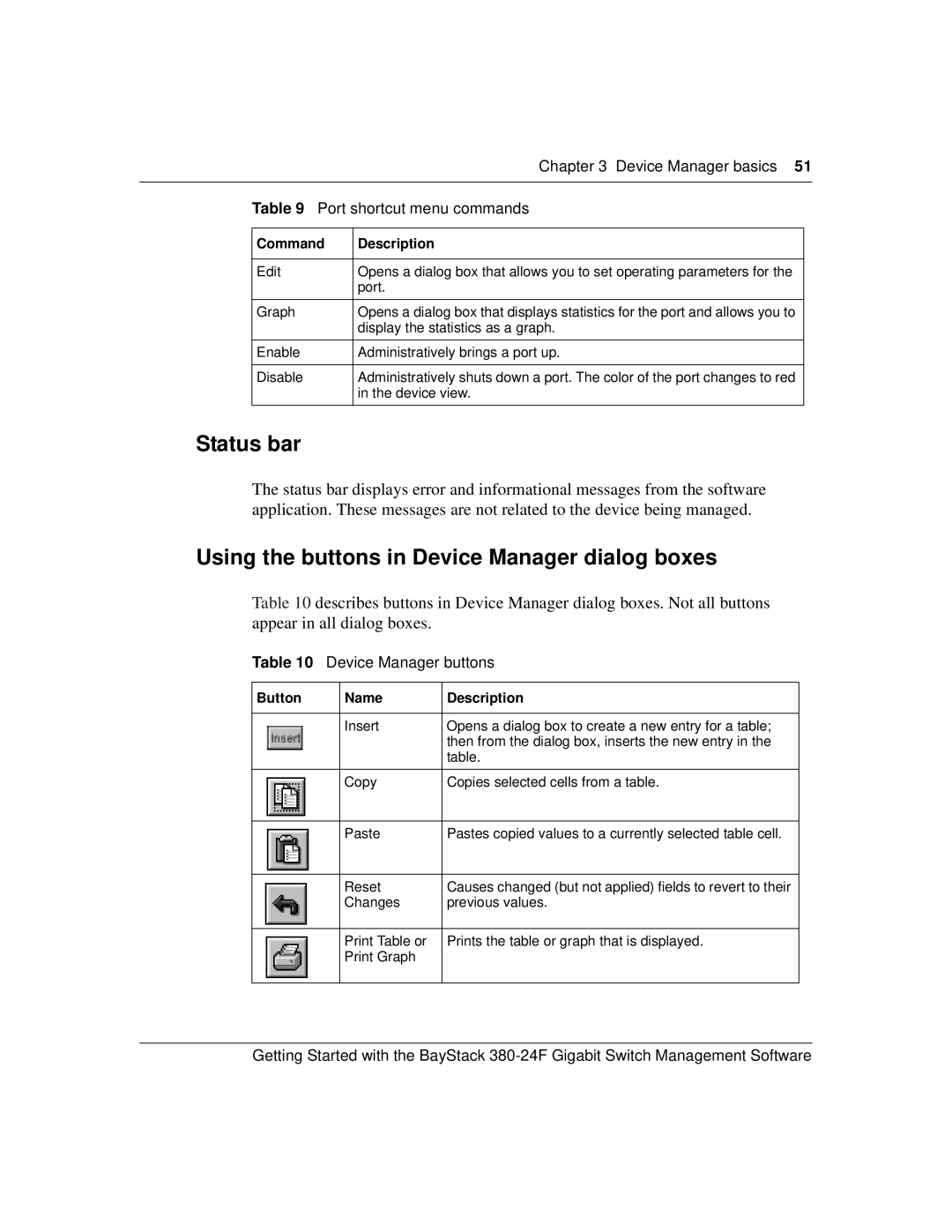|
| Chapter 3 Device Manager basics 51 | |
|
|
|
|
| Table 9 Port shortcut menu commands | ||
|
|
|
|
| Command | Description |
|
|
|
|
|
| Edit | Opens a dialog box that allows you to set operating parameters for the |
|
|
| port. |
|
|
|
|
|
| Graph | Opens a dialog box that displays statistics for the port and allows you to |
|
|
| display the statistics as a graph. |
|
|
|
|
|
| Enable | Administratively brings a port up. |
|
|
|
|
|
| Disable | Administratively shuts down a port. The color of the port changes to red |
|
|
| in the device view. |
|
|
|
|
|
Status bar
The status bar displays error and informational messages from the software application. These messages are not related to the device being managed.
Using the buttons in Device Manager dialog boxes
Table 10 describes buttons in Device Manager dialog boxes. Not all buttons appear in all dialog boxes.
Table 10 Device Manager buttons
Button | Name | Description |
|
|
|
| Insert | Opens a dialog box to create a new entry for a table; |
|
| then from the dialog box, inserts the new entry in the |
|
| table. |
|
|
|
| Copy | Copies selected cells from a table. |
|
|
|
| Paste | Pastes copied values to a currently selected table cell. |
|
|
|
| Reset | Causes changed (but not applied) fields to revert to their |
| Changes | previous values. |
|
|
|
| Print Table or | Prints the table or graph that is displayed. |
| Print Graph |
|
|
|
|
Getting Started with the BayStack