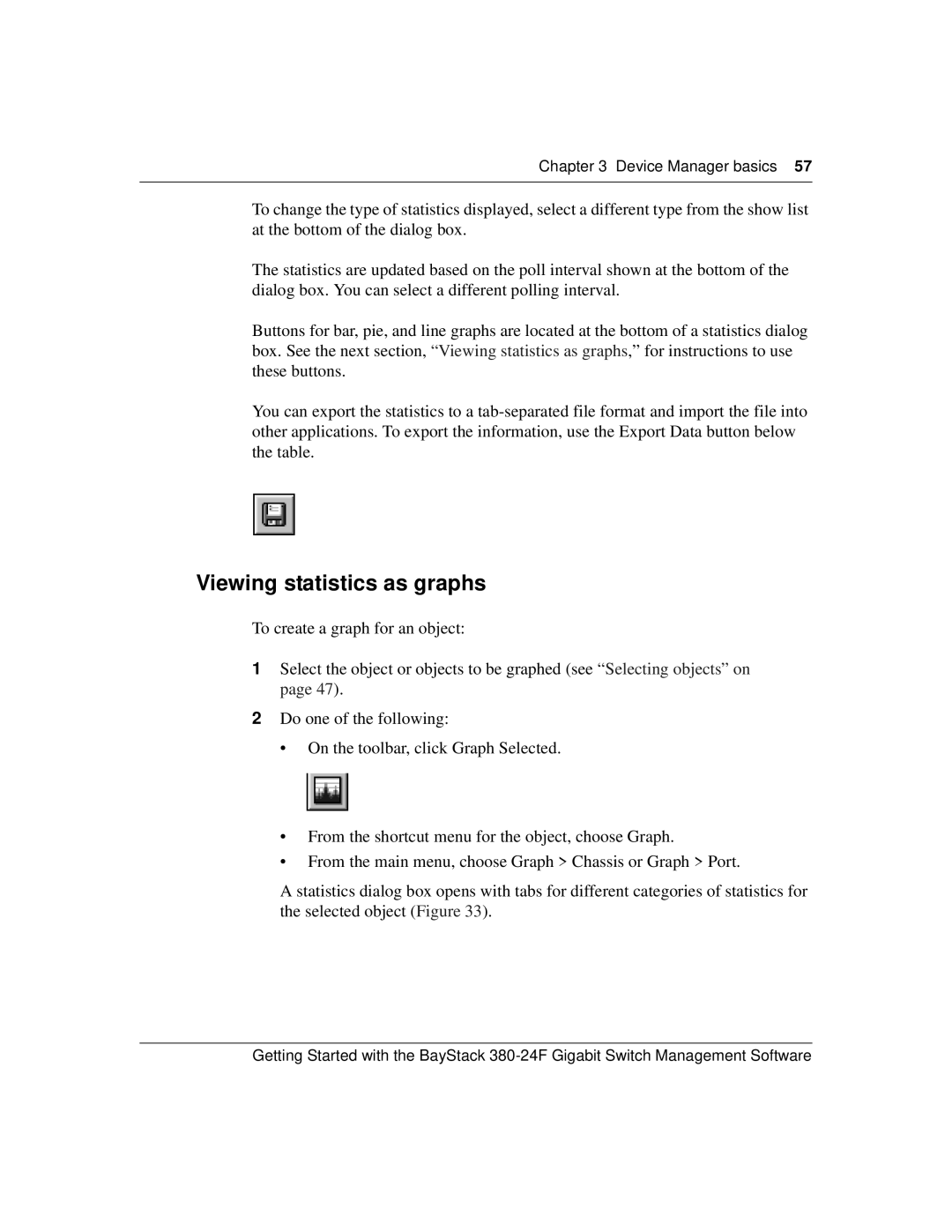Chapter 3 Device Manager basics 57
To change the type of statistics displayed, select a different type from the show list at the bottom of the dialog box.
The statistics are updated based on the poll interval shown at the bottom of the dialog box. You can select a different polling interval.
Buttons for bar, pie, and line graphs are located at the bottom of a statistics dialog box. See the next section, “Viewing statistics as graphs,” for instructions to use these buttons.
You can export the statistics to a
Viewing statistics as graphs
To create a graph for an object:
1Select the object or objects to be graphed (see “Selecting objects” on page 47).
2Do one of the following:
•On the toolbar, click Graph Selected.
•From the shortcut menu for the object, choose Graph.
•From the main menu, choose Graph > Chassis or Graph > Port.
A statistics dialog box opens with tabs for different categories of statistics for the selected object (Figure 33).
Getting Started with the BayStack