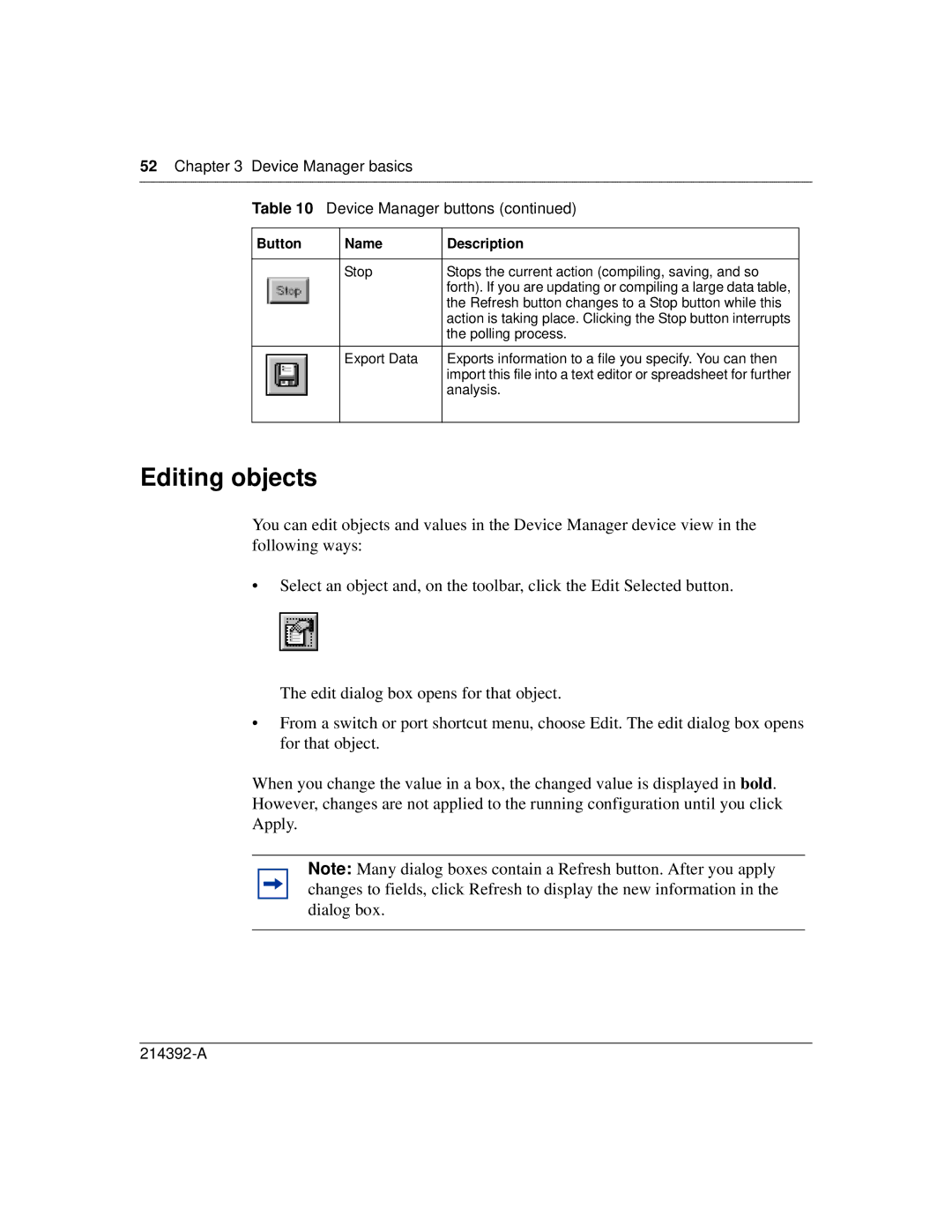52Chapter 3 Device Manager basics
Table 10 Device Manager buttons (continued)
Button | Name | Description |
|
|
|
| Stop | Stops the current action (compiling, saving, and so |
|
| forth). If you are updating or compiling a large data table, |
|
| the Refresh button changes to a Stop button while this |
|
| action is taking place. Clicking the Stop button interrupts |
|
| the polling process. |
|
|
|
| Export Data | Exports information to a file you specify. You can then |
|
| import this file into a text editor or spreadsheet for further |
|
| analysis. |
|
|
|
Editing objects
You can edit objects and values in the Device Manager device view in the following ways:
•Select an object and, on the toolbar, click the Edit Selected button.
The edit dialog box opens for that object.
•From a switch or port shortcut menu, choose Edit. The edit dialog box opens for that object.
When you change the value in a box, the changed value is displayed in bold. However, changes are not applied to the running configuration until you click Apply.
Note: Many dialog boxes contain a Refresh button. After you apply changes to fields, click Refresh to display the new information in the dialog box.