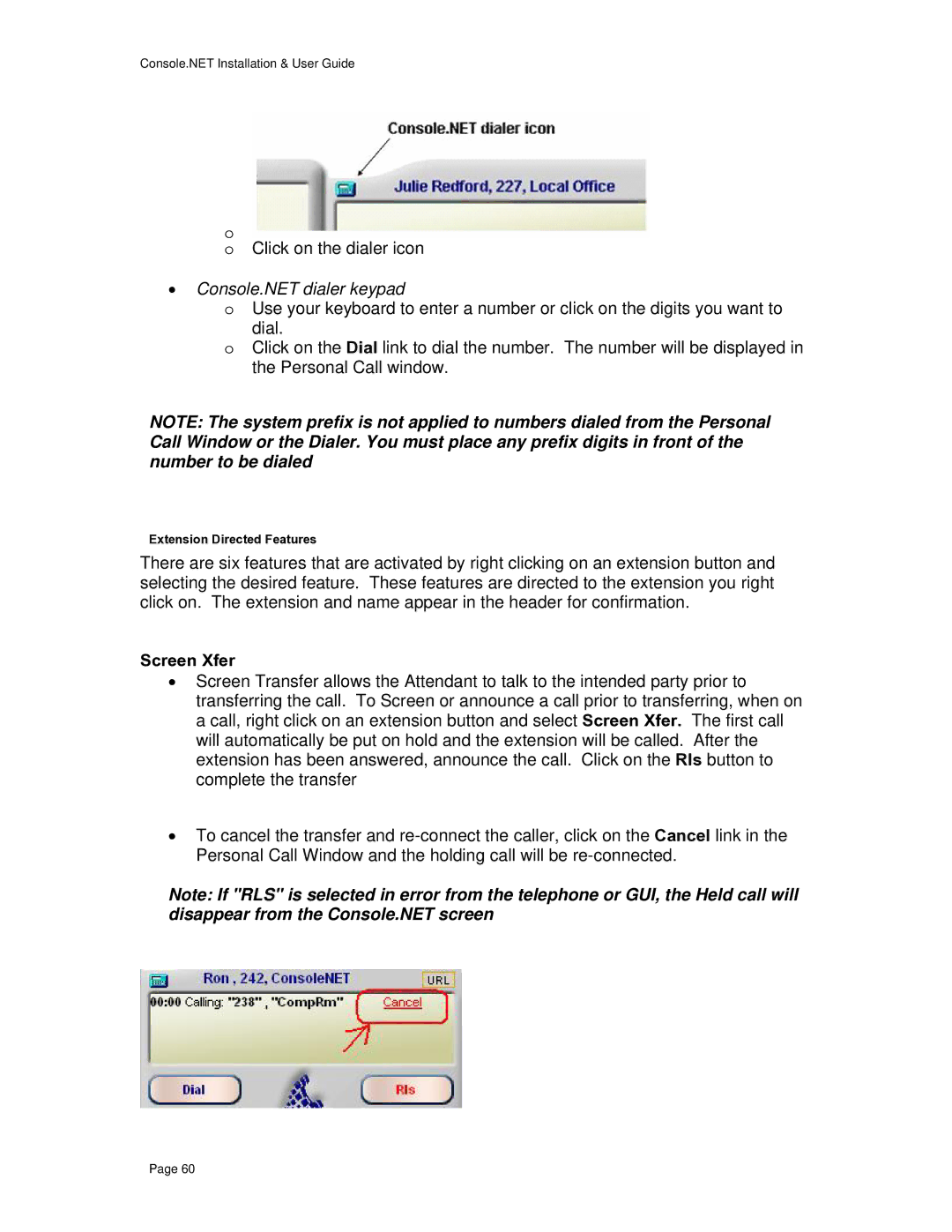Console.NET Installation & User Guide
o
oClick on the dialer icon
•Console.NET dialer keypad
oUse your keyboard to enter a number or click on the digits you want to
dial.
oClick on the Dial link to dial the number. The number will be displayed in the Personal Call window.
NOTE: The system prefix is not applied to numbers dialed from the Personal Call Window or the Dialer. You must place any prefix digits in front of the number to be dialed
Extension Directed Features
There are six features that are activated by right clicking on an extension button and selecting the desired feature. These features are directed to the extension you right click on. The extension and name appear in the header for confirmation.
Screen Xfer
•Screen Transfer allows the Attendant to talk to the intended party prior to transferring the call. To Screen or announce a call prior to transferring, when on a call, right click on an extension button and select Screen Xfer. The first call will automatically be put on hold and the extension will be called. After the extension has been answered, announce the call. Click on the Rls button to complete the transfer
•To cancel the transfer and
Note: If "RLS" is selected in error from the telephone or GUI, the Held call will disappear from the Console.NET screen
Page 60