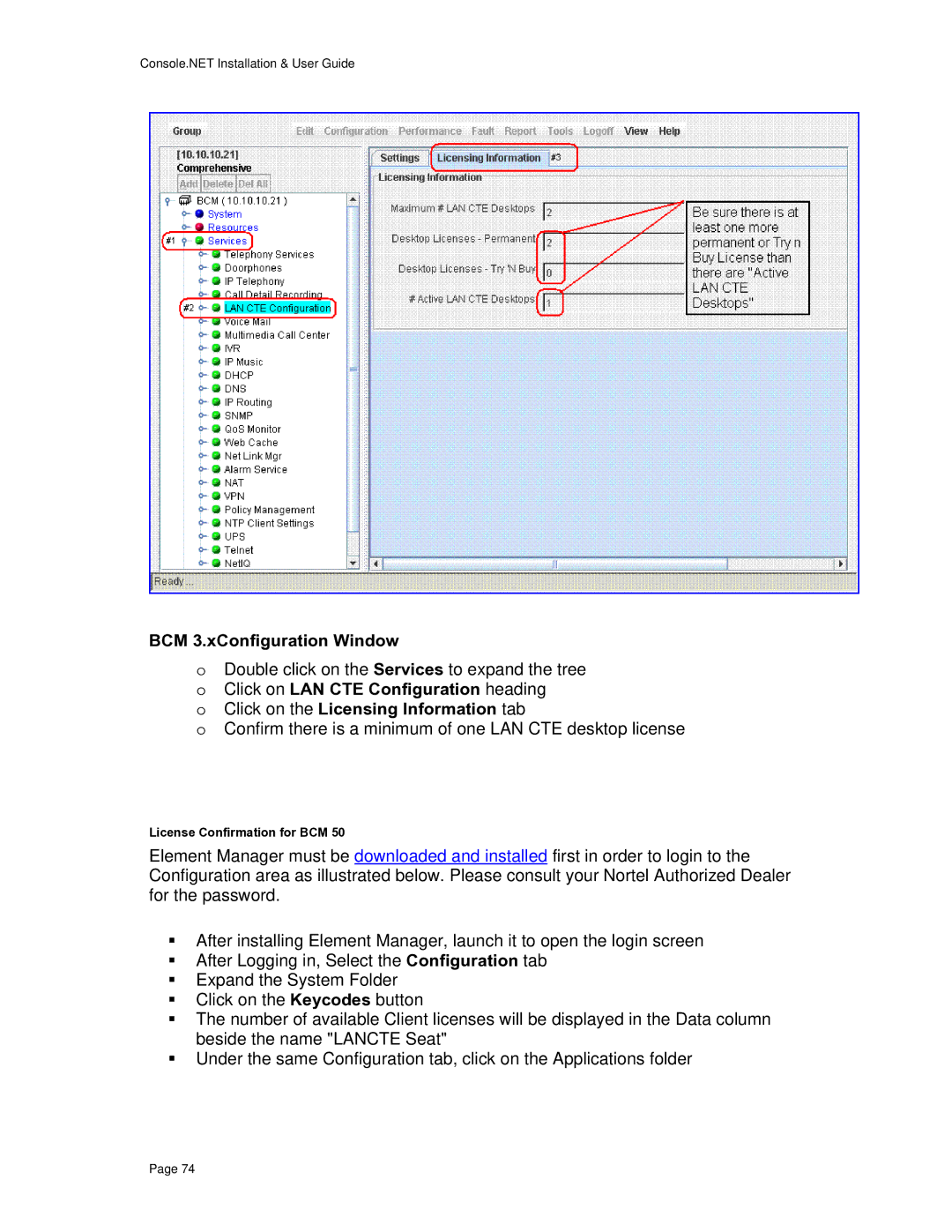Console.NET Installation & User Guide
BCM 3.xConfiguration Window
oDouble click on the Services to expand the tree o Click on LAN CTE Configuration heading
o Click on the Licensing Information tab
o Confirm there is a minimum of one LAN CTE desktop license
License Confirmation for BCM 50
Element Manager must be downloaded and installed first in order to login to the Configuration area as illustrated below. Please consult your Nortel Authorized Dealer for the password.
After installing Element Manager, launch it to open the login screen
After Logging in, Select the Configuration tab
Expand the System Folder
Click on the Keycodes button
The number of available Client licenses will be displayed in the Data column beside the name "LANCTE Seat"
Under the same Configuration tab, click on the Applications folder
Page 74