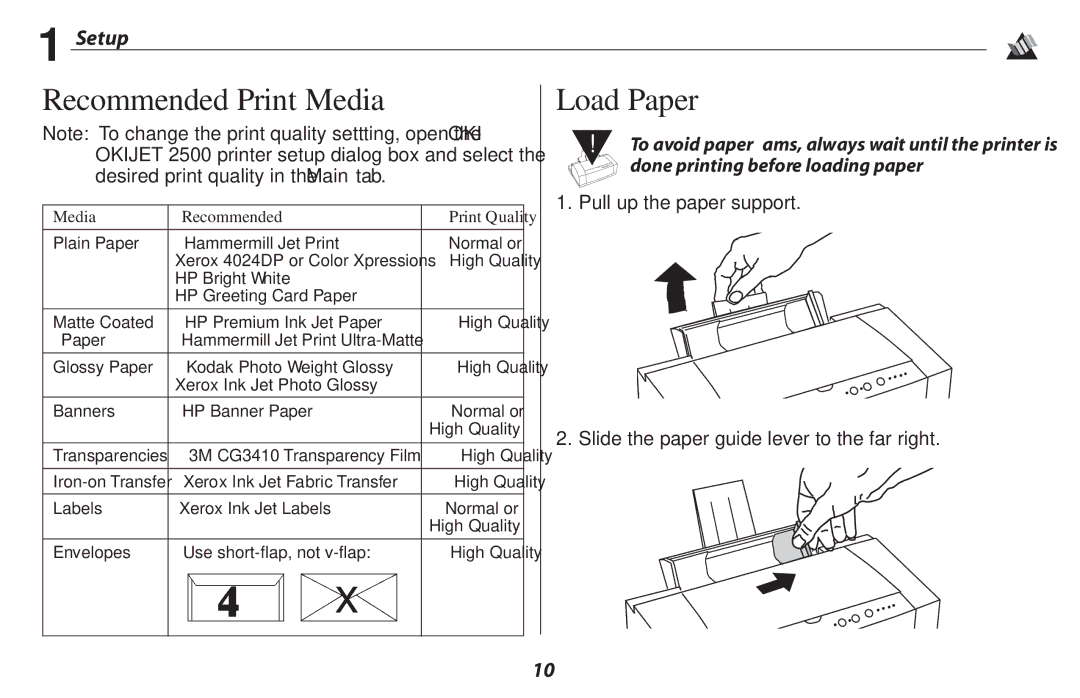1 Setup
Recommended Print Media
Note: To change the print quality settting, open the OKI OKIJET 2500 printer setup dialog box and select the desired print quality in the Main tab.
Media | Recommended |
| Print Quality |
|
|
|
|
Plain Paper | Hammermill Jet Print |
| Normal or |
| Xerox 4024DP or Color Xpressions | High Quality | |
| HP Bright White |
|
|
| HP Greeting Card Paper |
| |
|
|
| |
Matte Coated | HP Premium Ink Jet Paper | High Quality | |
Paper | Hammermill Jet Print |
| |
|
|
| |
Glossy Paper | Kodak Photo Weight Glossy | High Quality | |
| Xerox Ink Jet Photo Glossy |
| |
|
|
|
|
Banners | HP Banner Paper |
| Normal or |
|
|
| High Quality |
|
|
| |
Transparencies | 3M CG3410 Transparency Film | High Quality | |
|
|
| |
Xerox Ink Jet Fabric Transfer | High Quality | ||
|
|
|
|
Labels | Xerox Ink Jet Labels |
| Normal or |
|
|
| High Quality |
|
|
| |
Envelopes | Use | High Quality | |
| ✔ | x |
|
|
|
|
|
Load Paper
!To avoid paper jams, always wait until the printer is
done printing before loading paper.
1. Pull up the paper support.
2. Slide the paper guide lever to the far right.
10