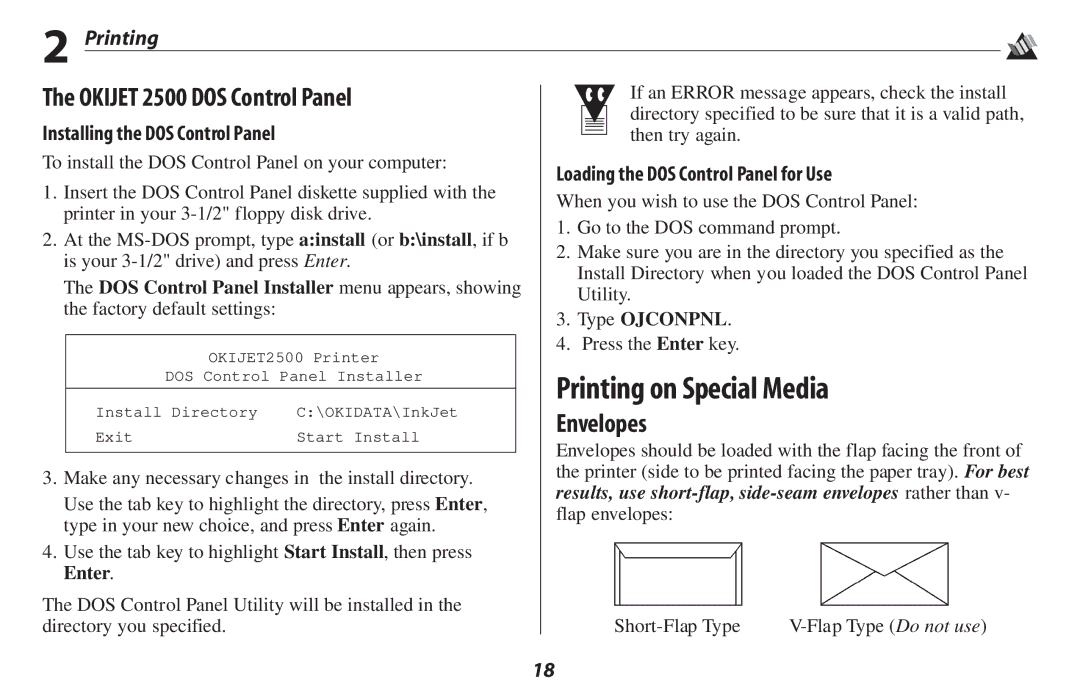2 Printing
The OKIJET 2500 DOS Control Panel
Installing the DOS Control Panel
To install the DOS Control Panel on your computer:
1.Insert the DOS Control Panel diskette supplied with the printer in your
2.At the
The DOS Control Panel Installer menu appears, showing the factory default settings:
OKIJET2500 Printer
DOS Control Panel Installer
Install Directory | C:\OKIDATA\InkJet |
Exit | Start Install |
3.Make any necessary changes in the install directory.
Use the tab key to highlight the directory, press Enter, type in your new choice, and press Enter again.
4.Use the tab key to highlight Start Install, then press Enter.
The DOS Control Panel Utility will be installed in the directory you specified.
If an ERROR message appears, check the install directory specified to be sure that it is a valid path, then try again.
Loading the DOS Control Panel for Use
When you wish to use the DOS Control Panel:
1.Go to the DOS command prompt.
2.Make sure you are in the directory you specified as the Install Directory when you loaded the DOS Control Panel Utility.
3.Type OJCONPNL.
4.Press the Enter key.
Printing on Special Media
Envelopes
Envelopes should be loaded with the flap facing the front of the printer (side to be printed facing the paper tray). For best results, use
18