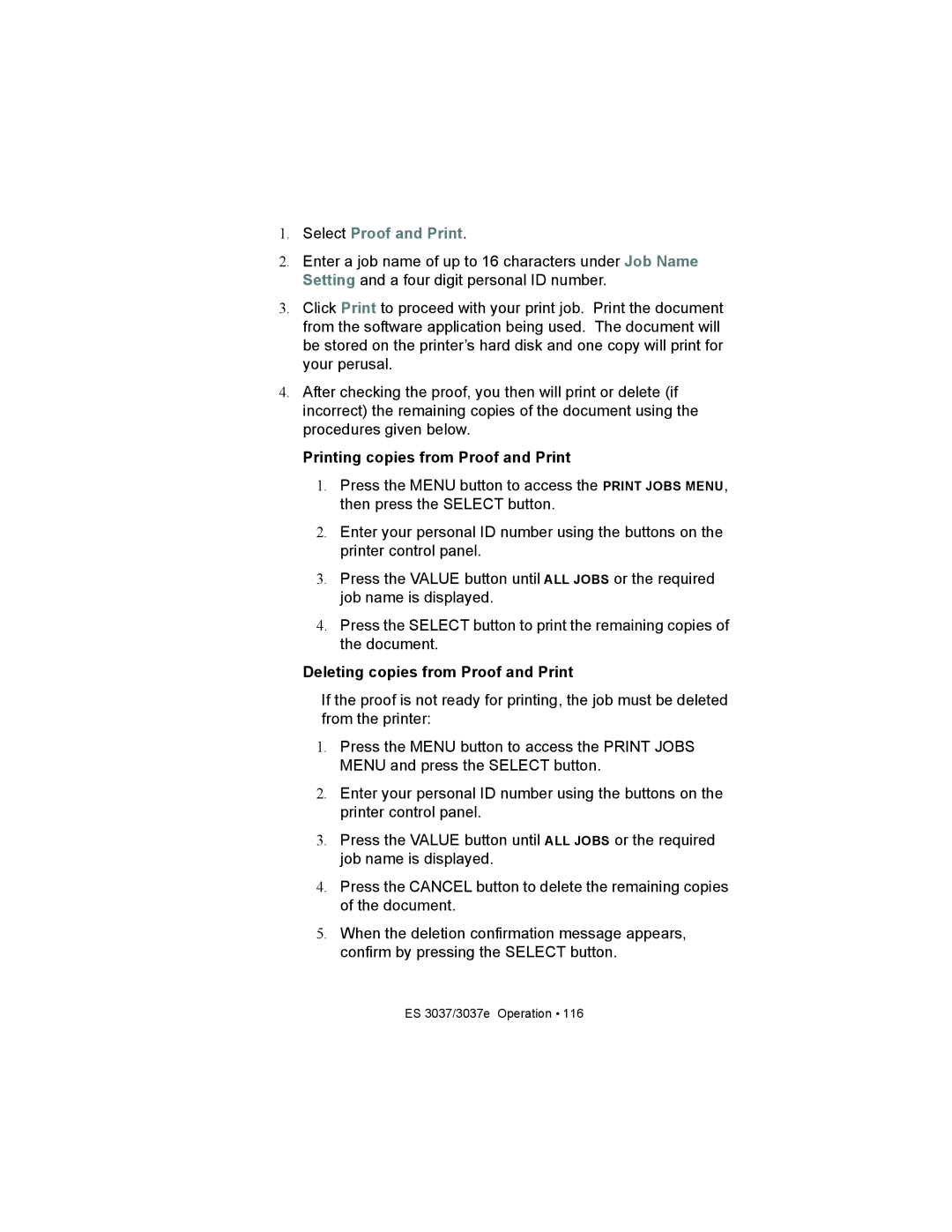1.Select Proof and Print.
2.Enter a job name of up to 16 characters under Job Name Setting and a four digit personal ID number.
3.Click Print to proceed with your print job. Print the document from the software application being used. The document will be stored on the printer’s hard disk and one copy will print for your perusal.
4.After checking the proof, you then will print or delete (if incorrect) the remaining copies of the document using the procedures given below.
Printing copies from Proof and Print
1.Press the MENU button to access the PRINT JOBS MENU, then press the SELECT button.
2.Enter your personal ID number using the buttons on the printer control panel.
3.Press the VALUE button until ALL JOBS or the required job name is displayed.
4.Press the SELECT button to print the remaining copies of the document.
Deleting copies from Proof and Print
If the proof is not ready for printing, the job must be deleted from the printer:
1.Press the MENU button to access the PRINT JOBS MENU and press the SELECT button.
2.Enter your personal ID number using the buttons on the printer control panel.
3.Press the VALUE button until ALL JOBS or the required job name is displayed.
4.Press the CANCEL button to delete the remaining copies of the document.
5.When the deletion confirmation message appears, confirm by pressing the SELECT button.