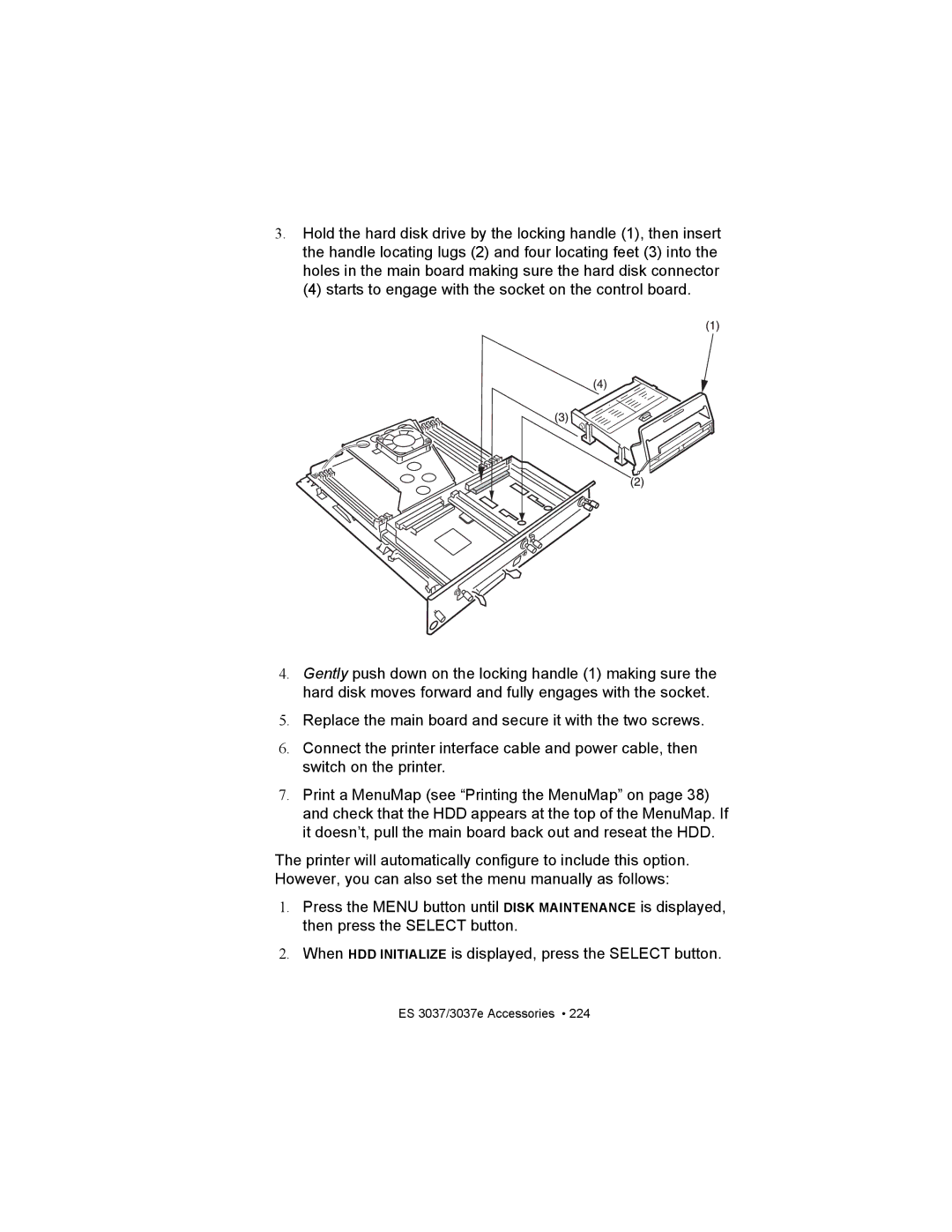3.Hold the hard disk drive by the locking handle (1), then insert the handle locating lugs (2) and four locating feet (3) into the holes in the main board making sure the hard disk connector
(4) starts to engage with the socket on the control board.
4.Gently push down on the locking handle (1) making sure the hard disk moves forward and fully engages with the socket.
5.Replace the main board and secure it with the two screws.
6.Connect the printer interface cable and power cable, then switch on the printer.
7.Print a MenuMap (see “Printing the MenuMap” on page 38) and check that the HDD appears at the top of the MenuMap. If it doesn’t, pull the main board back out and reseat the HDD.
The printer will automatically configure to include this option. However, you can also set the menu manually as follows:
1.Press the MENU button until DISK MAINTENANCE is displayed, then press the SELECT button.
2.When HDD INITIALIZE is displayed, press the SELECT button.