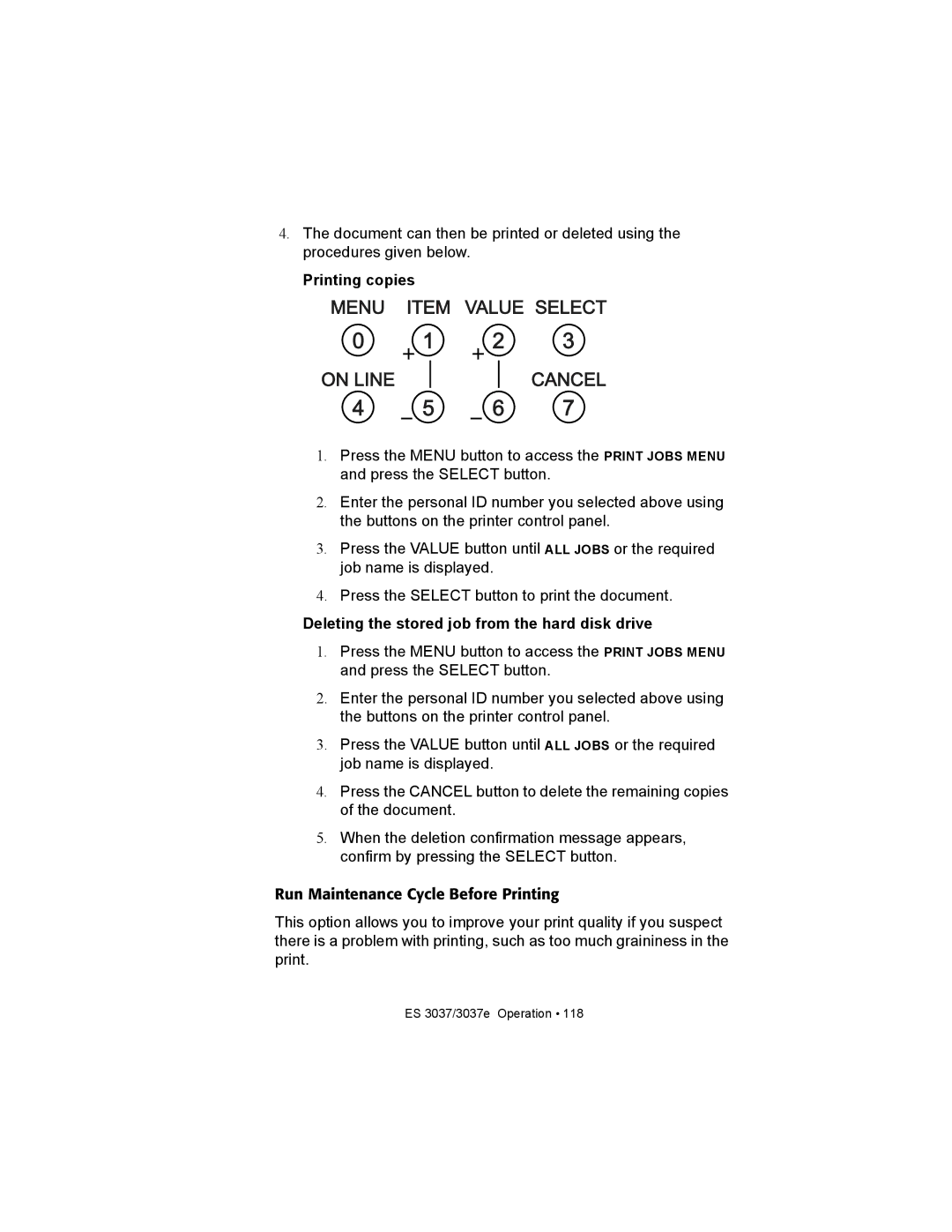4.The document can then be printed or deleted using the procedures given below.
Printing copies
MENU ITEM VALUE SELECT
0 1 2 3
ON LINE | CANCEL |
4 5 6 7
1.Press the MENU button to access the PRINT JOBS MENU and press the SELECT button.
2.Enter the personal ID number you selected above using the buttons on the printer control panel.
3.Press the VALUE button until ALL JOBS or the required job name is displayed.
4.Press the SELECT button to print the document.
Deleting the stored job from the hard disk drive
1.Press the MENU button to access the PRINT JOBS MENU and press the SELECT button.
2.Enter the personal ID number you selected above using the buttons on the printer control panel.
3.Press the VALUE button until ALL JOBS or the required job name is displayed.
4.Press the CANCEL button to delete the remaining copies of the document.
5.When the deletion confirmation message appears, confirm by pressing the SELECT button.
Run Maintenance Cycle Before Printing
This option allows you to improve your print quality if you suspect there is a problem with printing, such as too much graininess in the print.