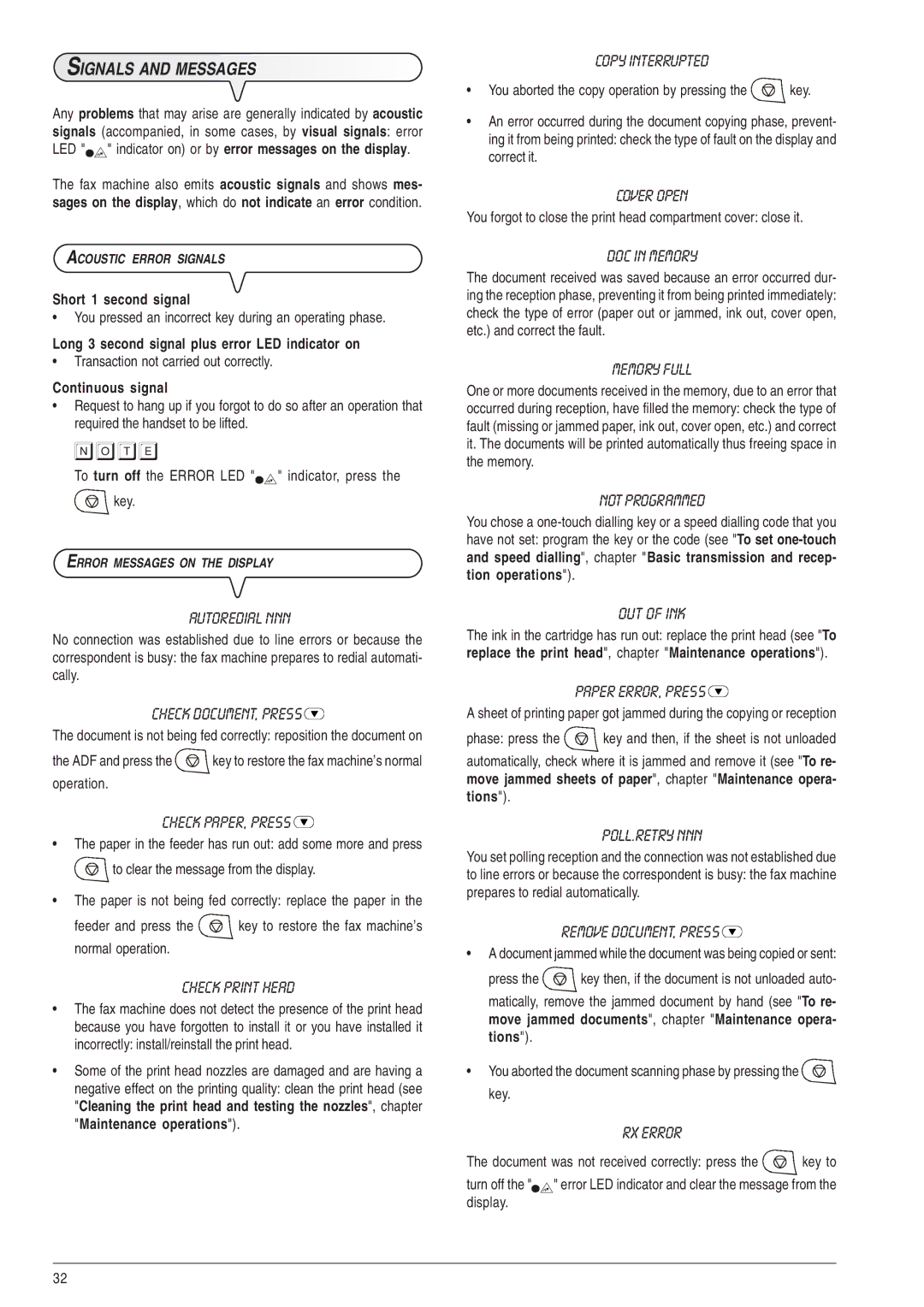SIGNALS AND MESSAGES
Any problems that may arise are generally indicated by acoustic signals (accompanied, in some cases, by visual signals: error LED "![]()
![]() " indicator on) or by error messages on the display.
" indicator on) or by error messages on the display.
The fax machine also emits acoustic signals and shows mes- sages on the display, which do not indicate an error condition.
ACOUSTIC ERROR SIGNALS
Short 1 second signal
•You pressed an incorrect key during an operating phase.
Long 3 second signal plus error LED indicator on
•Transaction not carried out correctly.
Continuous signal
•Request to hang up if you forgot to do so after an operation that required the handset to be lifted.
note
To turn off the ERROR LED "![]()
![]() " indicator, press the
" indicator, press the ![]()
![]()
![]()
![]() key.
key.
ERROR MESSAGES ON THE DISPLAY
AUTOREDIAL NNN
No connection was established due to line errors or because the correspondent is busy: the fax machine prepares to redial automati- cally.
CHECK DOCUMENT, PRESS 
The document is not being fed correctly: reposition the document on
the ADF and press the ![]()
![]()
![]()
![]() key to restore the fax machine’s normal operation.
key to restore the fax machine’s normal operation.
CHECK PAPER, PRESS 
•The paper in the feeder has run out: add some more and press ![]()
![]()
![]()
![]() to clear the message from the display.
to clear the message from the display.
•The paper is not being fed correctly: replace the paper in the
feeder and press the ![]()
![]()
![]()
![]() key to restore the fax machine’s normal operation.
key to restore the fax machine’s normal operation.
CHECK PRINT HEAD
•The fax machine does not detect the presence of the print head because you have forgotten to install it or you have installed it incorrectly: install/reinstall the print head.
•Some of the print head nozzles are damaged and are having a negative effect on the printing quality: clean the print head (see "Cleaning the print head and testing the nozzles", chapter "Maintenance operations").
COPY INTERRUPTED
•You aborted the copy operation by pressing the ![]()
![]()
![]()
![]() key.
key.
•An error occurred during the document copying phase, prevent- ing it from being printed: check the type of fault on the display and correct it.
COVER OPEN
You forgot to close the print head compartment cover: close it.
DOC IN MEMORY
The document received was saved because an error occurred dur- ing the reception phase, preventing it from being printed immediately: check the type of error (paper out or jammed, ink out, cover open, etc.) and correct the fault.
MEMORY FULL
One or more documents received in the memory, due to an error that occurred during reception, have filled the memory: check the type of fault (missing or jammed paper, ink out, cover open, etc.) and correct it. The documents will be printed automatically thus freeing space in the memory.
NOT PROGRAMMED
You chose a
OUT OF INK
The ink in the cartridge has run out: replace the print head (see "To replace the print head", chapter "Maintenance operations").
PAPER ERROR, PRESS 
A sheet of printing paper got jammed during the copying or reception
phase: press the ![]()
![]()
![]()
![]() key and then, if the sheet is not unloaded
key and then, if the sheet is not unloaded
automatically, check where it is jammed and remove it (see "To re- move jammed sheets of paper", chapter "Maintenance opera- tions").
POLL.RETRY NNN
You set polling reception and the connection was not established due to line errors or because the correspondent is busy: the fax machine prepares to redial automatically.
REMOVE DOCUMENT, PRESS 
•A document jammed while the document was being copied or sent:
press the ![]()
![]()
![]()
![]() key then, if the document is not unloaded auto- matically, remove the jammed document by hand (see "To re- move jammed documents", chapter "Maintenance opera- tions").
key then, if the document is not unloaded auto- matically, remove the jammed document by hand (see "To re- move jammed documents", chapter "Maintenance opera- tions").
•You aborted the document scanning phase by pressing the ![]()
![]()
![]()
![]() key.
key.
RX ERROR
The document was not received correctly: press the ![]()
![]()
![]()
![]() key to
key to
turn off the "![]()
![]() " error LED indicator and clear the message from the display.
" error LED indicator and clear the message from the display.
32