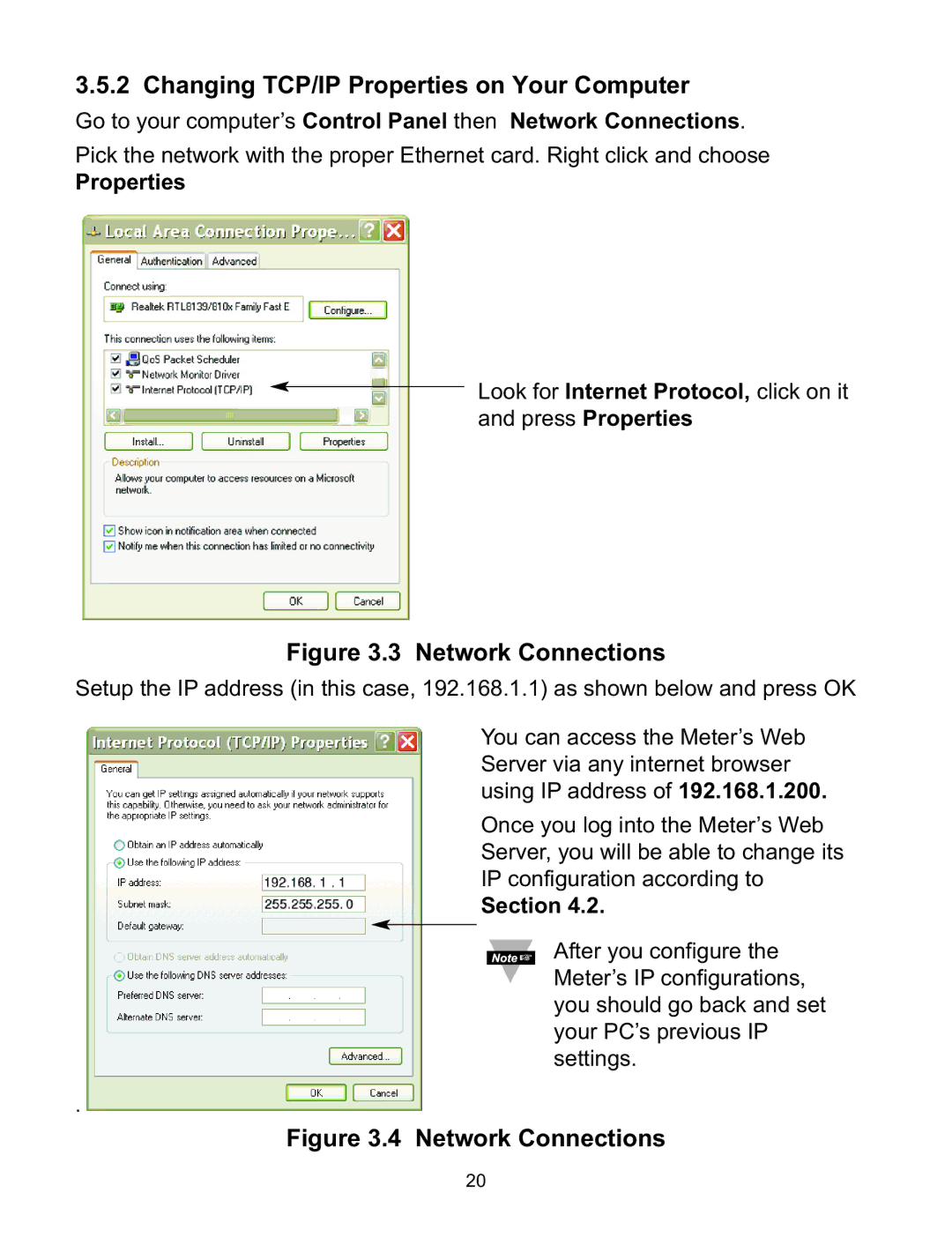3.5.2 Changing TCP/IP Properties on Your Computer
Go to your computer’s Control Panel then Network Connections. Pick the network with the proper Ethernet card. Right click and choose
Properties
Look for Internet Protocol, click on it and press Properties
| Figure 3.3 Network Connections | ||||||
Setup the IP address (in this case, 192.168.1.1) as shown below and press OK | |||||||
|
|
|
| You can access the Meter’s Web | |||
|
|
|
| Server via any internet browser | |||
|
|
|
| using IP address of 192.168.1.200. | |||
|
|
|
| Once you log into the Meter’s Web | |||
|
|
|
| Server, you will be able to change its | |||
|
|
|
| IP configuration according to | |||
|
|
|
| Section 4.2. | |||
|
|
|
|
|
| After you configure the | |
|
| ||||||
|
|
|
|
|
| ||
|
|
|
|
|
| Meter’s IP configurations, | |
|
|
|
|
|
| ||
|
|
|
|
|
| you should go back and set | |
|
|
|
|
|
| your PC’s previous IP | |
. |
|
|
|
|
| settings. | |
Figure 3.4 Network Connections | |||||||
| |||||||
20