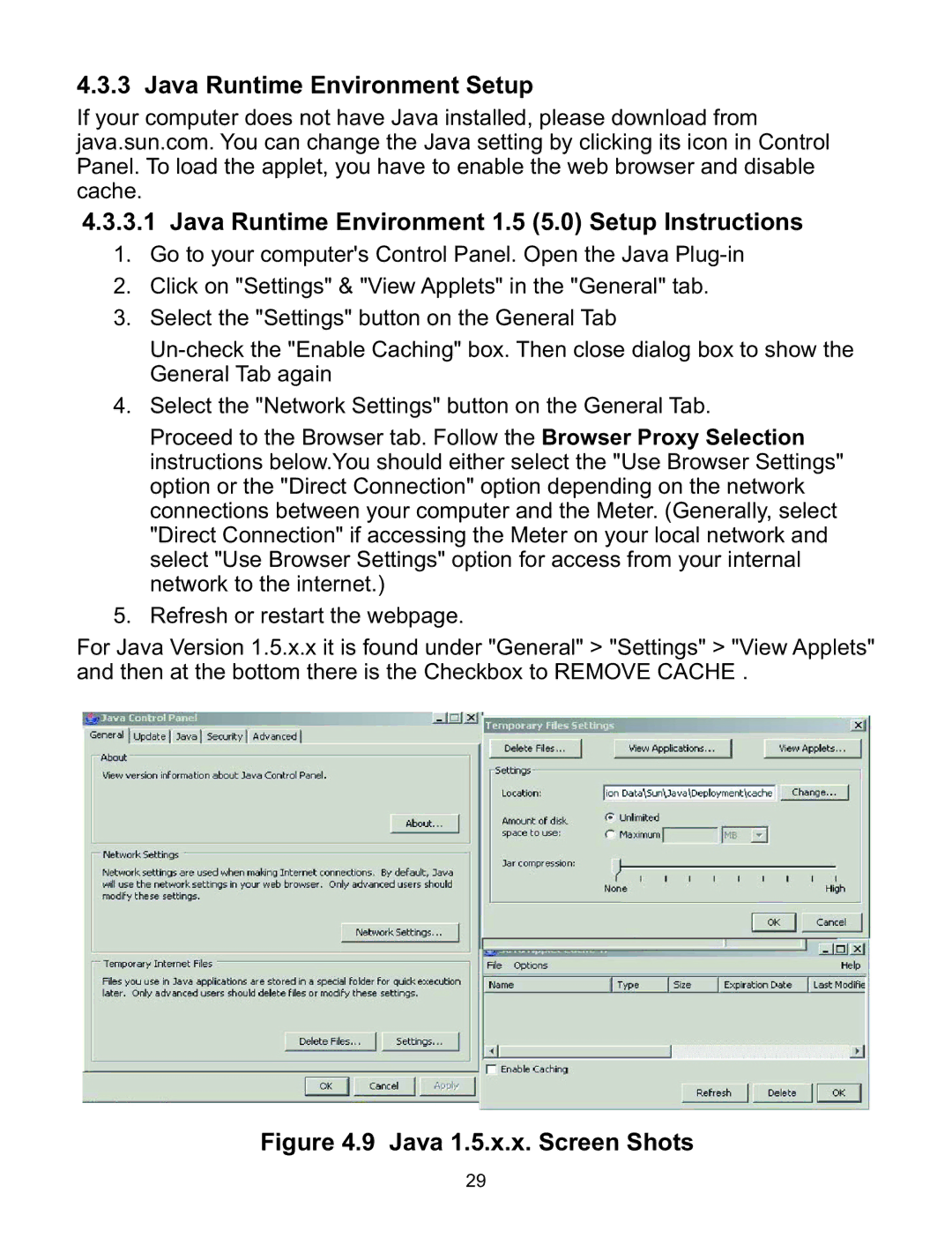4.3.3 Java Runtime Environment Setup
If your computer does not have Java installed, please download from java.sun.com. You can change the Java setting by clicking its icon in Control Panel. To load the applet, you have to enable the web browser and disable cache.
4.3.3.1 Java Runtime Environment 1.5 (5.0) Setup Instructions 1. Go to your computer's Control Panel. Open the Java
2. Click on "Settings" & "View Applets" in the "General" tab.
3. Select the "Settings" button on the General Tab
4. Select the "Network Settings" button on the General Tab. Proceed to the Browser tab. Follow the Browser Proxy Selection instructions below.You should either select the "Use Browser Settings" option or the "Direct Connection" option depending on the network connections between your computer and the Meter. (Generally, select "Direct Connection" if accessing the Meter on your local network and select "Use Browser Settings" option for access from your internal network to the internet.)
5. Refresh or restart the webpage.
For Java Version 1.5.x.x it is found under "General" > "Settings" > "View Applets" and then at the bottom there is the Checkbox to REMOVE CACHE .
Figure 4.9 Java 1.5.x.x. Screen Shots
29