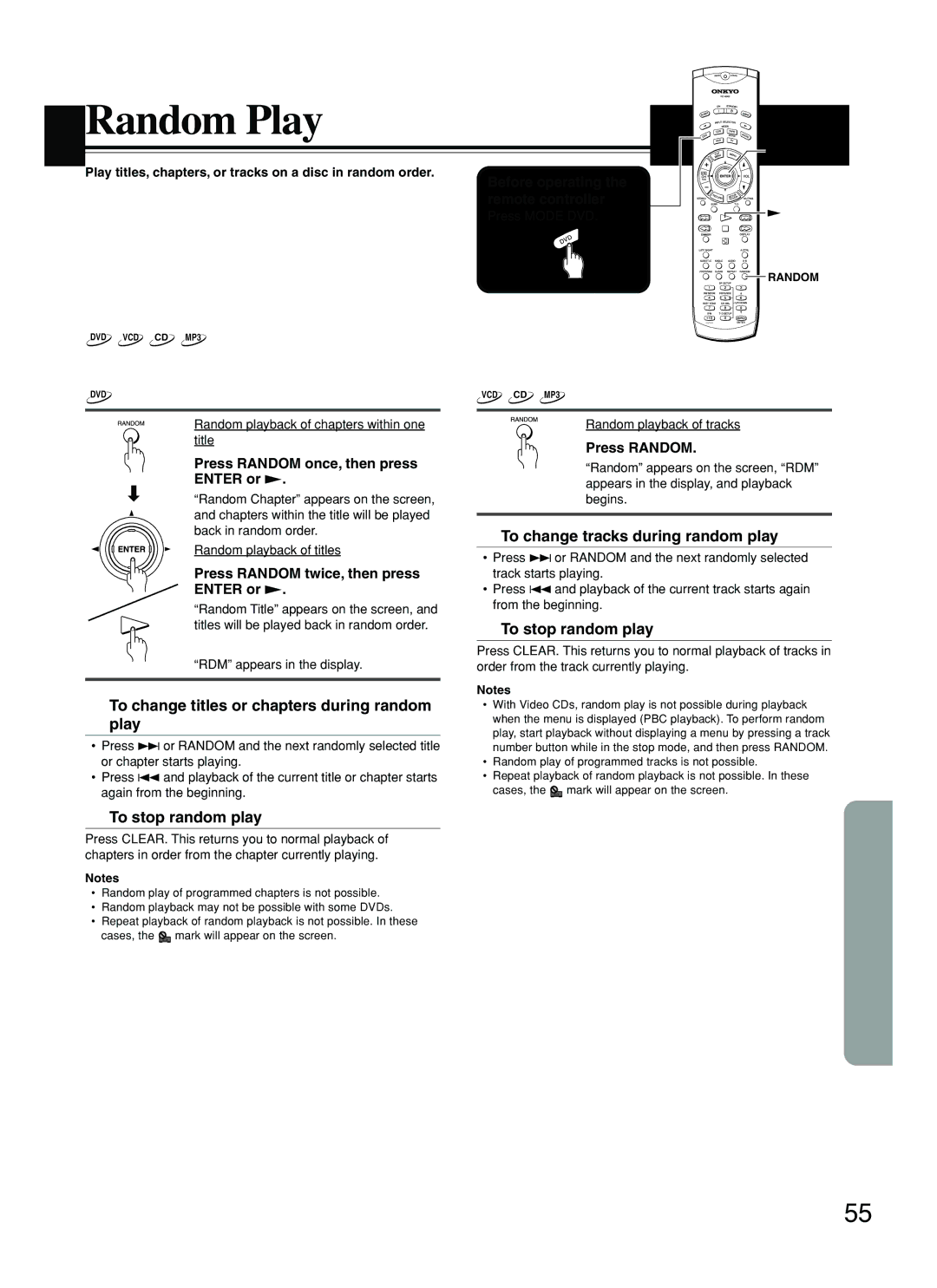DVD Receiver
Contents
Avis
Important Safeguards
Modèle pour les Canadien
Precautions
For U.S. model
For Canadian model
For European model
Table of Contents
Other Features
Features
Receiver Features
DVD/CD Player Features
Scart cable
Supplied Accessories
FM antenna aerial
AM loop antenna aerial
This DVD Receiver can playback the following discs
Playable Discs
About Video CDs
MP3 compatibility information
Storing Discs
Cleaning Discs
Handling Discs
Differences in Disc Composition
Front panel
Index to Parts and Controls
Display
Index to Parts and Controls
Remote controller
SP Setup button 29
When Mode DVD is selected Number buttons 1-9, +10, 0 35, 52
When Mode Audio is selected SW Mode button
IPM Intelligent Power Management button
Rear panel
Inserting the Batteries
Preparing the Remote Controller
Pointing the remote controller in the right direction
Switching the remote controller function modes
Audio/video connection cable
Connecting to a TV or projector
Before connecting
TV or projector
Audio/video
Connecting to a TV European model
Connecting to a TV Using the Scart Cable
Video connection cable Signal flow
Front R Front L Center
Connecting to Speakers a
How to connect to the speaker connectors
Connecting to Speakers B
Active Subwoofer Front R Front L Center
Connecting Speakers Other models
Surround R Surround L
For North American and South American models
Configuration of the Front Speakers a system
Configuration of the Front Speakers B system
Positioning Speakers
VCR, CD Recorder DVD Recorder etc
Connecting to Audio/Video Equipment
Audio/video connection
MD Recorder, Cassette Tape Deck
Connecting to Audio/Video Equipment
CD Recorder , Hard Disk
Recorder etc
Onkyo MD recorder/HD Recorder/cassette tape deck
Connection for the Onkyo MD Recorder or Cassette Tape Deck
Adjusting the position of the AM indoor antenna aerial
Connecting the Supplied FM and AM Indoor Antennas Aerials
Connecting an AM Outdoor Antenna Aerial
Adjusting the position of the FM indoor antenna aerial
European models
Connecting an FM Outdoor Antenna Aerial
Directional Iinkage
Loosen * North American
Setting the TV System Other than North American model
To exit the Setup Navigator
Setting Up the DVD Receiver
Using the Setup Navigator
When setting up for the first time
Confirming the settings
Setting Up the DVD Receiver
Setting the OSD Language On-Screen Display Language
Setting the TV screen size
Speaker Setup
Speaker 3ch
Speaker Setup
Before operating the remote controller
→ Speaker 2ch
SW Mode
Selecting the Subwoofer mode
Distance
Press Distance
Press UP/DOWN 5/ ∞ to select
Front left and right speaker
Press CH SEL repeatedly to select
Adjusting Each Speakers Relative Volume Balance Test Tone
∞ to adjust the volume level
Press Test Tone
When an operation is prohibited
Getting Started Using Your DVD Receiver
Playing DVDs, Video CDs, CDs and MP3s
To play Video CDs without displaying menu screens
When a Menu Screen is Displayed
To Open or Return To the DVD or Video CD Menu Screen
To navigate a menu screen
Press ¢
Getting Started Using Your DVD Receiver
Chapter Track Skip Forward/Skip Back
Forward and Reverse Scanning
Remove the disc
Resuming playback from where you stopped
Stopping Playback and Switching Power Off
Press 7 once
Presetting Radio Stations
Tuning Manually
Listening to the Radio
Various Functions While Listening to Radio Programs
Selecting Preset Stations
Erasing a Preset Station
Receiving RDS European models only
Enjoying the picture with the sound of another source
Playing the Connected Source
Various Functions While Playing the Connected Source
About digital sound
Press Mode Tape MD/HD first
Press Mode CDR first
Operating with the unit
Adjusting the Volume
Operating with the remote controller
Muting the Sound
Checking the remaining time
Listening Through Headphones
Using the Sleep Timer
Canceling the Sleep Timer
Enjoying the Sound Effects
Onkyo’s original Digital Signal Processing DSP modes
Dolby PRO Logic II Surround
Checking the Sound System of the Playing Source
Theater-Dimensional T-D* mode
Importance of the speaker setup
Input Sources and Available Listening Modes
Listening angle
Choosing Theater-Dimensional Mode
Dialog mode
Enjoying the Sound Effects
Adjusting Theater-Dimensional mode
Activating Theater-Dimensional mode
Display, Stereo appears Stereo indicator lights up
Power is switched off unless you save the values
Saving the adjusted values
Adjusting each speaker’s relative
Volume balance
Boosting the Super Bass Sounds/High Frequency Sounds
Using the Late NIGHT/FRONT Effect Function
Press Late Night
Frame by frame advance playback Viewing one frame at a time
Still Frame/Slow Play
Viewing a still frame
Viewing slow playback
Locating a Specific Title/Folder/Chapter/ Track/Location
Navigate using the following controls
Using the MP3 Navigator
Repeating a Disc, Title, Folder, Chapter or Track
Repeat Play
Repeating a Specific Segment
To stop random play
Random Play
Playing in Random Order
To change titles or chapters during random play
Programming DVDs
Playing in a Favorite Order
To save a program in memory
Programming Video CDs, CDs
To erase a program saved in memory
Programming MP3s
Playing in a Favorites Order
Additional programming options
Before operating
Selecting the Camera Angle
Viewing from a Desired Camera Angle Multi-Angle
To check whether or not a disc is recorded with angles
Press Audio repeatedly to select the desired language
Changing the Audio Language Multi- Language Function
Selecting a Subtitle Language Multi-Language Subtitles
Changing Audio Type
Is playing. Press Display
Remote controller Press Display during while a disc
Viewing Disc Information
Viewing Disc Information during while a disc is playing
Video CD and CD
Viewing Disc Information during while a disc is stopped
Using the Setup Screen Menus
Customizing the Function Settings
Settings Expert Basic Factory setting
Changing to the Setup Screen Expert Menu Mode
Wide Factory setting
Customizing the Function Settings
Setting the TV Screen Size
Settings 43 Letter Box Pan & Scan
Switching the S-Video Output Expert
Setting the Video 1 Options
Turning the Screen Saver On and Off Expert
Selecting a preprogrammed setting
Adjusting the Video Quality
Hue
Fine Focus
Contrast
Chroma Level
Changing the Background of the Screen
Setting the Video 2 Options
Setting the Position of the On-screen Display Expert
Turning the angle indicator on and off Expert
Setting the On-screen Display OSD Language
Setting the Language Options
Selecting an audio language preference
Chinese Other
Subtitle Language Factory setting English Chinese Other
Selecting a subtitle language preference
Selecting a DVD menu language preference
Off Assist Subtitle
When Other is selected
Settings With Audio Selected Subtitle Factory setting
Forcing subtitles to be displayed Expert
Language Input-code
Language Code List
Changing the Password
Setting the Parental Lock Level
Entering the Password
Setting the Parental Lock Level
Press Enter to set the new Country Code
Country Code List
Resetting the DVD Receiver to System Settings
Setting the Country Code
Basic Recording Procedure
Recording Using the Connected Equipment
Learning a pre-programming code
Controlling other components connected to the DVD Receiver
Pre-programmong codes
Setting No
Controlling VCR
Controlling other components connected to the DVD Receiver
Controlling TV
Remote controller, press the Enter
Place the remote controller
Remote controller for the other
Desired Mode button on
Controlling other components connected to the DVD Receiver
Erasing all the commands programmed under a Mode button
Erasing the programmed command from one button
Amplifier Symptoms Causes Remedies Pages
Troubleshooting
CD/Audio CD
DVD Video CD/Audio CD Symptoms Causes Remedies Pages
Symptoms Causes Remedies
Troubleshooting
Tuner Remote controller Recording
Specifications
Onkyo Europe Electronics GmbH
Onkyo U.S.A. Corporation
SKS-HT240
Important Safeguards
Precautions
Introduction
SKB-240
Center Speaker Base
Front Speaker Bases Wall Mounting
Mounting vertically
Using the Optional Speaker Stands
Using Speaker Mounts/Brackets
Mounting horizontally
Input terminals to the corresponding
Connecting the Speaker Cables
Connecting the Subwoofer
Using the supplied RCA cable, connect
Enjoying Home Theater
Setting the Subwoofer Level
Adjustment
Symptom Possible cause Remedy
Troubleshooting
Front Speaker SKF-240F
Powered Subwoofer SKW-240 Center Speaker SKC-240C
Surround Speaker SKM-240S/SKB-240

![]()
![]() ENTER
ENTER![]() RANDOM
RANDOM![]() mark will appear on the screen.
mark will appear on the screen.![]() mark will appear on the screen.
mark will appear on the screen.