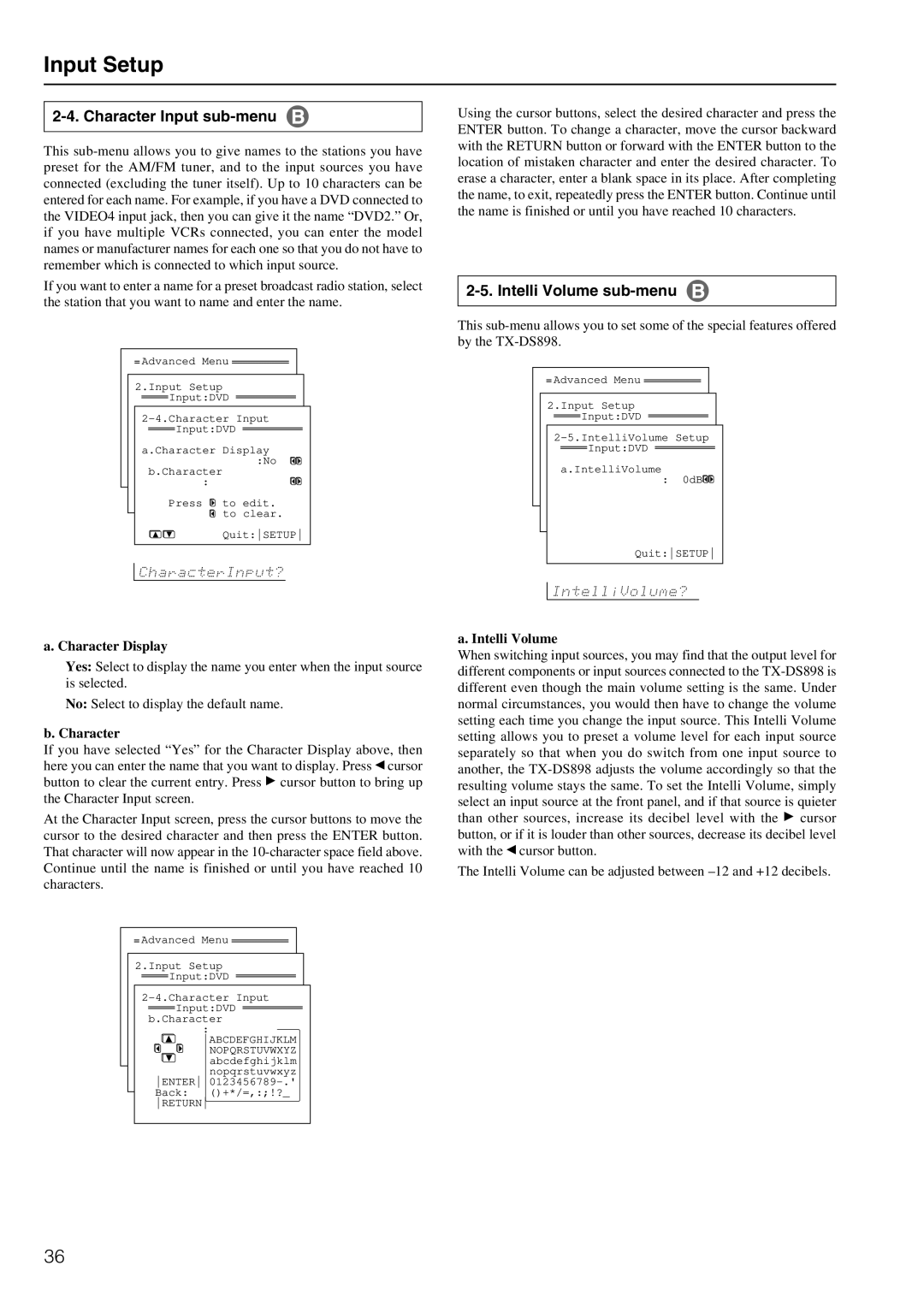Input Setup
2-4. Character Input sub-menu
This
If you want to enter a name for a preset broadcast radio station, select the station that you want to name and enter the name.
Advanced Menu ![]()
2.Input Setup ![]() Input:DVD
Input:DVD ![]()
![]() Input:DVD
Input:DVD ![]()
a.Character Display :No
b.Character
:
Press ![]() to edit.
to edit.
to clear.
Quit:SETUP
Using the cursor buttons, select the desired character and press the ENTER button. To change a character, move the cursor backward with the RETURN button or forward with the ENTER button to the location of mistaken character and enter the desired character. To erase a character, enter a blank space in its place. After completing the name, to exit, repeatedly press the ENTER button. Continue until the name is finished or until you have reached 10 characters.
2-5. Intelli Volume sub-menu
This
Advanced Menu ![]()
2.Input Setup ![]() Input:DVD
Input:DVD ![]()
![]() Input:DVD
Input:DVD ![]()
a.IntelliVolume
: 0dB![]()
![]()
Quit:SETUP
a. Character Display
Yes: Select to display the name you enter when the input source is selected.
No: Select to display the default name.
b. Character
If you have selected “Yes” for the Character Display above, then here you can enter the name that you want to display. Press ![]() cursor button to clear the current entry. Press
cursor button to clear the current entry. Press ![]() cursor button to bring up the Character Input screen.
cursor button to bring up the Character Input screen.
At the Character Input screen, press the cursor buttons to move the cursor to the desired character and then press the ENTER button. That character will now appear in the
Advanced Menu ![]()
2.Input Setup ![]() Input:DVD
Input:DVD ![]()
![]() Input:DVD
Input:DVD ![]() b.Character
b.Character
:
ABCDEFGHIJKLM
NOPQRSTUVWXYZ
![]() abcdefghijklm nopqrstuvwxyz ENTER
abcdefghijklm nopqrstuvwxyz ENTER
Back: ()+*/=,:;!?_ RETURN
a. Intelli Volume
When switching input sources, you may find that the output level for different components or input sources connected to the ![]() cursor button, or if it is louder than other sources, decrease its decibel level with the
cursor button, or if it is louder than other sources, decrease its decibel level with the ![]() cursor button.
cursor button.
The Intelli Volume can be adjusted between
36