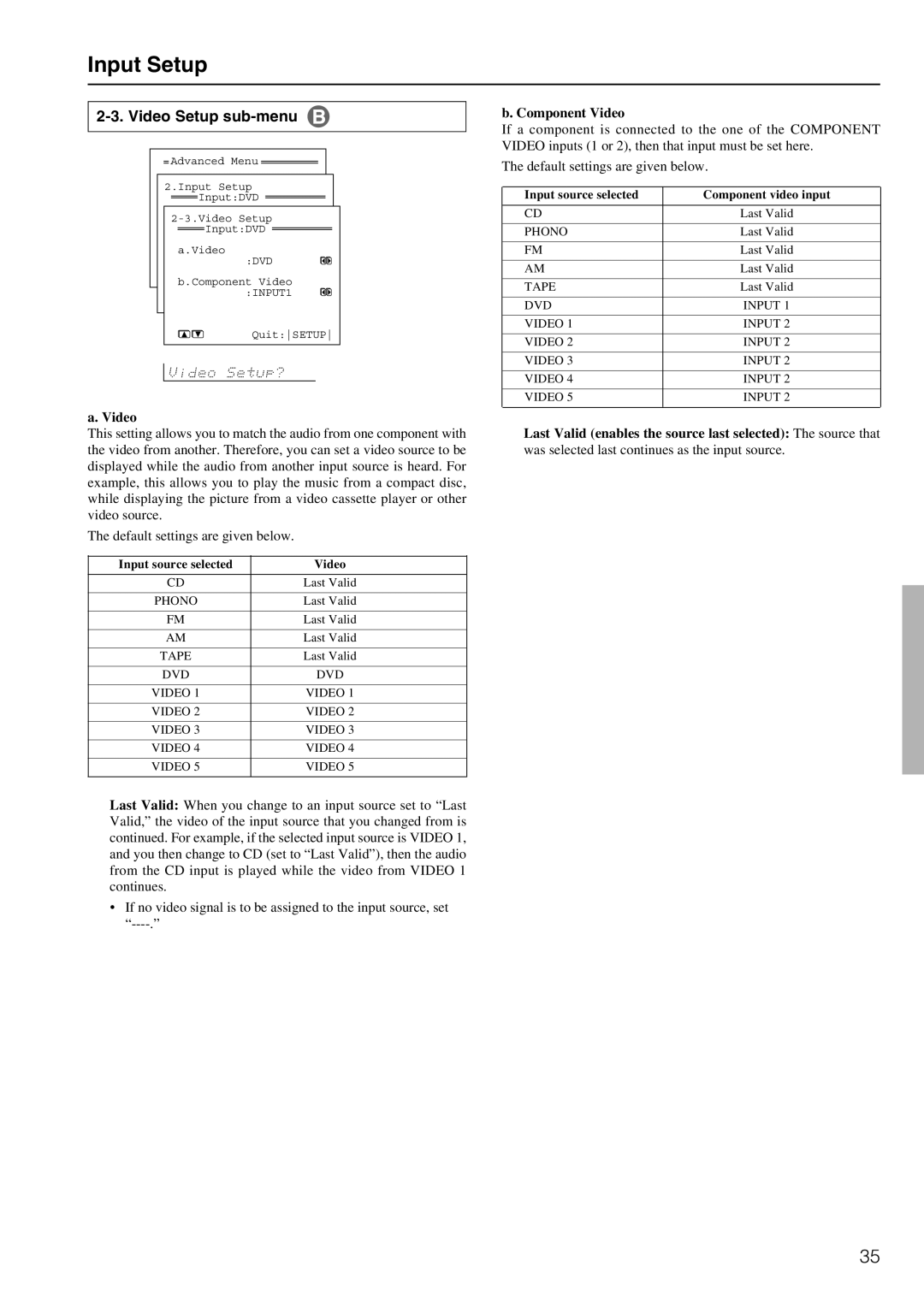Input Setup
2-3. Video Setup sub-menu
Advanced Menu ![]()
2.Input Setup ![]() Input:DVD
Input:DVD ![]()
![]() Input:DVD
Input:DVD ![]()
a.Video
:DVD
b.Component Video :INPUT1
Quit:SETUP
a. Video
This setting allows you to match the audio from one component with the video from another. Therefore, you can set a video source to be displayed while the audio from another input source is heard. For example, this allows you to play the music from a compact disc, while displaying the picture from a video cassette player or other video source.
The default settings are given below.
Input source selected | Video |
|
|
CD | Last Valid |
|
|
PHONO | Last Valid |
|
|
FM | Last Valid |
|
|
AM | Last Valid |
|
|
TAPE | Last Valid |
|
|
DVD | DVD |
|
|
VIDEO 1 | VIDEO 1 |
|
|
VIDEO 2 | VIDEO 2 |
|
|
VIDEO 3 | VIDEO 3 |
|
|
VIDEO 4 | VIDEO 4 |
|
|
VIDEO 5 | VIDEO 5 |
|
|
Last Valid: When you change to an input source set to “Last Valid,” the video of the input source that you changed from is continued. For example, if the selected input source is VIDEO 1, and you then change to CD (set to “Last Valid”), then the audio from the CD input is played while the video from VIDEO 1 continues.
•If no video signal is to be assigned to the input source, set
b. Component Video
If a component is connected to the one of the COMPONENT VIDEO inputs (1 or 2), then that input must be set here.
The default settings are given below.
Input source selected | Component video input |
|
|
CD | Last Valid |
|
|
PHONO | Last Valid |
|
|
FM | Last Valid |
|
|
AM | Last Valid |
|
|
TAPE | Last Valid |
|
|
DVD | INPUT 1 |
|
|
VIDEO 1 | INPUT 2 |
|
|
VIDEO 2 | INPUT 2 |
|
|
VIDEO 3 | INPUT 2 |
|
|
VIDEO 4 | INPUT 2 |
|
|
VIDEO 5 | INPUT 2 |
Last Valid (enables the source last selected): The source that
was selected last continues as the input source.
35