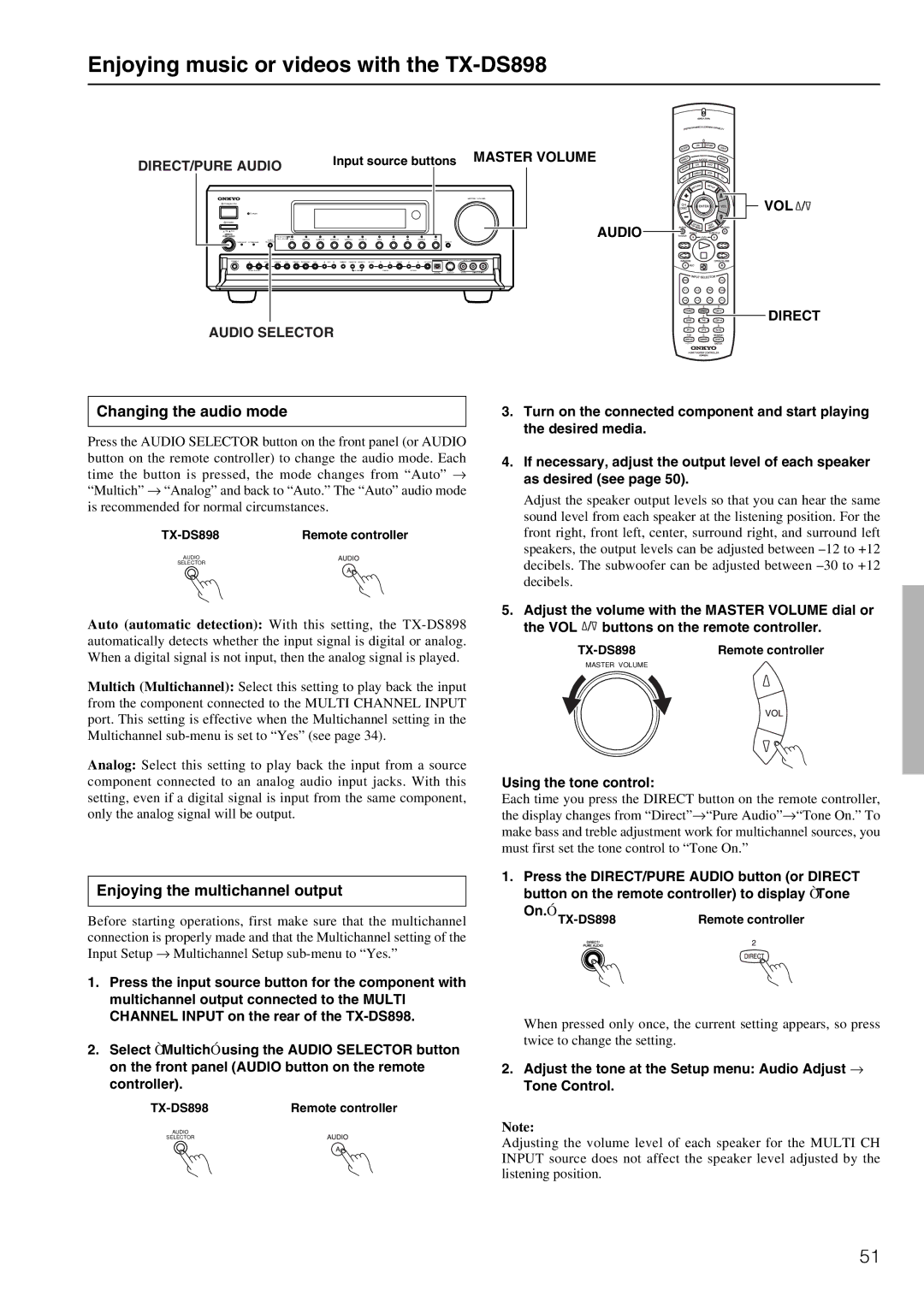Enjoying music or videos with the TX-DS898
DIRECT/PURE AUDIO |
| Input source buttons | MASTER VOLUME |
|
|
| |
|
|
| MASTER VOLUME |
STANDBY/ON |
|
| VOL |
STANDBY |
|
| |
POWER |
|
| AUDIO |
AUDIO REC ( RED ) | DVD | VIDEO 1 VIDEO 2 VIDEO 3 VIDEO 4 VIDEO 5TAPEFMAMPHONO C D | |
ON OFF |
|
|
|
ZONE 2 (GRN ) |
|
|
|
PURE AUDIO UPSAMPLING SELECTOR |
| DISPLAY |
|
PHONES | REC OUT | ZONE 2 | OFF | STEREO | SURROUND | THX | DSP | DIMMER | FM MODE | MEMORY | SETUP | ENTER | RETURN | VIDEO 5/VIDEO CAM INPUT |
|
|
| |
| ZONE 2 LEVEL |
|
|
|
|
|
|
| CLEAR |
| TUNING | PRESET | S VIDEO | VIDEO | L | AUDIO | R | |
|
|
|
|
|
|
|
|
|
|
|
|
| DIGITAL | |||||
|
|
|
|
|
|
|
|
|
|
|
|
|
|
|
|
|
| DIRECT |
AUDIO SELECTOR
Changing the audio mode
Press the AUDIO SELECTOR button on the front panel (or AUDIO button on the remote controller) to change the audio mode. Each time the button is pressed, the mode changes from “Auto” → “Multich” → “Analog” and back to “Auto.” The “Auto” audio mode is recommended for normal circumstances.
Remote controller |
AUDIO
SELECTOR
Auto (automatic detection): With this setting, the
Multich (Multichannel): Select this setting to play back the input from the component connected to the MULTI CHANNEL INPUT port. This setting is effective when the Multichannel setting in the Multichannel
Analog: Select this setting to play back the input from a source component connected to an analog audio input jacks. With this setting, even if a digital signal is input from the same component, only the analog signal will be output.
Enjoying the multichannel output
Before starting operations, first make sure that the multichannel connection is properly made and that the Multichannel setting of the Input Setup → Multichannel Setup
1.Press the input source button for the component with multichannel output connected to the MULTI CHANNEL INPUT on the rear of the
2.Select “Multich” using the AUDIO SELECTOR button on the front panel (AUDIO button on the remote controller).
Remote controller |
AUDIO
SELECTOR
3.Turn on the connected component and start playing the desired media.
4.If necessary, adjust the output level of each speaker as desired (see page 50).
Adjust the speaker output levels so that you can hear the same sound level from each speaker at the listening position. For the front right, front left, center, surround right, and surround left speakers, the output levels can be adjusted between
5.Adjust the volume with the MASTER VOLUME dial or
the VOL ![]() buttons on the remote controller.
buttons on the remote controller.
Remote controller | |
MASTER VOLUME |
|
Using the tone control:
Each time you press the DIRECT button on the remote controller, the display changes from “Direct”→“Pure Audio”→“Tone On.” To make bass and treble adjustment work for multichannel sources, you must first set the tone control to “Tone On.”
1.Press the DIRECT/PURE AUDIO button (or DIRECT button on the remote controller) to display “Tone
On.” | Remote controller |
When pressed only once, the current setting appears, so press twice to change the setting.
2.Adjust the tone at the Setup menu: Audio Adjust →
Tone Control.
Note:
Adjusting the volume level of each speaker for the MULTI CH INPUT source does not affect the speaker level adjusted by the listening position.
51