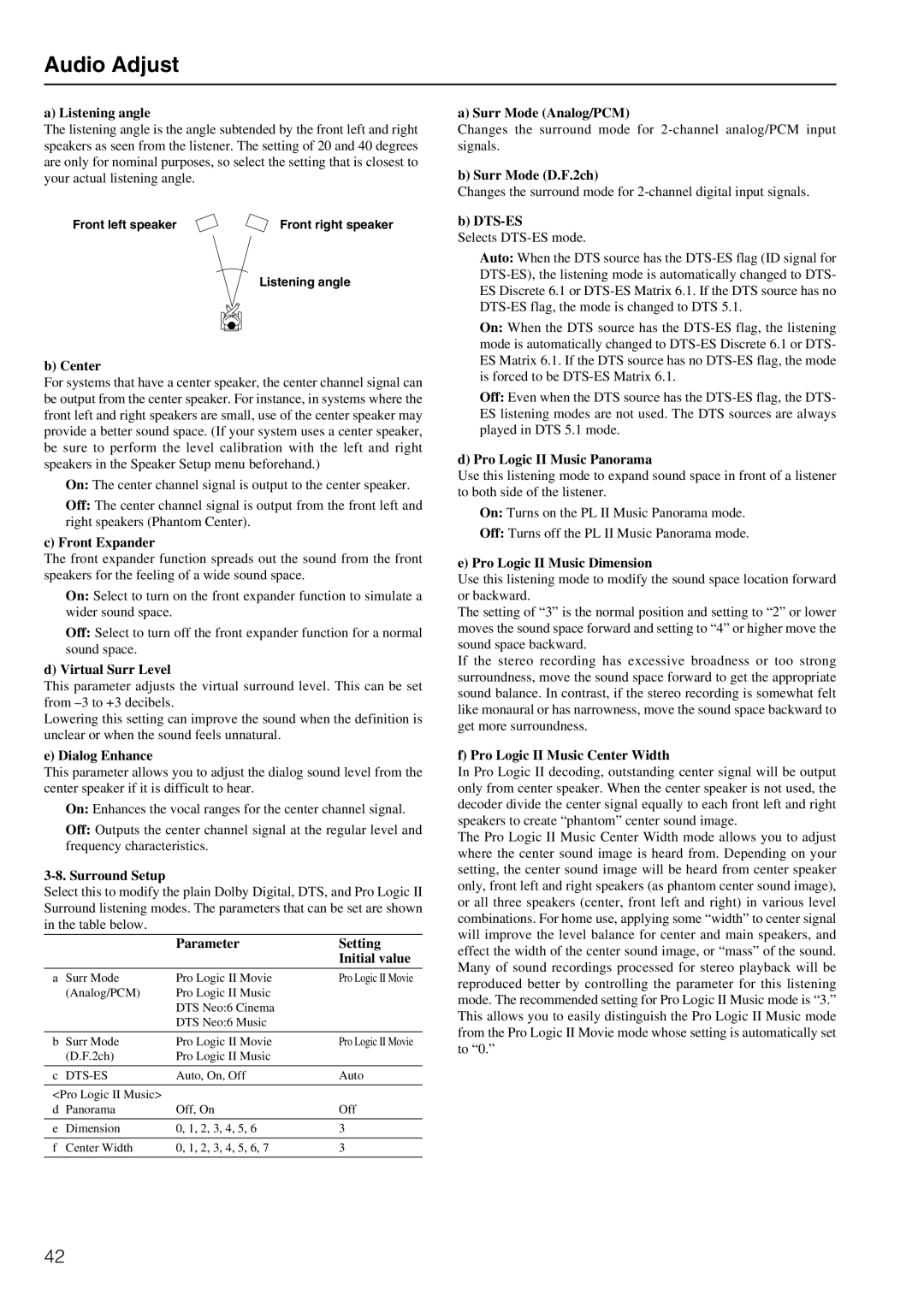Audio Adjust
a) Listening angle
The listening angle is the angle subtended by the front left and right speakers as seen from the listener. The setting of 20 and 40 degrees are only for nominal purposes, so select the setting that is closest to your actual listening angle.
Front left speaker | Front right speaker |
Listening angle
b) Center
For systems that have a center speaker, the center channel signal can be output from the center speaker. For instance, in systems where the front left and right speakers are small, use of the center speaker may provide a better sound space. (If your system uses a center speaker, be sure to perform the level calibration with the left and right speakers in the Speaker Setup menu beforehand.)
On: The center channel signal is output to the center speaker.
Off: The center channel signal is output from the front left and right speakers (Phantom Center).
c) Front Expander
The front expander function spreads out the sound from the front speakers for the feeling of a wide sound space.
On: Select to turn on the front expander function to simulate a wider sound space.
Off: Select to turn off the front expander function for a normal sound space.
d) Virtual Surr Level
This parameter adjusts the virtual surround level. This can be set from
Lowering this setting can improve the sound when the definition is unclear or when the sound feels unnatural.
e) Dialog Enhance
This parameter allows you to adjust the dialog sound level from the center speaker if it is difficult to hear.
On: Enhances the vocal ranges for the center channel signal.
Off: Outputs the center channel signal at the regular level and frequency characteristics.
3-8. Surround Setup
Select this to modify the plain Dolby Digital, DTS, and Pro Logic II Surround listening modes. The parameters that can be set are shown in the table below.
|
| Parameter | Setting |
|
|
| Initial value |
|
|
|
|
a | Surr Mode | Pro Logic II Movie | Pro Logic II Movie |
| (Analog/PCM) | Pro Logic II Music |
|
|
| DTS Neo:6 Cinema |
|
|
| DTS Neo:6 Music |
|
|
|
|
|
b | Surr Mode | Pro Logic II Movie | Pro Logic II Movie |
| (D.F.2ch) | Pro Logic II Music |
|
|
|
|
|
c |
| Auto, On, Off | Auto |
|
|
| |
<Pro Logic II Music> |
|
| |
d | Panorama | Off, On | Off |
|
|
|
|
e | Dimension | 0, 1, 2, 3, 4, 5, 6 | 3 |
|
|
|
|
f | Center Width | 0, 1, 2, 3, 4, 5, 6, 7 | 3 |
|
|
|
|
a) Surr Mode (Analog/PCM)
Changes the surround mode for
b) Surr Mode (D.F.2ch)
Changes the surround mode for
b) DTS-ES
Selects
Auto: When the DTS source has the
On: When the DTS source has the
Off: Even when the DTS source has the
d) Pro Logic II Music Panorama
Use this listening mode to expand sound space in front of a listener to both side of the listener.
On: Turns on the PL II Music Panorama mode.
Off: Turns off the PL II Music Panorama mode.
e) Pro Logic II Music Dimension
Use this listening mode to modify the sound space location forward or backward.
The setting of “3” is the normal position and setting to “2” or lower moves the sound space forward and setting to “4” or higher move the sound space backward.
If the stereo recording has excessive broadness or too strong surroundness, move the sound space forward to get the appropriate sound balance. In contrast, if the stereo recording is somewhat felt like monaural or has narrowness, move the sound space backward to get more surroundness.
f) Pro Logic II Music Center Width
In Pro Logic II decoding, outstanding center signal will be output only from center speaker. When the center speaker is not used, the decoder divide the center signal equally to each front left and right speakers to create “phantom” center sound image.
The Pro Logic II Music Center Width mode allows you to adjust where the center sound image is heard from. Depending on your setting, the center sound image will be heard from center speaker only, front left and right speakers (as phantom center sound image), or all three speakers (center, front left and right) in various level combinations. For home use, applying some “width” to center signal will improve the level balance for center and main speakers, and effect the width of the center sound image, or “mass” of the sound. Many of sound recordings processed for stereo playback will be reproduced better by controlling the parameter for this listening mode. The recommended setting for Pro Logic II Music mode is “3.” This allows you to easily distinguish the Pro Logic II Music mode from the Pro Logic II Movie mode whose setting is automatically set to “0.”
42