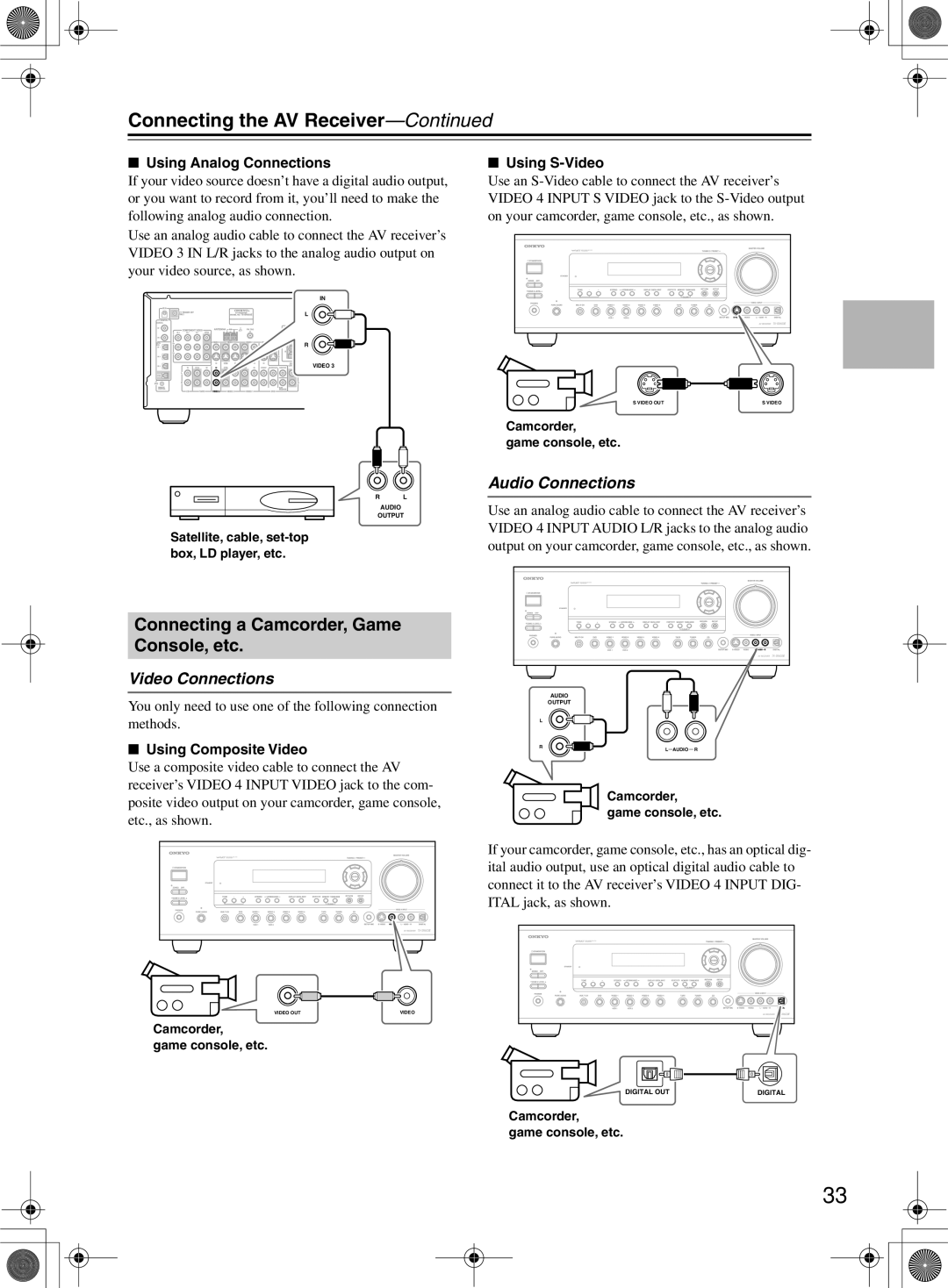TX-SR603/603E TX-SR8360
Avis
Important Safety Instructions
For models having a power cord with a polarized plug
Precautions
Power
FCC Information for User
Precautions
Supplied Accessories
Make sure you have the following accessories
If in any doubt, consult a qualified electrician
Amplifier
Features
Audio/Video
FM/AM Tuner
Table of Contents
Table of Contents
Front Panel
Front & Rear Panels
Front & Rear Panels
Display
This jack is for connecting an FM antenna
These push terminals are for connecting an AM antenna
These terminal posts are for connecting speakers in Zone
Rear Panel
PRE OUT
Subwoofer jack is for connecting a pow- ered subwoofer
Remote Controller
Installing the Batteries
Using the Remote Controller
Remote Controller
Receiver Mode
RC-591M Remote Indicator
Listening mode buttons 60 Surr button
Remote Mode buttons
Standby button
On button
DVD Mode
CD Mode
Play button
MD/CDR Mode
Previous & Next / buttons
Pause button
Tape Mode
Enjoying Home Theater
About Home Theater
About AV Connections
Connecting the AV Receiver
Optical Digital Jacks
AV Connection Color Coding
Connecting Your Speakers
Connecting the AV Receiver
Connecting the Speaker Cables
Speaker Connection Precautions
Read the following before connecting your speakers
Strip about 5/8 15 mm
Connecting the Indoor FM Antenna
Connecting Antenna
Connecting the AM Loop Antenna
Attach the FM antenna, as shown North American Model
Connecting an Outdoor FM Antenna
Connecting an Outdoor AM Antenna
Using a TV/FM Antenna Splitter
Which Connections Should I Use?
Connecting Both Audio & Video
Video Connection Formats
Audio Connection Formats
Connecting Your TV or Projector
Monitor Out
Audio Connections
Video Connections
Connecting a DVD Player
Your TV must also be connected via component video
DVD player
Using a Multichannel Connection
Connecting a VCR for Playback
Connecting an HDD/DVD recorder for Playback
HDD/DVD recorder
Playback from the Recording VCR
Connecting a VCR for Recording
VCR recording
TV or VCR, etc
Using Optical or Coaxial Connections
PRSatellite, cable, set-top box, LD player, etc
Satellite, cable, set-top box, LD player, etc
Connecting a Camcorder, Game Console, etc
Using Analog Connections Using S-Video
Camcorder Game console, etc
Connecting a DAT, CD, or MD
Connecting a CD Player Connecting a Cassette Recorder
Recorder
Cassette recorder
Using Optical or Coaxial Connections playback only
Digital Recording
Digital source DAT, CD, MD player
Turntable with a Built-in Phono Preamp
Connecting a Turntable
Turntable with an MC Moving Coil Cartridge
Turntable without a Built-in Phono Preamp
Connecting Components
Connecting the Power Cord of Another Component
With Remote Interactive you can control your
Standby indicator will light up
Plug the power cord into an AC
Turning On the AV Receiver
Wall outlet
Automatic Speaker Setup
First Time Setup
First Time Setup
Menus vary depending on country
Distance Error
Not Detect
Tip
Main menu Submenus
About the Onscreen Setup Menus
Digital Input
Initial Setup
Minimum Speaker Impedance not North American models
Component Video Setup
TV Format Setup not North American models
Speaker Setup
AM Frequency Step Setup some models only
Right / buttons to select 10 kHz Select if 10 kHz steps are
Config, and then press Enter
Buttons to select 1. Speaker
Buttons to select d. Surround
Buttons to select f. SurrBack
Double Bass
Crossover
Buttons to select a crossover frequency
Buttons to select h. Double
Speaker Distance
Buttons to specify the dis- tance
Repeat for all speakers
Speaker Level Calibration
Use the Left and Right
Buttons to select each speaker
Equalizer Setting
Repeat this step to select TAPE, MD, or CDR
Changing the TAPE/MD/CDR Display
Selecting the Input Source
Basic Operations
Source
Receiver button, and then use the Input Selector buttons
Setting the Display Brightness
Using the Sleep Timer
Using Headphones
Basic Operations
Displaying Source Information
Left and surround right. If there’s surround back
Interpreting Surround Channel Values
Using the Tuner
Tuning into Radio Stations
Listening to the Radio
Presetting Radio Stations Deleting Presets
Selecting Preset Stations
Displaying Radio Information
What is RDS?
Using RDS European models only
Program Types Used in Europe PTY
You can also search for radio stations by type see
Displaying Radio Text RT
Listening to Traffic News TP
Finding Stations by Type PTY
Selecting with the Remote Controller
Selecting Listening Modes
Selecting on the AV receiver
Multich
About the Listening Modes
Onkyo Original DSP Modes
Using the Late Night Function Dolby Digital only
Using the CinemaFILTER
Advanced Operations
Then press the Cine Fltr
Adjusting Individual Speaker Levels
Using the DVD Analog Multichannel Input
So that the Multi CH indicator
Advanced Operations
Adjusting Individual Speaker Levels
Recording
Use the Up and Down Buttons to select each speaker
AV Recording Recording Separate AV Sources
Adjusting the Bass & Treble Audio Adjust Functions
Advanced Setup
Input Channel Settings
Advanced Setup
PL IIx Music Mode Settings
Neo6 Music Mode Setting
Assigning Listening Modes to Input Sources
Setting Preferences
IntelliVolume
IntelliVolume
Then press Enter
InterlacedDefault
Digital Input Signal Formats
Press and hold the AV receiver’s Digi
TAL Input button for about 3 seconds
Press and hold down the Receiver
Changing the Remote Controller’s ID
Button, and then press the TV Input
Control ID
Using Only Speakers in Zone
Using a Receiver/Integrated Amp in Zone
Zone
Buttons to select g. Powered
Setting the Powered Zone
Lowed by the Setup button Press the Setup button
Zone 2, and use the Left
Using Zone
Using the 12V Trigger
Using the Remote Control in Zone
Using a Multiroom Kit with a Cabinet
Using a Multiroom Kit with Zone
Setting the MD/CDR Button to CDR
Entering Remote Control Codes
Controlling Other Components
Codes for Onkyo DVD Players
Resetting Remote Mode Buttons
Resetting the Remote Controller
Controlling Other Components
Remote Control Codes
DVD DVD player
SAT satellite receiver
ABC
CBL cable receiver
SBR
NAD
Controlling a Cable Receiver
Controlling a TV
Controlling a VCR Controlling a Satellite Receiver
Learning Commands from Another Remote Controller
Using Macros
Making Macros
Running Macros
Amplifier Section
Specifications
Video Section
Tuner Section
Troubleshooting
Troubleshooting
Can’t control other components?
Remote controller doesn’t work?
Can’t record?
Zone 2 has turned off?
Speaker volume cannot be set as required?
Sound changes when I connect my head- phones?
Speaker distance cannot be set as required?
Display doesn’t work?

![]()
![]()
![]()
![]() R
R