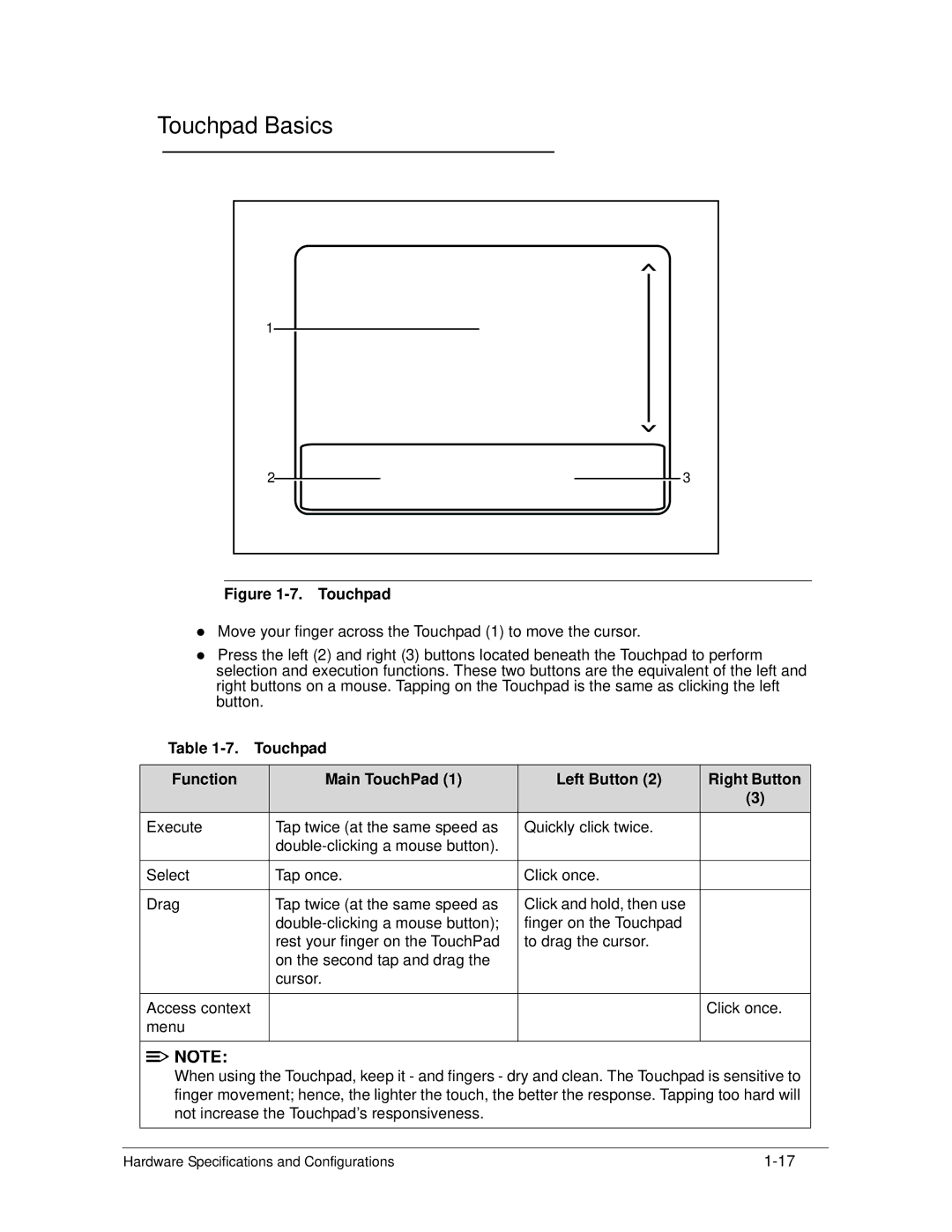Serviceguide
Revision History
DRS5 Users Guide /usr/local/bin/fd /TPH15spoolM program
General information
Page
Chapter
System Utilities
Machine Maintenance Procedures
Troubleshooting
FRU Field Replaceable Unit List
Page
Chapter
Features
Page
Page
Features
Optical Media Drive
Graphics
Storage Subsystem
Privacy Control
Ports
Dimension and Weight
Power Adapter and Battery
Special Keys and Controls
Warranty
Optional Items
Software
Environment
Top View Icon Description
Top View
HDD
Closed Front View Icon Description
Closed Front View
Rear View
Hdmi
Left View
Right View Icon Description
Right View
Base View Icon Description
Base View
Touchpad Basics
Keyboard Lock Keys Lock key Description
Using the Keyboard
Functions supported by Windows XP
Windows Keys
10. Windows Keys
Key Description
11. Keyboard Hotkeys
Hotkeys
Keyboard Hotkeys
10. System Block Diagram
System Block Diagram
Computer specifications Metric Imperial
Specification Tables
LAN
System Board Major Chips Specification
Processor Specification
VGA
Threads
Processor Specifications
CPU
Cores Bus Mfg Cache Package Voltage
System Memory Specification
Video Interface Specification
Memory Combinations Slot 1 MB Slot 2 MB
2MB
Bios
Keyboard Specification
LAN Interface Specification
Hard Disk Drive AVL components Specification
MK5065GSX WD6400BPVT-22HXZT1 WD7500BPVT-22HXZT1
MK6465GSX MK7559GSXP
Applicable disc format
Super-Multi Drive Specification
LCD Inverter not available with this model
LED Specification
LG/LP156WH2-TLEA
CPT/ CLAA156WB11A
ATI
Display Supported Resolution LCD Supported Resolution Bits
Graphics Controller Specification
Display Supported Resolution GPU Supported Resolution Bits
Bluetooth Interface Specifications
Bluetooth Module Specifications
Camera Specification
Audio Interface Specification
Mini Card Specification
3G Card not available in this model Specification
Audio Codec and Amplifier Specification
Wireless Module 802.11b/g/n Specification
Vram
Battery Specification
USB Port Specification
Hdmi Port Specification
QFN 48P
AC Adapter Specification
System Power Management Specification
Card Reader Specification
System DMA Specification Legacy Mode Power Management
System LED Indicator Specification
System Interrupt Specification Hardware IRQ System Function
CMOS/RTC
C6F
System Utilities
DOS Flash Utility WinFlash Utility
Navigating the Bios Utility
Bios Setup Utility
Bios Information Parameter Description
Information
TK11BZ
Uuid
Main
Bios Main Parameter Description Format/Option
Bios Main Parameter Description Format/Option
Security
Bios Security Parameter Description Option
Setting a Password
Removing a Password
Setup Notice
10. Bios Boot
Boot
Exit Parameters Description
Exit
Bios Flash Utilities
DOS Flash Utility
12. Bios Boot
13. DOS Flash Process
15. InsydeFlash
WinFlash Utility
16. Password Error Status
Remove HDD/BIOS Password Utilities
19. Unlock Password
20. Cmos Jumper
Removing Bios Passwords
Method
23. Clean Bios Password
Cleaning Bios Passwords
Miscellaneous Tools
Using Boot Sequence Selector
Using DMITools
25. LAN MAC Eeprom Parameter Description
Using the LAN MAC Eeprom Utility
27. USB Flash Crisis Disk
Crisis Disk Recovery
29. USB Flash Crisis Disk
System Utilities
Machine Maintenance Procedures
Page
Page
Page
Introduction
Recommended Equipment
Screw List
ODD USB
Maintenance Flowchart
AC Adapter Outlet
Getting Started
Battery Pack Installation
Battery Pack Removal
Dummy Card Removal
Dummy Card Installation
Keyboard Latches
Keyboard Removal
Keyboard Installation
ODD Module in Lower Cover
ODD Optical Disk Drive Module Removal
ODD Module Installation
Base Door Removal
Base Door Installation
10. Component Location
Dimm Dual In-line Memory Module Module Removal
Dimm Module Installation
Wlan Wireless Local Area Network Board Removal
Wlan Board Installation
M2.5*3.0
RTC Battery Installation
RTC Battery Removal
14. HDD Module
HDD Hard Disk Drive Module Removal
HDD Module Installation
16. Lower Cover Screw Location
Upper Cover Removal
18. Lower Cover Removal
Upper Cover Installation
20. Upper Cover Component Location
Speaker Removal
Speaker Installation
Power Board Installation
Power Board Removal
Touchpad Removal
Touchpad Installation
24. Component Location
USB Board Removal
USB Board Installation
ODD Board Installation
ODD Board Removal
M2.5*5.0
Bluetooth Board Installation
Bluetooth Board Removal
28. Mainboard Location
Mainboard Removal
29. Mainboard
31. Mainboard
Mainboard Installation
Fan Removal
Fan Installation
33. Thermal Module
Heatsink Removal
35. Thermal Module
Heatsink Installation
ICW50 CPU Thermal Screw
36. LCD Hinge Screws
LCD Liquid Crystal Display Module Removal
LCD Module Installation
38. DC-IN Cable Location
DC-IN Cable Removal
DC Cable Installation
40. LCD Bezel
LCD Bezel Removal
42. LCD Bezel
M2.5*6.0
LCD Bezel Installation
44. Camera Module Location
Camera Module Removal
Camera Module Installation
46. LCD Panel
LCD Panel Removal
M2.5*4.0
LCD Panel Installation
LCD Bracket Installation
LCD Bracket Removal
M2.0*3.0
49. Lvds Cable
Lvds Cable Removal
Lvds Cable Installation
Microphone Set Removal
Microphone Set Installation
Wlan Antenna Removal
Wlan Antenna Installation
Troubleshooting
Intermittent Problems Undetermined Problems Post Codes
Common Problems
Power On Issue
Power On Issues
No Display Issue
No Display Issues
Abnormal Video
LCD Failure
LCD Failure
Keyboard Failure
Keyboard Failure
Touchpad Failure
Touchpad Failure
Internal Speaker Failure
Internal Speaker Failure
Troubleshooting
Microphone Failure
Microphone Failure
USB Failure
USB Failure
Wireless Failure
Wireless Failure
10. Bluetooth Failure
Bluetooth Failure
11. Card Reader Failure
Card Reader Failure
12. Thermal Module Failure
Thermal Module Failure
13. Cosmetic Failure
Cosmetic Failure
Other Functions Failure
Undetermined Problems
Intermittent Problems
Post Codes
Post Code Range Phase
Peienterrecoverymode PEI
Peicpuhtreset PEI
Peimemoryinstall PEI
Peiswitchstack PEI
Dxesmarttimerinit DXE
Peirecoverystartflash PEI
DXECF9RESET
Dxesmmaccess DXE
Dxefirstsmi DXE
Bdsinstallhotkey BDS
Bdsbeforepciioinstall BDS
Dxerelocatesmbase DXE
Bdsenterbootmanager BDS
Bdsenumerateallbootoption BDS
Bdsendofbootselection BDS
Bdsentersetup BDS
S3BEFOREACPIBOOTSCRIPT PEI
S3RESTOREMEMORYCONTROLLER PEI
S3INSTALLS3MEMORY PEI
S3SWITCHSTACK PEI
10. InsydeH2ODDT Debugger Post Code Table
Troubleshooting
Jumper and Connector Locations
Page
Mainboard Jumper and Connector Locations
JBT1
PJP2
JHP1
PJP1
USB Board Jumper and Connector Locations
JUSB1 / JUSB2
JP1
Power Board Jumper and Connector Locations
JP1
Connect to mainboard w/ FFC
Clearing Password Check
Clearing Password Check and Bios Recovery
Clear Cmos Jumper
Bios Recovery by Crisis Disk
Steps for Bios Recovery from USB Storage
Jumper and Connector Locations
FRU Field Replaceable Unit List
Exploded Diagrams FRU List Screw List
FRU Field Replaceable Unit List
Exploded Diagrams
LCD Assembly Exploded Diagram
Adapter
Battery
FRU List
FRU List
Cable
CASE/COVER/BRACKET Assembly
HDD/HARD Disk Drive
DVD RW Drive
Sata 8MB LF+HF F/WGN003J
Sata 8MB LF F/W0001SDM1
BS,MK3265GSX Sata 8MB LF F/WGJ002J
WD6400BPVT-22HXZT1, ML375M Sata 8MB
Keyboard
FRU List
LCD
Glare W/ANTENNA*2, CCD 1.3M, RED PB Antenna WLAN-MAIN
Glare W/ANTENNA*2, CCD 1.3M, Black GTW
LED COVER-RED PB
LCD Bezel for W/CMOS GW
LED COVER-BLACK GW
Glare W/ANTENNA*2, CCD 1.3M, RED GTW Antenna WLAN-MAIN
Mainboard
LED COVER-RED GW
Thermal MODULE-UMA W/O FAN
Vram 512MB
Memory
Heatsink
Miscellaneous
Speaker
Screw 2.0D
Screw List
Screw 3.0D
Screw 2.5D
FRU Field Replaceable Unit List
Model Definition and Configuration
Packard Bell EasyNote TK11BZ/TK13BZ
CPU LCD VGA
Packard Bell EasyNote TK11BZ/TK13BZ
RO, Description Model Country Acer Part No
CPU, LCD, VGA Chip Model Country Acer Part No
ODD
Memory 1, Memory 2, HDD Model Country Acer Part No
HDD GB
Model Country Acer Part No
BGN ENTK13BZ-E
Battery, Adapter, Camera Model Country Acer Part No
AMD A50M FCH
BGN ENTK11BZ-E
Model Definition and Configuration
Test Compatible Components
Microsoft Windows 7 Environment Test
Test Compatible Components
Adapter
Accessory
Microsoft Windows 7 Environment Test
Test Compatible Components
Camera
Bluetooth
HDD
Seagate
Memory
NB Chipset
NBDCB4XS ODD Hlds BD Combo
NBDCB4XS
NBDCB4XS ODD Panasonic BD Combo
NBDCB4XS ODD Pioneer BD Combo
VGA Chip
WiFi Antenna
SB Chipset
Software
HB95BG HM T77H121.10 Test Compatible Components
Online Support Information
Introduction
Online Support Information
Online Support Information

![]()
![]() NOTE:
NOTE: