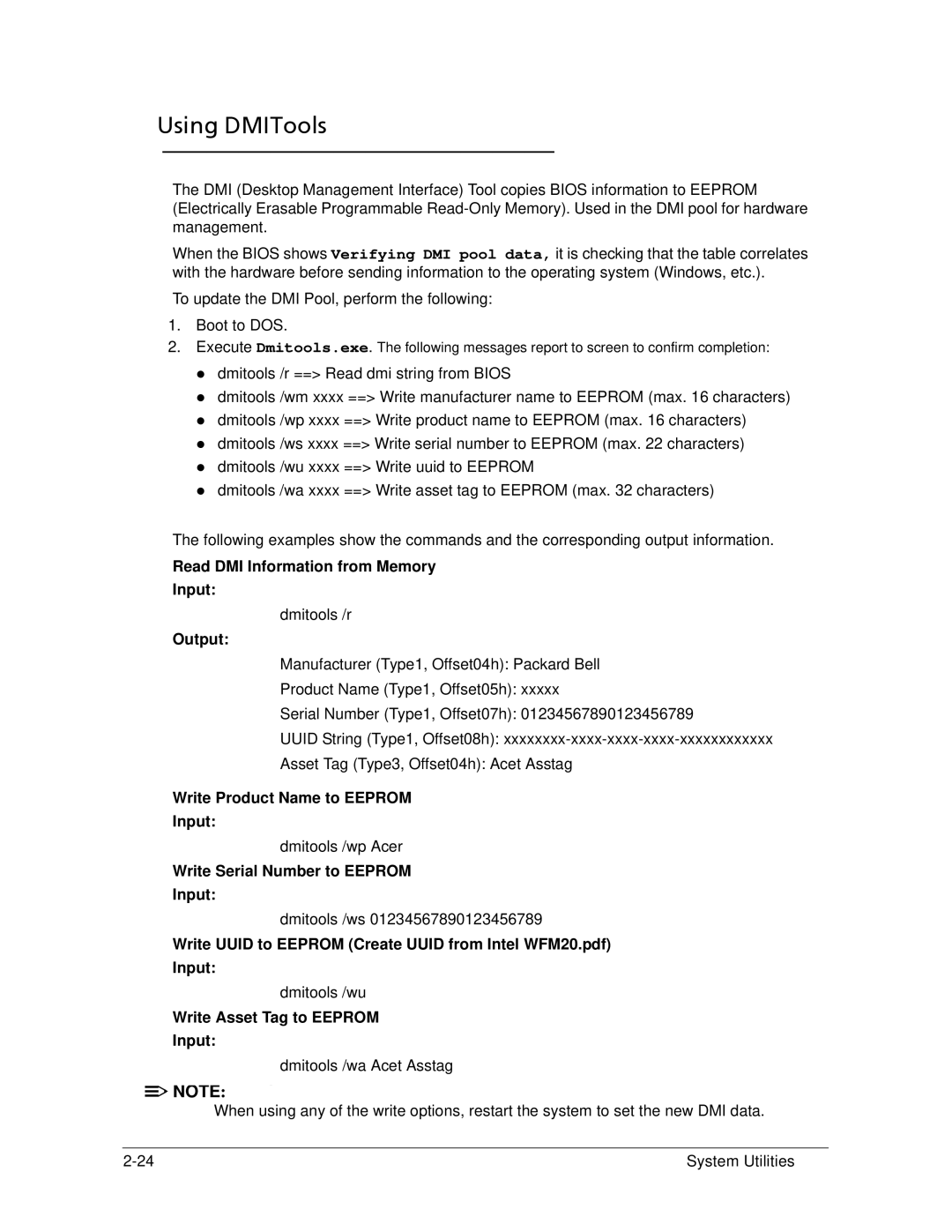Using DMITools
The DMI (Desktop Management Interface) Tool copies BIOS information to EEPROM (Electrically Erasable Programmable
When the BIOS shows Verifying DMI pool data, it is checking that the table correlates with the hardware before sending information to the operating system (Windows, etc.).
To update the DMI Pool, perform the following:
1.Boot to DOS.
2.Execute Dmitools.exe. The following messages report to screen to confirm completion:
dmitools /r ==> Read dmi string from BIOS
dmitools /wm xxxx ==> Write manufacturer name to EEPROM (max. 16 characters) dmitools /wp xxxx ==> Write product name to EEPROM (max. 16 characters) dmitools /ws xxxx ==> Write serial number to EEPROM (max. 22 characters) dmitools /wu xxxx ==> Write uuid to EEPROM
dmitools /wa xxxx ==> Write asset tag to EEPROM (max. 32 characters)
The following examples show the commands and the corresponding output information.
Read DMI Information from Memory
Input:
dmitools /r
Output:
Manufacturer (Type1, Offset04h): Packard Bell
Product Name (Type1, Offset05h): xxxxx
Serial Number (Type1, Offset07h): 01234567890123456789
UUID String (Type1, Offset08h):
Asset Tag (Type3, Offset04h): Acet Asstag
Write Product Name to EEPROM
Input:
dmitools /wp Acer
Write Serial Number to EEPROM
Input:
dmitools /ws 01234567890123456789
Write UUID to EEPROM (Create UUID from Intel WFM20.pdf)
Input:
dmitools /wu
Write Asset Tag to EEPROM
Input:
dmitools /wa Acet Asstag
![]()
![]() NOTE:
NOTE: ![]() NOTE:
NOTE:
| When using any of the write options, restart the system to set the new DMI data. |
|
|
System Utilities |