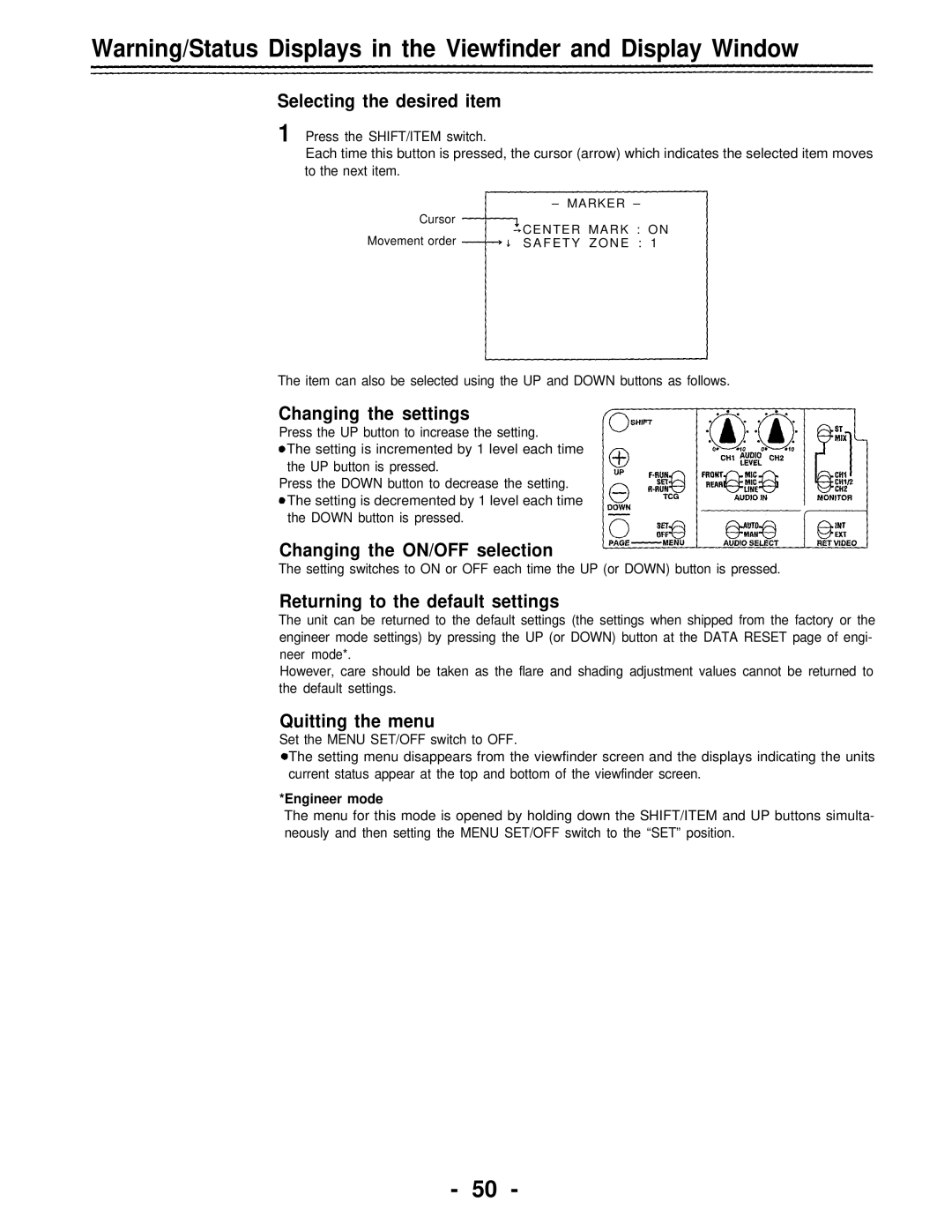Warning/Status Displays in the Viewfinder and Display Window
Selecting the desired item
1 Press the SHIFT/ITEM switch.
Each time this button is pressed, the cursor (arrow) which indicates the selected item moves to the next item.
Cursor | – MARKER – | |
CENTER MARK : ON | ||
Movement order | ||
SAFETY ZONE : 1 |
The item can also be selected using the UP and DOWN buttons as follows.
Changing the settings
Press the UP button to increase the setting.
The setting is incremented by 1 level each time the UP button is pressed.
Press the DOWN button to decrease the setting. The setting is decremented by 1 level each time the DOWN button is pressed.
Changing the ON/OFF selection
The setting switches to ON or OFF each time the UP (or DOWN) button is pressed.
Returning to the default settings
The unit can be returned to the default settings (the settings when shipped from the factory or the engineer mode settings) by pressing the UP (or DOWN) button at the DATA RESET page of engi- neer mode*.
However, care should be taken as the flare and shading adjustment values cannot be returned to the default settings.
Quitting the menu
Set the MENU SET/OFF switch to OFF.
The setting menu disappears from the viewfinder screen and the displays indicating the units current status appear at the top and bottom of the viewfinder screen.
*Engineer mode
The menu for this mode is opened by holding down the SHIFT/ITEM and UP buttons simulta- neously and then setting the MENU SET/OFF switch to the “SET” position.
- 50 -