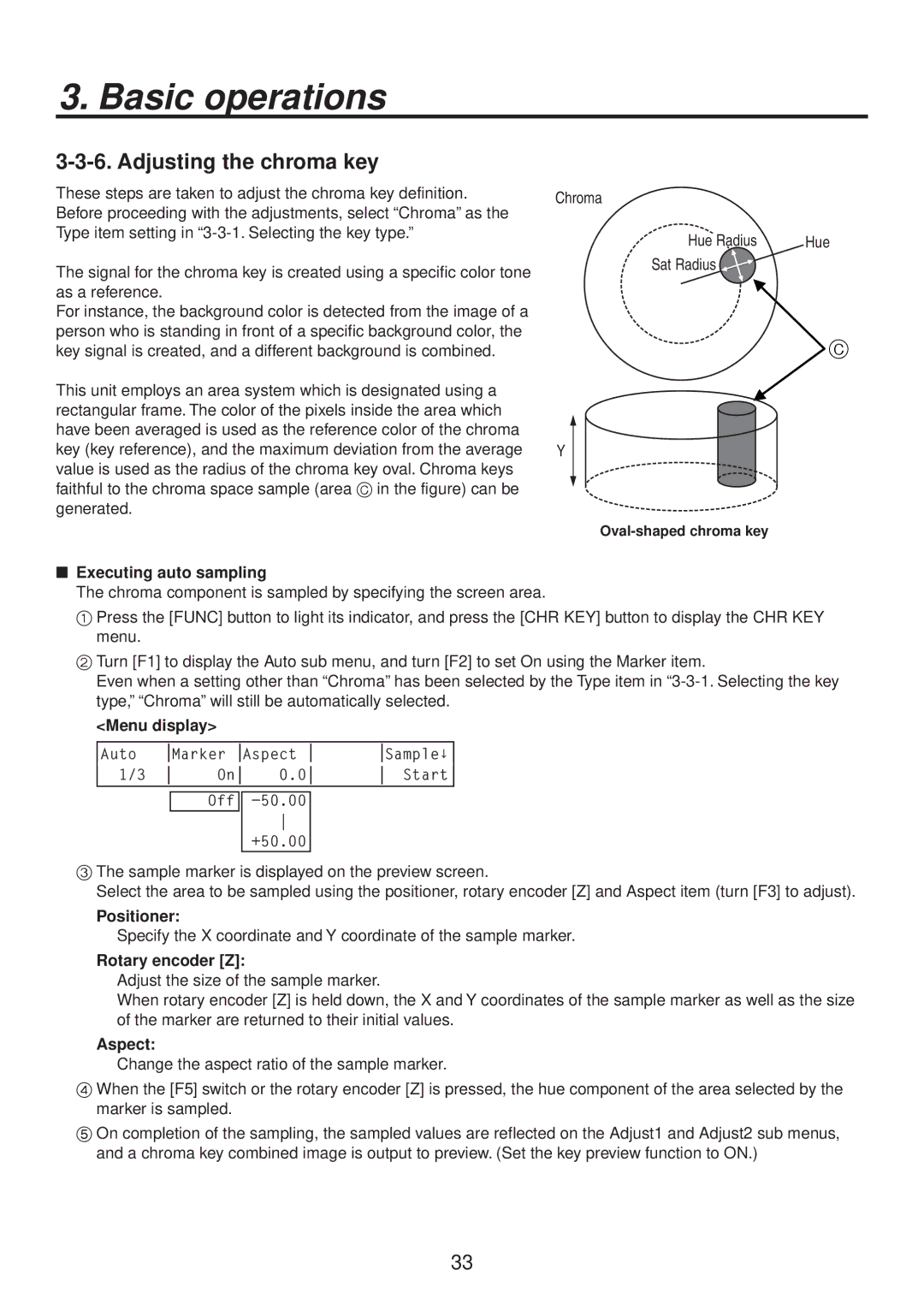Operating Instructions
FCC Note
Safety precautions
For USA-California Only
Important Safety Instructions
Contents
System settings
Input/output signal settings
Description
Features
Precautions for use
2Alarm indicator Alarm
Power indicator Power
System/Alarm 8/16
Functions in each area
Crosspoint area
Wipe area
= User buttons User 1, User
User button area
Transition area
CUT button
Auto button
FTB button
PinP button
LCD menu area
Rotary encoders F1 to F5
List of menu delegation functions
Positioner X/Y
Positioner area
Rotary encoder Z
Positioner Rotary encoder Valid menu
SD memory card area
SD memory card access LED
PSD memory card slot
Concerning the recommended SD memory cards
SDI signal output connectors SDI Outputs PGM, 1
SDI signal input connectors SDI Inputs 1 to
Reference input connector/BB output connector REF
External synchronization mode
\ GPI input connector GPI 3.5 mm diameter stereo mini jack
Tally output connector Tally D-sub 15-pin, male, inch screw
Ground connector
AC power input socket in AC 100 V to 120
Board Model number Function Where connected
Configuration
System
Table of optional boards
Connections
Example where the optional board is used
Basic operations
Selecting the bus mode
Background transition
Selecting the bus
Manual transition using the fader lever
Selecting the transition mode
Auto transition
Cut transition
Wipe
How to select the wipe patterns
Selecting the wipe pattern
Table of wipe patterns
Setting the border color
Setting the border and soft effect
To call the preset color
Selecting the wipe direction
Pos, Y-Pos setting range
Setting the wipe start position
Setting the lighting effect
Setting the trimming
Modifying wipe
Key, PinP and DSK priorities
Key
How key composition works Background
Key source
Lum luminance key/self key
Selecting the key type
Linear linear key/EXT key
Chroma chroma key/self key
Selecting the key fill signal
Selecting the key fill and key source signals
Selecting the key source signal
Setting the fill matte color
Pattern examples
Key transitions
Adjusting the luminance key and linear key
Operation Parameter Description of setting Setting range
Key preview
Executing auto sampling
Adjusting the chroma key
Positioner
Rotary encoder Z
Adjusting the chroma key
Tips for chroma key adjustments
Item operations
Making other adjustments
Setting the key edge
Setting the edge color
Key decorations
Turn F2 to F5 to set the area to be masked
Masking the key signals
Flying key
PinP combinations using the flying key
Selecting the PinP material
PinP picture in picture
PinP transitions
PinP preview
Adjusting the PinP position and size
PinP adjustments
Select the dot by dot mode
Adjusting the density
PinP decorations
Trimming settings
Selecting the DSK type
DSK downstream key
Selecting the DSK fill signal
Selecting the DSK fill signal and DSK source signal
Selecting the DSK source signal
Selecting the DSK material
DSK adjustments
DSK transitions
DSK preview
DSK decorations
Setting the edge
Masking the DSK signals
FTB fade to black
Setting the color background
Internal color signals
Adjusting the colors
Calling the preset colors
Freezing the input signals
Setting freeze
Displaying the freeze status
Selecting the output signals using the crosspoint buttons
Switching the AUX output
Table of stored preset memory
Preset memory
Transition area
Border Bkgd Wipe
Description of setting Initial value factory default Key
Chroma key
Color
Clear This is used to clear contents in the preset memory
Transferring images from the AUX bus
Frame memories
SD memory cards
Initializing the SD memory cards
Saving data on SD memory cards
Characters which can be used for filenames
Loading data from SD memory cards
Displaying the SD memory card information
Deleting files on SD memory cards
Input/output signal settings
Setting the SDI input signals and analog input signals
Setting the frame synchronizer
System Mode Input
Setting the input mode
List of input modes supported
576/50i 1080/59.94i
Setting the analog composite input signals
Setting the analog input gain
Input image
Setting the up-converter option
Setting the DVI input signals
Setting the DVI input signals option
Automatic adjustment of the black level
Automatic adjustment of the white level
Fit-V
1280 720
1024 768
Fit-H
Adjusting the DVI input signals
Setting the output signals
Types of output signals
Connector Signal type Output default Assignment
Assigning the output signals
Normal
DC down-converter
Setting the sync signals
Adjusting the output signal phase
Output video signal phase adjustment
Phase Video format Adjustment range
System standard 1H Output +1H Shortest Output +0.5H
Phase adjustment setup
Video effects Output signals Down-converter
Signals
When the 1080/59.94i format is used
Frame synchronizer
For 1080/59.94i format Example
Phase relationship between input signals and output signals
Setting the multi view display
Setting the screen layout
Display modes Division mode
These can be set to PGM, PVW, AUX or KeyOut
Upper-L, Upper-R
Setting the split frame and characters
Setting the tally displays
LUM 0%, 25%, 50%, 75%, 100%
Preset type setting procedure
User type setting procedure
Changing the material names
Examples of OSD displays
Setting the on-screen display OSD
Setting the DVI output signals option
Setting the ancillary data
Setting the V ancillary data
Setting the embedded audio data
SQ squeeze
Setting the down-converter
EC edge crop
LB letter box
System settings
Setting the 169 squeeze mode
Selecting the video format
Assigning signals to the crosspoints
Setting the crosspoints
Assigning signals to the crosspoints
Button Signal Abbreviation Description
Button Signal Description
Setting the crosspoint switching
Setting the FTB button
Setting the user buttons
Setting method
Button assignments
Setting the date and time
Setting the date
Setting the time
Setting the IP address
Network settings
Setting the subnet mask
Setting the gateway
Setting the LCD backlight
Other settings
Setting editor enable
Setting the protocol
Setting the GPI
Functions that can be controlled from the unit
Camera control
AW-RP655N RS-422 RS-232C Converter
Connection specifications
Pin No
RS-422RS-232C Converter
AW-HE100N, AW-PH405N, AW-PH360N Pin No
Connections for AW-HE100N, AW-PH405N or AW-PH360N
AW-IF400G Switch settings
Connections for AW-PH400P
AW-PH400P
For controlling the lens zooming
Camera control settings
System settings
Status displays
Alarm status displays
Control, Panel, Input, M/E
Displaying the version information and option information
IN-SL1, 2 option input slots 1
OUT-SL1, 2 option output slots 1
Initialization
External interfaces
RS-422 connector
Initial setting
GPI connector
Control functions that can be assigned
Function assigned Description of control Remarks
Example of tally connections
Pin No Signal name Input/output Description of signal
Image transmission functions
Specifications
Connections
LAN straight cable
How to install the software
Operation
Setting the IP address
Startup
Exit
Transmitting images to the unit
Transmitting images from the unit
Parameter
Setting menu table
Adjust1
Adjust
Adjust2
Hue-Rad Sat-Rad Soft Cancel
Type Fill
Border Width Soft Mode
Position
Trim Manual
Signal Output Mode ↓
Signal Mode ↓ AnaGain
Sync ↓ BBSetup GenLock
System Phase
Signal Scale ↓ MovDet ↓ Sharp ↓
Signal Mode ↓ Size ↓ Scale ↓
Signal Chroma Ped Hue
Signal Scale ↓ Delay ↓ Sharp ↓
Signal PosCont Speed Power ↓
Mode ↓ 169SQ
Alarm
Power Fan
Year Month Date Set ↓
Date
Time
Hour Minute Second Set ↓
Unit inch mm
Appearance
Specifications and standard accessories
SDI outputs
Video delay time
Analog composite
Input option
Optional boards sold separately
Standard accessories
Appendix glossary
Freeze
Frame Memory
FTB Fade to Black
Genlock
Preset Memory
Preset Bus
Preview
Program Bus
Government office
Headquarters
Broadcast Parts Information & Ordering
Panasonic Canada Inc