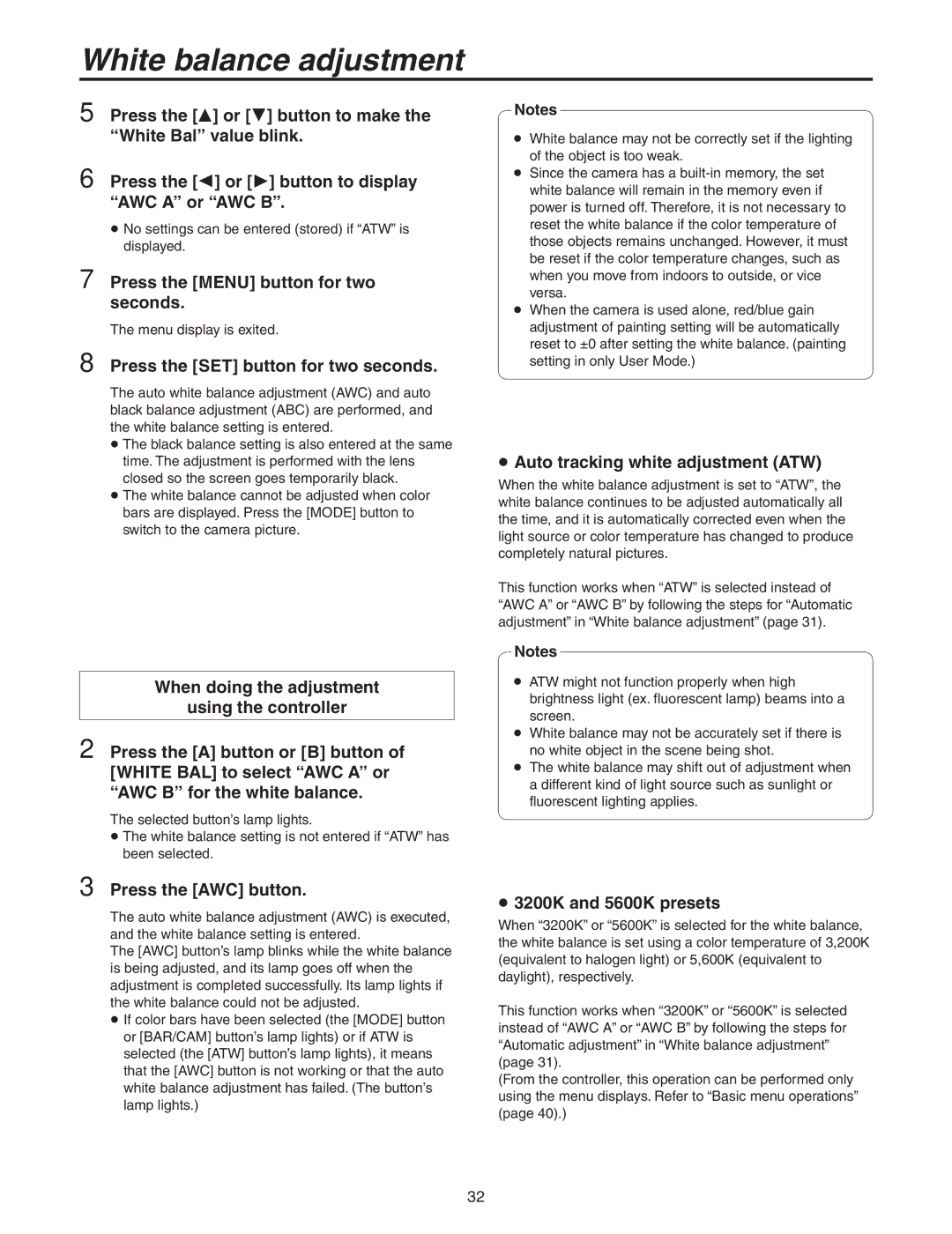White balance adjustment
5 Press the [] or [] button to make the “White Bal” value blink.
6 Press the [] or [] button to display “AWC A” or “AWC B”.
No settings can be entered (stored) if “ATW” is displayed.
7 Press the [MENU] button for two seconds.
The menu display is exited.
8 Press the [SET] button for two seconds.
The auto white balance adjustment (AWC) and auto black balance adjustment (ABC) are performed, and the white balance setting is entered.
The black balance setting is also entered at the same time. The adjustment is performed with the lens closed so the screen goes temporarily black.
The white balance cannot be adjusted when color bars are displayed. Press the [MODE] button to switch to the camera picture.
When doing the adjustment
using the controller
2 Press the [A] button or [B] button of [WHITE BAL] to select “AWC A” or “AWC B” for the white balance.
The selected button’s lamp lights.
The white balance setting is not entered if “ATW” has been selected.
3 Press the [AWC] button.
The auto white balance adjustment (AWC) is executed, and the white balance setting is entered.
The [AWC] button’s lamp blinks while the white balance is being adjusted, and its lamp goes off when the adjustment is completed successfully. Its lamp lights if the white balance could not be adjusted.
If color bars have been selected (the [MODE] button or [BAR/CAM] button’s lamp lights) or if ATW is selected (the [ATW] button’s lamp lights), it means that the [AWC] button is not working or that the auto white balance adjustment has failed. (The button’s lamp lights.)
Notes
White balance may not be correctly set if the lighting of the object is too weak.
Since the camera has a
When the camera is used alone, red/blue gain adjustment of painting setting will be automatically reset to ±0 after setting the white balance. (painting setting in only User Mode.)
Auto tracking white adjustment (ATW)
When the white balance adjustment is set to “ATW”, the white balance continues to be adjusted automatically all the time, and it is automatically corrected even when the light source or color temperature has changed to produce completely natural pictures.
This function works when “ATW” is selected instead of “AWC A” or “AWC B” by following the steps for “Automatic adjustment” in “White balance adjustment” (page 31).
Notes
ATW might not function properly when high brightness light (ex. fluorescent lamp) beams into a screen.
White balance may not be accurately set if there is no white object in the scene being shot.
The white balance may shift out of adjustment when a different kind of light source such as sunlight or fluorescent lighting applies.
3200K and 5600K presets
When “3200K” or “5600K” is selected for the white balance, the white balance is set using a color temperature of 3,200K (equivalent to halogen light) or 5,600K (equivalent to daylight), respectively.
This function works when “3200K” or “5600K” is selected instead of “AWC A” or “AWC B” by following the steps for “Automatic adjustment” in “White balance adjustment” (page 31).
(From the controller, this operation can be performed only using the menu displays. Refer to “Basic menu operations” (page 40).)
32