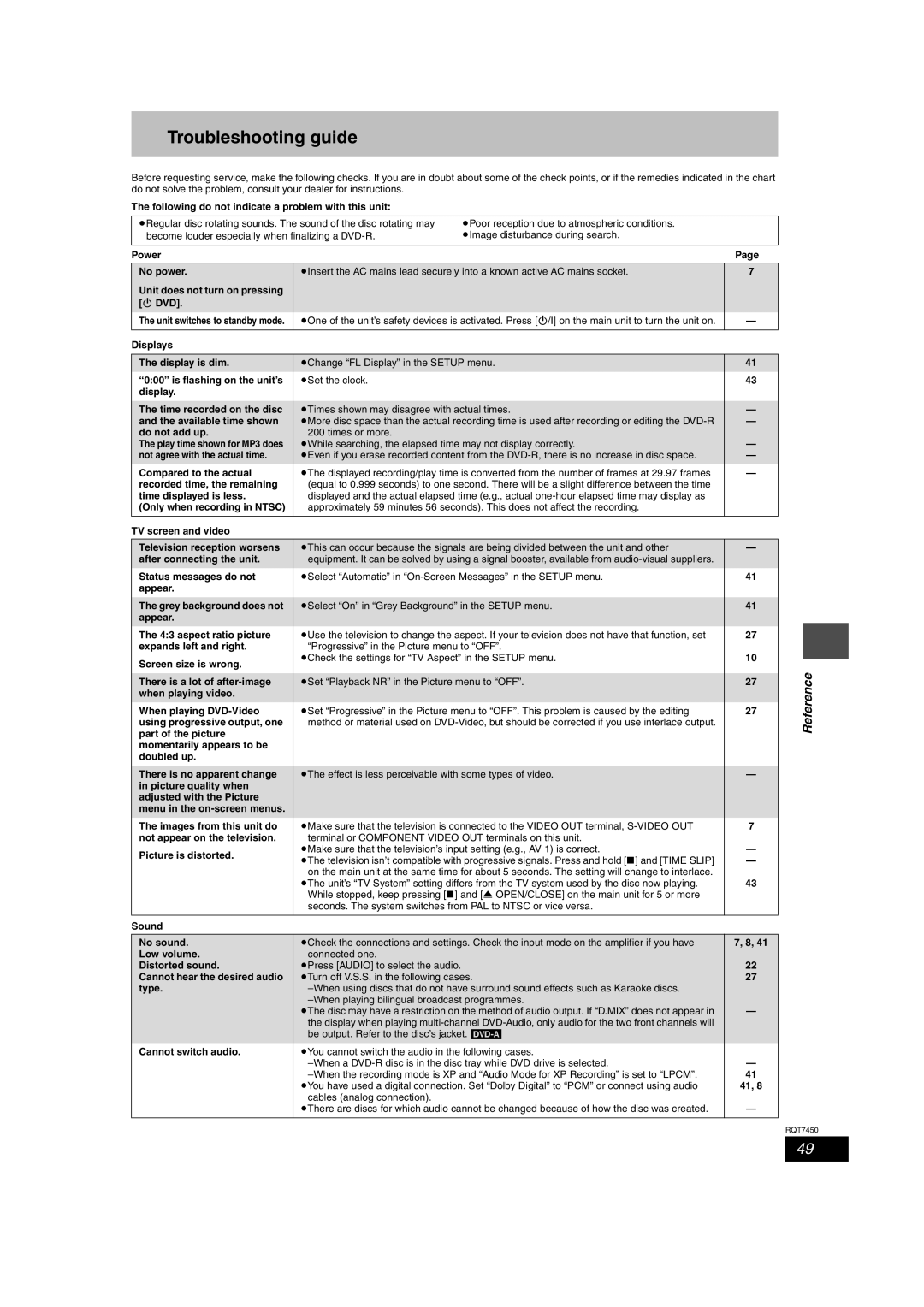Troubleshooting guide
Before requesting service, make the following checks. If you are in doubt about some of the check points, or if the remedies indicated in the chart do not solve the problem, consult your dealer for instructions.
The following do not indicate a problem with this unit:
≥Regular disc rotating sounds. The sound of the disc rotating may | ≥Poor reception due to atmospheric conditions. |
| ||
become louder especially when finalizing a | ≥Image disturbance during search. |
| ||
|
|
|
| |
Power |
|
| Page | |
|
|
| ||
No power. | ≥Insert the AC mains lead securely into a known active AC mains socket. | 7 | ||
Unit does not turn on pressing |
|
|
| |
[Í DVD]. |
|
|
| |
The unit switches to standby mode. | ≥One of the unit’s safety devices is activated. Press [Í/I] on the main unit to turn the unit on. | — | ||
|
|
|
| |
Displays |
|
|
| |
|
|
| ||
The display is dim. | ≥Change “FL Display” in the SETUP menu. | 41 | ||
“0:00” is flashing on the unit’s | ≥Set the clock. |
| 43 | |
display. |
|
|
| |
|
|
| ||
The time recorded on the disc | ≥Times shown may disagree with actual times. | — | ||
and the available time shown | ≥More disc space than the actual recording time is used after recording or editing the | — | ||
do not add up. | 200 times or more. |
|
| |
The play time shown for MP3 does | ≥While searching, the elapsed time may not display correctly. | — | ||
not agree with the actual time. | ≥Even if you erase recorded content from the | — | ||
Compared to the actual | ≥The displayed recording/play time is converted from the number of frames at 29.97 frames | — | ||
recorded time, the remaining | (equal to 0.999 seconds) to one second. There will be a slight difference between the time |
| ||
time displayed is less. | displayed and the actual elapsed time (e.g., actual |
| ||
(Only when recording in NTSC) | approximately 59 minutes 56 seconds). This does not affect the recording. |
| ||
|
|
|
| |
TV screen and video |
|
|
| |
|
|
| ||
Television reception worsens | ≥This can occur because the signals are being divided between the unit and other | — | ||
after connecting the unit. | equipment. It can be solved by using a signal booster, available from |
| ||
Status messages do not | ≥Select “Automatic” in | 41 | ||
appear. |
|
|
| |
|
|
| ||
The grey background does not | ≥Select “On” in “Grey Background” in the SETUP menu. | 41 | ||
appear. |
|
|
| |
The 4:3 aspect ratio picture | ≥Use the television to change the aspect. If your television does not have that function, set | 27 | ||
expands left and right. | “Progressive” in the Picture menu to “OFF”. | 10 | ||
Screen size is wrong. | ≥Check the settings for “TV Aspect” in the SETUP menu. | |||
|
|
| ||
|
|
| ||
There is a lot of | ≥Set “Playback NR” in the Picture menu to “OFF”. | 27 | ||
when playing video. |
|
|
| |
When playing | ≥Set “Progressive” in the Picture menu to “OFF”. This problem is caused by the editing | 27 | ||
using progressive output, one | method or material used on |
| ||
part of the picture |
|
|
| |
momentarily appears to be |
|
|
| |
doubled up. |
|
|
| |
|
|
| ||
There is no apparent change | ≥The effect is less perceivable with some types of video. | — | ||
in picture quality when |
|
|
| |
adjusted with the Picture |
|
|
| |
menu in the |
|
|
| |
The images from this unit do | ≥Make sure that the television is connected to the VIDEO OUT terminal, | 7 | ||
not appear on the television. | terminal or COMPONENT VIDEO OUT terminals on this unit. | — | ||
Picture is distorted. | ≥Make sure that the television’s input setting (e.g., AV 1) is correct. | |||
≥The television isn’t compatible with progressive signals. Press and hold [∫] and [TIME SLIP] | — | |||
| ||||
| on the main unit at the same time for about 5 seconds. The setting will change to interlace. | 43 | ||
| ≥The unit’s “TV System” setting differs from the TV system used by the disc now playing. | |||
| While stopped, keep pressing [∫] and [< OPEN/CLOSE] on the main unit for 5 or more |
| ||
| seconds. The system switches from PAL to NTSC or vice versa. |
| ||
|
|
|
| |
Sound |
|
|
| |
|
|
| ||
No sound. | ≥Check the connections and settings. Check the input mode on the amplifier if you have | 7, 8, 41 | ||
Low volume. | connected one. |
| 22 | |
Distorted sound. | ≥Press [AUDIO] to select the audio. |
| ||
Cannot hear the desired audio | ≥Turn off V.S.S. in the following cases. | 27 | ||
type. |
| |||
| — | |||
| ≥The disc may have a restriction on the method of audio output. If “D.MIX” does not appear in | |||
| the display when playing |
| ||
| be output. Refer to the disc’s jacket. |
| ||
Cannot switch audio. | ≥You cannot switch the audio in the following cases. | — | ||
| ||||
| 41 | |||
| ≥You have used a digital connection. Set “Dolby Digital” to “PCM” or connect using audio | 41, 8 | ||
| cables (analog connection). |
| — | |
| ≥There are discs for which audio cannot be changed because of how the disc was created. | |||
|
|
|
| |
Reference
RQT7450
49