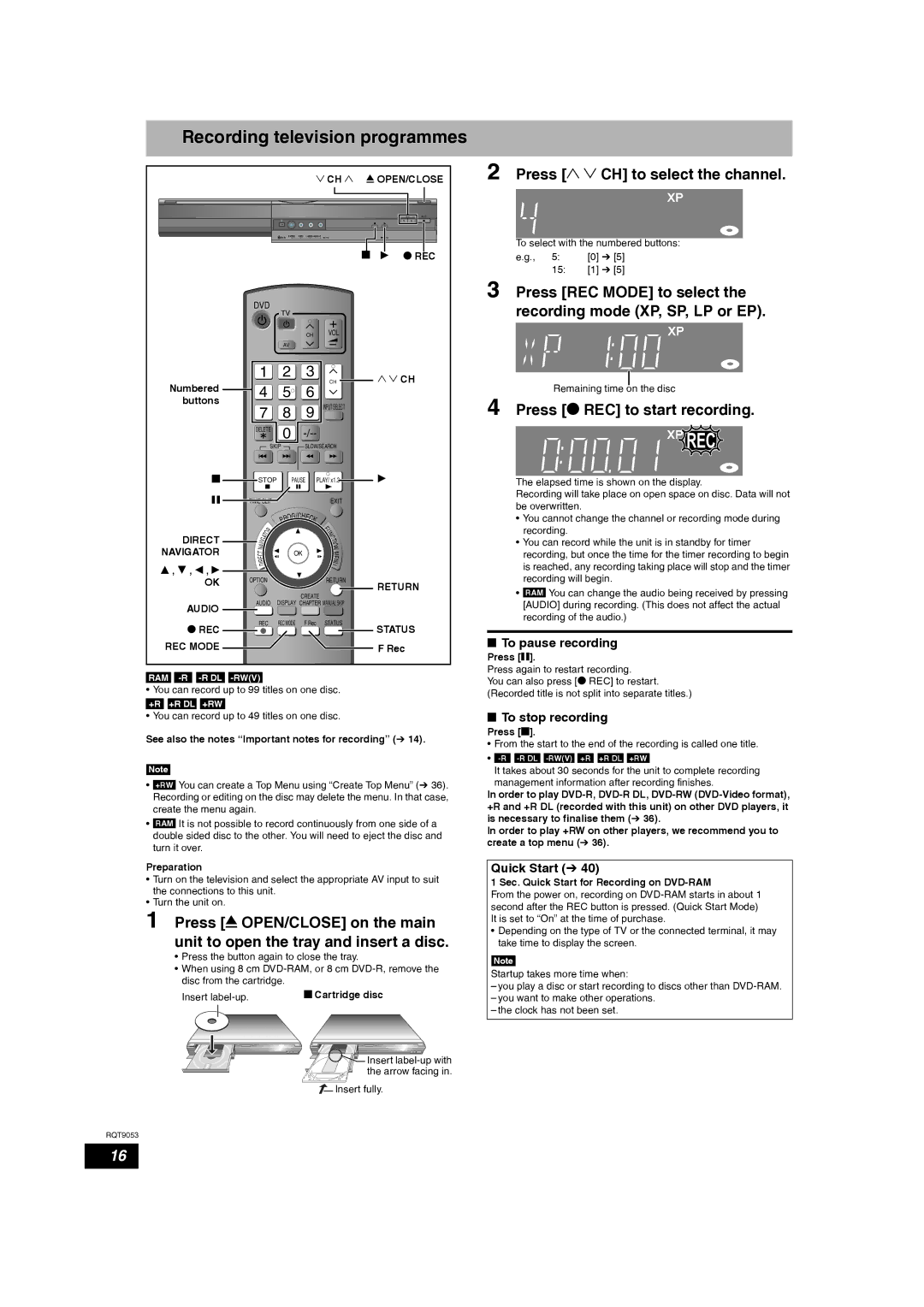Recording television programmes
|
|
|
|
|
|
|
|
|
| 2 CH 1 | ; OPEN/CLOSE | |||
|
|
|
|
|
|
|
|
|
|
|
| g | q | * REC |
|
| DVD | TV |
|
|
|
|
|
|
| ||||
|
|
|
|
|
|
|
|
|
|
|
|
| ||
|
|
|
|
|
|
|
|
| CH | VOL |
|
|
| |
|
|
|
|
|
| AV |
|
|
|
|
|
|
| |
|
| 1 | 2 |
| 3 | CH |
| 1 2 CH | ||||||
| Numbered | 4 |
| 5 |
| 6 |
| |||||||
|
|
|
|
|
|
| ||||||||
| buttons |
|
|
|
|
|
| |||||||
| 7 | 8 |
| 9 INPUT SELECT |
|
|
| |||||||
|
|
|
|
|
| |||||||||
|
| DELETE | 0 |
|
|
|
| |||||||
|
|
|
|
| SKIP |
|
| SLOW/SEARCH |
|
|
| |||
| g | STOP |
|
| PAUSE |
| PLAY/ x1.3 |
| q |
| ||||
| h | TIME SLIP |
|
|
|
|
| EXIT |
|
|
| |||
|
|
|
|
|
|
|
| /C |
|
|
|
|
|
|
|
|
|
|
|
|
| OG HE | C |
|
|
|
| ||
|
|
|
|
|
| R |
|
|
|
|
|
| ||
|
|
|
|
|
| P |
|
|
| K |
|
|
|
|
|
|
|
|
| R |
|
|
|
|
| F |
|
|
|
|
|
| T | O |
|
|
|
|
| U |
|
|
| |
|
|
|
|
|
|
|
| N |
|
|
| |||
|
|
|
|
|
|
|
|
| C |
|
|
| ||
| DIRECT | A |
|
|
|
|
|
|
| T |
|
|
| |
| IG |
|
|
|
|
|
|
|
| I |
|
|
| |
| V |
|
|
|
|
|
|
|
| O |
|
|
| |
|
| A |
|
|
|
|
|
|
|
| N |
|
|
|
NAVIGATOR | N |
|
|
|
|
|
|
|
|
|
|
| ||
T |
|
|
|
|
| OK |
|
| M |
|
|
| ||
C |
|
|
|
|
|
|
|
|
|
| ||||
E |
|
|
|
|
|
|
| E |
|
|
| |||
|
| R |
|
|
|
|
|
|
|
| N |
|
|
|
|
| I |
|
|
|
|
|
|
|
|
|
|
| |
e , r , w , q | D |
|
|
|
|
|
|
| U |
|
|
| ||
|
|
|
|
|
|
|
|
|
|
|
| |||
OPTION |
|
|
|
|
|
|
|
|
|
| ||||
| OK |
|
|
|
|
|
| RETURN |
| RETURN | ||||
|
|
|
|
|
|
|
|
|
|
|
|
| ||
|
|
|
|
|
|
|
| CREATE |
|
|
| |||
| AUDIO | AUDIO | DISPLAY CHAPTER MANUAL SKIP |
|
|
| ||||||||
|
|
|
|
|
|
|
|
|
|
|
|
|
| |
| * REC | REC | REC MODE | F Rec | STATUS |
| STATUS | |||||||
|
|
|
|
|
|
|
|
|
|
|
| |||
REC MODE |
|
|
|
|
|
|
|
|
|
|
| F Rec | ||
RAM |
|
|
|
|
|
|
|
|
|
|
|
| ||
• You can record up to 99 titles on one disc.
+R +R DL +RW
14).
•+RW You can create a Top Menu using “Create Top Menu” (Ô 36). Recording or editing on the disc may delete the menu. In that case, create the menu again.
•RAM It is not possible to record continuously from one side of a double sided disc to the other. You will need to eject the disc and turn it over.
Preparation
•Turn on the television and select the appropriate AV input to suit the connections to this unit.
•Turn the unit on.
1 Press [; OPEN/CLOSE] on the main unit to open the tray and insert a disc.
•Press the button again to close the tray.
•When using 8 cm
Insert | g Cartridge disc |
| Insert |
| the arrow facing in. |
| Insert fully. |
RQT9053
2 Press [1 2 CH] to select the channel.
To select with the numbered buttons:
e.g., | 5: | [0] Ô [5] |
15:[1] Ô [5]
3 Press [REC MODE] to select the recording mode (XP, SP, LP or EP).
Remaining time on the disc
4 Press [* REC] to start recording.










 REC
REC
The elapsed time is shown on the display.
Recording will take place on open space on disc. Data will not be overwritten.
•You cannot change the channel or recording mode during recording.
•You can record while the unit is in standby for timer recording, but once the time for the timer recording to begin is reached, any recording taking place will stop and the timer recording will begin.
•RAM You can change the audio being received by pressing [AUDIO] during recording. (This does not affect the actual recording of the audio.)
nTo pause recording
Press [h].
Press again to restart recording.
You can also press [* REC] to restart. (Recorded title is not split into separate titles.)
nTo stop recording
Press [g].
• From the start to the end of the recording is called one title.
• ![]()
![]() +R DL +RW
+R DL +RW
It takes about 30 seconds for the unit to complete recording management information after recording finishes.
In order to play
In order to play +RW on other players, we recommend you to create a top menu (Ô 36).
Quick Start (Ô 40)
1 Sec. Quick Start for Recording on DVD-RAM
From the power on, recording on
•Depending on the type of TV or the connected terminal, it may take time to display the screen.
Note
Startup takes more time when:
–you play a disc or start recording to discs other than
–you want to make other operations.
–the clock has not been set.
16