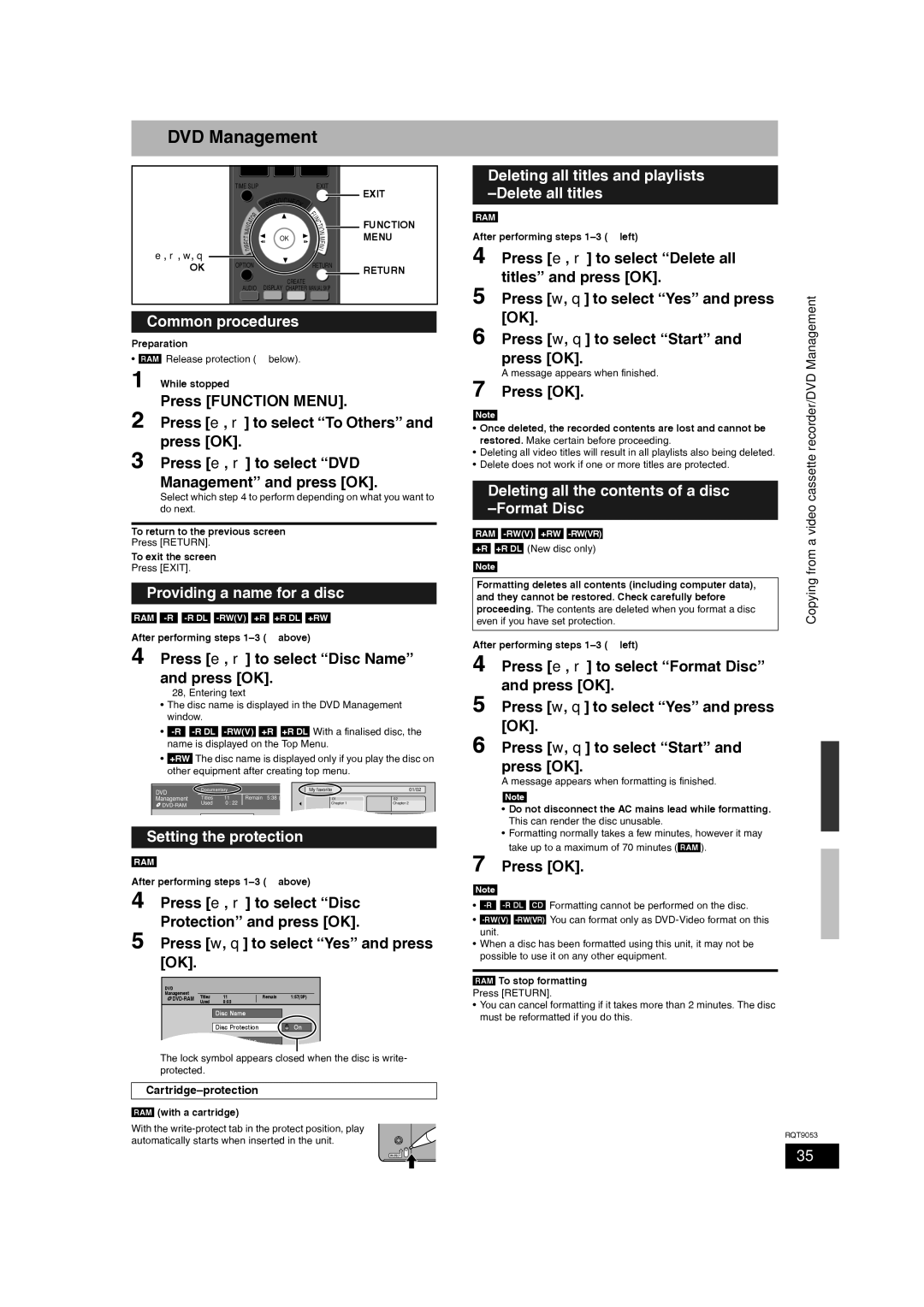Press [RETURN].
• You can cancel formatting if it takes more than 2 minutes. The disc must be reformatted if you do this.
RAM
To stop formatting
unit.
• When a disc has been formatted using this unit, it may not be possible to use it on any other equipment.
-RW(V)-RW(VR)
You can format only as DVD-Video format on this
•
-R DL
Formatting cannot be performed on the disc.
Note
•
Press [OK].
7
A message appears when formatting is finished.
Note
• Do not disconnect the AC mains lead while formatting. This can render the disc unusable.
• Formatting normally takes a few minutes, however it may take up to a maximum of 70 minutes ( RAM ).
Press [w, q] to select “Start” and press [OK].
Press [w, q] to select “Yes” and press [OK].
4 Press [e, r] to select “Format Disc” 5 and press [OK].
6
Note
Formatting deletes all contents (including computer data), and they cannot be restored. Check carefully before proceeding. The contents are deleted when you format a disc even if you have set protection.
After performing steps 1–3 (Ô left)
+R DL
(New disc only)
RAM +R
-RW(V)+RW -RW(VR)
Note
• Once deleted, the recorded contents are lost and cannot be restored. Make certain before proceeding.
• Deleting all video titles will result in all playlists also being deleted.
• Delete does not work if one or more titles are protected.
Deleting all the contents of a disc –Format Disc
Press [OK].
7
Press [e, r] to select “Delete all titles” and press [OK].
Press [w, q] to select “Yes” and press [OK].
Press [w, q] to select “Start” and press [OK].
A message appears when finished.
4
5
6
Deleting all titles and playlists –Delete all titles
RAM
After performing steps 1–3 (Ô left)
DVD Management
| STOP PAUSE | | PLAY/ x1.3 |
| TIME SLIP | | | | | | EXIT |
| | | | | | | /C | | |
| | | | | | OG | HE | C | K |
| | | | | R | | |
| | | | | P | | | | |
| | | | R | | | | | | F |
| | | | | | | | | N |
| | T | O | | | | | | | U |
| | | | | | | | C |
| A | | | | | | | | T |
| IG | | | | | | | | | O |
| V | | | | | | | | |
| A | | | | | | | | | I |
| | | | | | | | | N |
| N | | | | | | | | |
| T | | | | | | OK | | M |
| C | | | | | | |
| E | | | | | | | | | E |
| I | | | | | | | | | N |
| R | | | | | | | | | U |
e, r, w, q | D | | | | | | | |
OPTION | | | | | | | |
OK | | | | | | | RETURN |
CREATE
AUDIO DISPLAY CHAPTER MANUAL SKIP
Common procedures
Preparation
• RAM Release protection (Ô below).
1 While stopped
Press [FUNCTION MENU].
2 Press [e, r] to select “To Others” and press [OK].
3 Press [e, r] to select “DVD Management” and press [OK].
Select which step 4 to perform depending on what you want to do next.
To return to the previous screen
Press [RETURN].
To exit the screen
Press [EXIT].
Providing a name for a disc
RAM -R -R DL -RW(V) +R +R DL +RW
After performing steps 1–3 (Ô above)
4 Press [e, r] to select “Disc Name” and press [OK].
Ô28, Entering text
•The disc name is displayed in the DVD Management window.
• -R-R DL -RW(V) +R +R DL With a finalised disc, the name is displayed on the Top Menu.
•+RW The disc name is displayed only if you play the disc on other equipment after creating top menu.
DVD | Documentary | | | My favorite | 01/02 |
Titles | 11 | Remain | 5:38 ( | | |
Management | 01 | 02 |
DVD-RAM | Used | 0 : 22 | | | Chapter 1 | Chapter 2 |
| | | | | |
Setting the protection
RAM
After performing steps 1–3 (Ô above)
4 Press [e, r] to select “Disc Protection” and press [OK].
5 Press [w, q] to select “Yes” and press [OK].
DVD
Management
DVD-RAMTitles 11Remain 1:57(SP)
Used 0:03
Disc Name
Delete all titles
The lock symbol appears closed when the disc is write- protected.
Cartridge–protection
RAM (with a cartridge)
With the write-protect tab in the protect position, play automatically starts when inserted in the unit.
Copying from a video cassette recorder/DVD Management
RQT9053