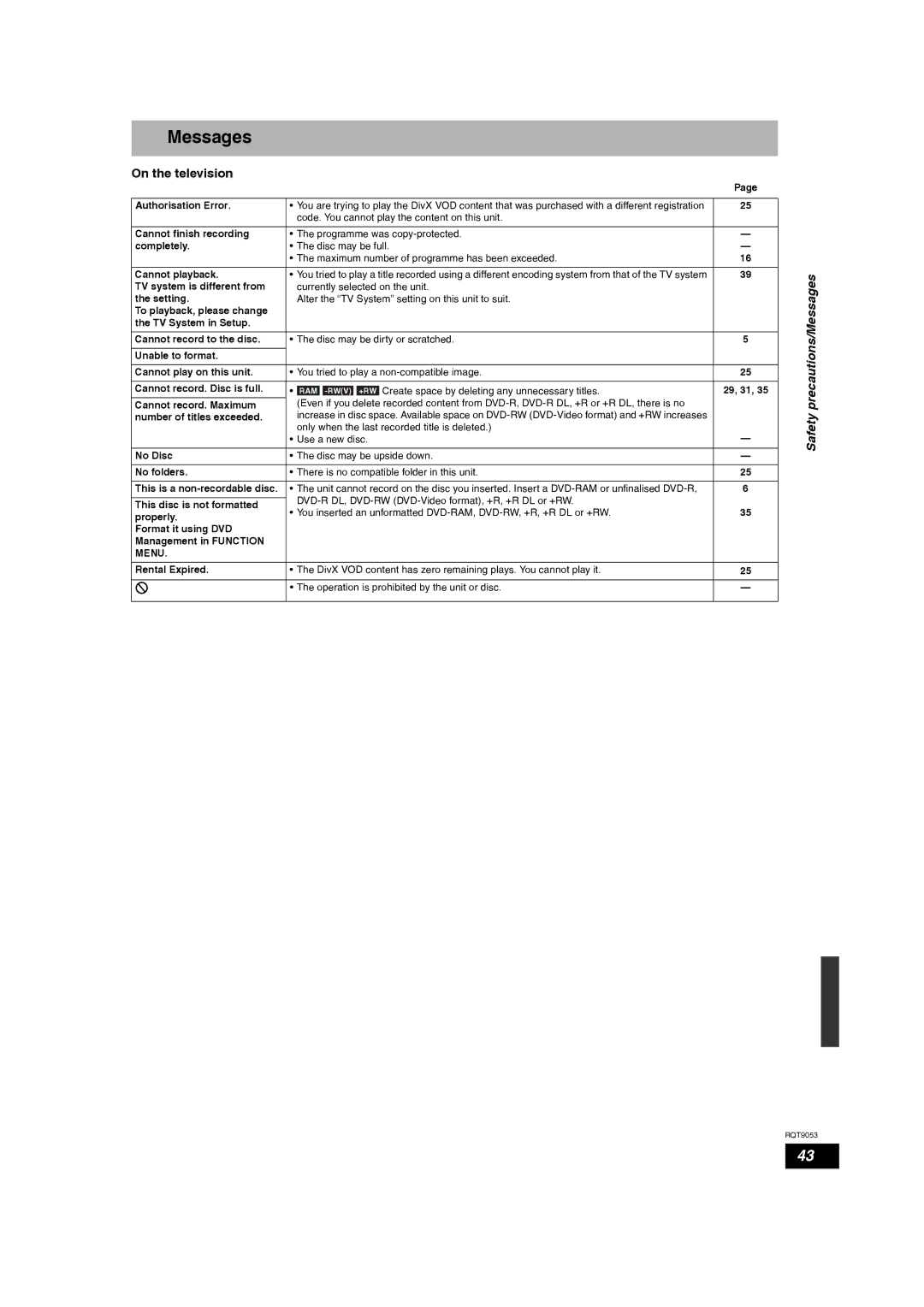Example
Operating Instructions
This Unit is Intended for USE in Tropical Climates
How to replace the fuse
For Middle East and South Africa
Before use
Table of contents
Use
Included accessories
Remote control information
Batteries
Unit care
Disc handling
DVD Video Recording format RAM
Disc information
Discs you can use for recording and play
Recording format
Disc information
Play-only discs
Discs that cannot be played
Types of disc for the type of connected TV
Bq Channel select Ô
Remote control
Control reference guide
Bm Start recording Ô
Control
Main unit
Unit’s display
Reference guide
Connection
Connecting a television
Other connections Ô
Connection
Connecting a television and VCR
Connection
Connecting an amplifier with a digital input Terminal
Connecting a stereo amplifier
Other connections
Return
Channel reception and TV aspect settings
Connection/ Channel reception and TV aspect settings
Press e, r to select the TV aspect and press OK
Programme
When recording a
Important notes for recording
Bilingual
Disc Insertion/Ejection
When finalising the disc
When opening the tray without disc finalisation RQT9053
Recording modes and approximate recording times
Press 1 2 CH to select the channel
Recording television programmes
Press * REC to start recording
Flexible Recording
To specify a time to stop recording -One Touch Recording
Playing while you are recording
Manually programming timer recordings
Timer recording
To release the programme from recording standby
To cancel recording when recording has already begun
Press g
Press w , q to select Stop Recording and press OK
Press Audio
Playing discs
Insert a disc Ô Press q Play
Changing audio during play
Playing discs
Operations during play
Playing DivX, MP3 and still pictures Jpeg
Playing DivX video contents
Showing the menu screen
Playing still pictures
Playing MP3 files
Zoom out
Useful functions during still picture play
Rotate
Zoom
MP3
Regarding DivX VOD content
Regarding MP3, DivX and still pictures
Display the unit’s registration code
Press e, r to select the menu
Using on-screen menus/Status message
Using on-screen menus
Press Display
Press Status
Status message
Screen
Function Menu window
Function Menu window/Entering text
Entering text
Deleting titles
Using the Delete Navigator to delete
Deleting titles during play
Select the operation and press OK
Editing titles/chapters
Press e, r, w, q to select the chapter
Press OPTION, then press e, r to
Enter Name
Title operations
Delete
Properties
Press Function Menu Press e, r to select To Others Press OK
Creating, editing and playing playlists
Press w, q to select the source title and press r
Creating playlists
Playlist operations
Editing and playing playlists/chapters
Start play on the other equipment
Copying from a video cassette recorder
DV automatic recording DV Auto Rec
Manual recording
Providing a name for a disc
Common procedures
Setting the protection
DVD Management
DVD Management
Enabling discs to be played on other equipment Finalise
Creating Top Menu Create Top Menu
Press e, r to select Create Top 5 Menu and press OK
Press e, r to select the tab
Changing the unit’s settings
Tuning
Manual Tuning
Sound
Changing the unit’s settings
Disc
Picture
Connection
Display
Others
When the following indicator appears on the unit’s display
Television operation
Other Settings
Child Lock
Safety precautions
On the television
Messages
Messages On the unit’s display
Set up
Frequently asked questions
Asked
Troubleshooting guide
Troubleshooting guide
Troubleshooting guide
Guide
RGB
Glossary
Glossary/Specifications
Specifications
Index
If you see this symbol