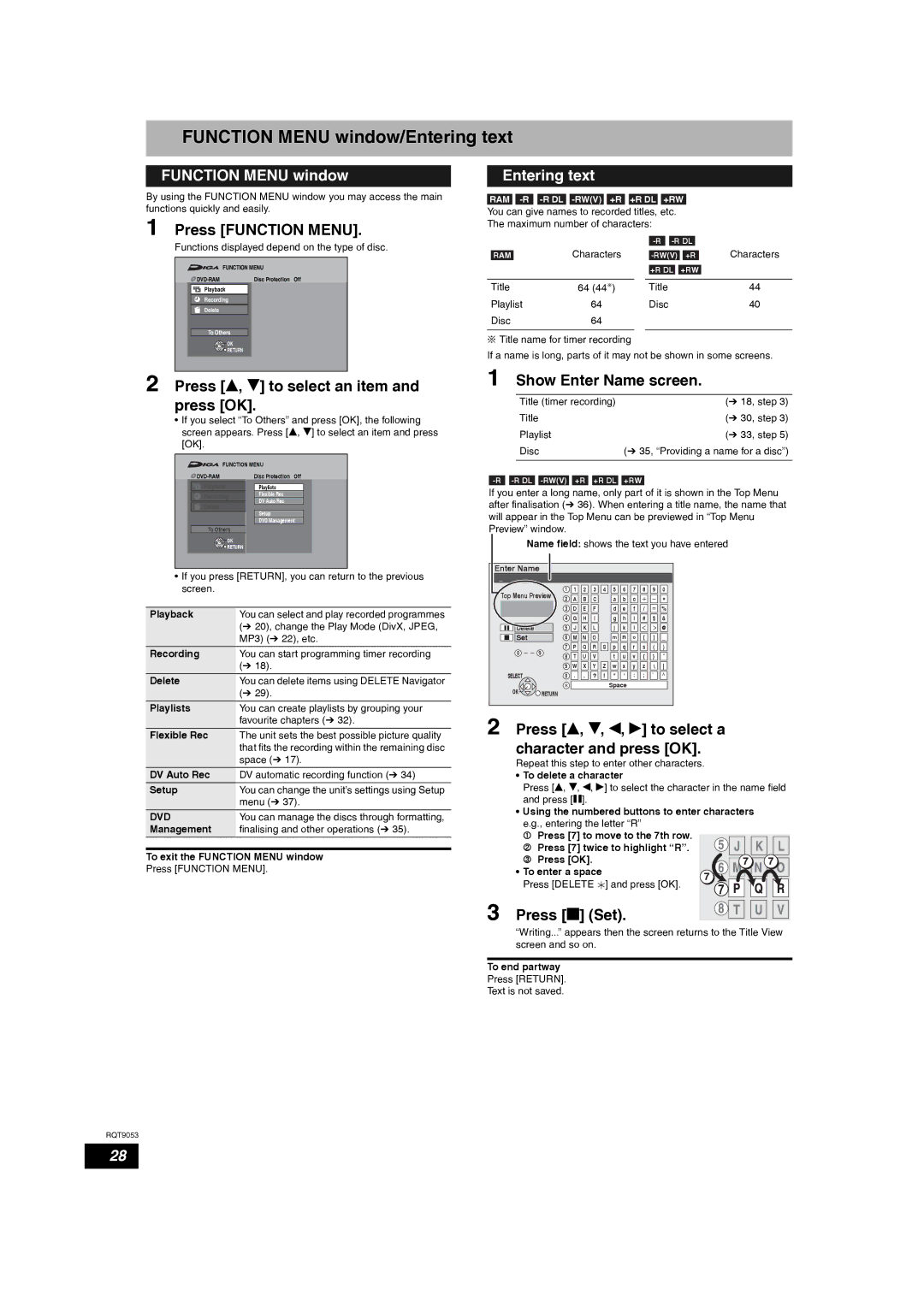FUNCTION MENU window/Entering text
FUNCTION MENU window
By using the FUNCTION MENU window you may access the main functions quickly and easily.
1 Press [FUNCTION MENU].
Functions displayed depend on the type of disc.
| FUNCTION MENU |
Disc Protection Off |
Playback
Recording
Delete
To Others
OK
![]()
![]() RETURN
RETURN
2 Press [e, r] to select an item and press [OK].
•If you select “To Others” and press [OK], the following screen appears. Press [e, r] to select an item and press [OK].
FUNCTION MENU |
| |
| Disc Protection | Off |
Playback | Playlists |
|
Recording | Flexible Rec |
|
DV Auto Rec |
| |
Delete |
| |
Setup |
| |
|
| |
| DVD Management | |
To Others |
|
|
OK
![]()
![]() RETURN
RETURN
•If you press [RETURN], you can return to the previous screen.
Playback | You can select and play recorded programmes |
| (Ô 20), change the Play Mode (DivX, JPEG, |
| MP3) (Ô 22), etc. |
Recording | You can start programming timer recording |
| (Ô 18). |
Delete | You can delete items using DELETE Navigator |
| (Ô 29). |
Playlists | You can create playlists by grouping your |
| favourite chapters (Ô 32). |
Flexible Rec | The unit sets the best possible picture quality |
| that fits the recording within the remaining disc |
| space (Ô 17). |
DV Auto Rec | DV automatic recording function (Ô 34) |
Setup | You can change the unit’s settings using Setup |
| menu (Ô 37). |
DVD | You can manage the discs through formatting, |
Management | finalising and other operations (Ô 35). |
|
|
To exit the FUNCTION MENU window
Press [FUNCTION MENU].
Entering text
RAM
You can give names to recorded titles, etc.
The maximum number of characters:
|
|
|
|
|
|
|
|
|
|
| ||||
|
|
| Characters |
|
|
|
|
|
|
|
|
|
| Characters |
| RAM |
|
|
|
|
| ||||||||
|
|
|
|
|
|
|
|
| ||||||
|
|
|
|
|
| +R DL |
| +RW |
| |||||
|
|
|
|
|
|
|
|
|
|
|
|
|
|
|
Title | 64 (44 ) |
| Title | 44 | ||||||||||
Playlist | 64 |
| Disc | 40 | ||||||||||
Disc | 64 |
|
|
|
|
|
|
|
|
|
|
| ||
![]() Title name for timer recording
Title name for timer recording
If a name is long, parts of it may not be shown in some screens.
1 Show Enter Name screen.
| Title (timer recording) | (Ô 18, step 3) | |
| Title |
| (Ô 30, step 3) |
| Playlist |
| (Ô 33, step 5) |
| Disc |
| (Ô 35, “Providing a name for a disc”) |
|
|
|
|
+R DL | +RW | ||
If you enter a long name, only part of it is shown in the Top Menu after finalisation (Ô 36). When entering a title name, the name that will appear in the Top Menu can be previewed in “Top Menu Preview” window.
Name field: shows the text you have entered
Enter Name |
|
|
|
|
|
|
|
|
|
|
| |
_ |
|
|
|
|
|
|
|
|
|
|
|
|
Top Menu Preview | 1 | 1 | 2 | 3 | 4 | 5 | 6 | 7 | 8 | 9 | 0 | |
2 | A | B | C |
| a | b | c |
|
|
| ||
|
|
|
|
|
| |||||||
|
| 3 | D | E | F |
| d | e | f | / |
| % |
|
| 4 | G | H | I |
| g | h | i | # | $ | & |
Delete |
| 5 | J | K | L |
| j | k | l |
|
| @ |
Set |
| 6 | M | N | O |
| m n | o | [ | ] | _ | |
0 | 9 | 7 | P Q R S p q r s ( | ) | ||||||||
8 | T | U | V |
| t | u | v | { | } | - | ||
|
|
|
| |||||||||
|
| 9 | W X | Y Z w x | y z | \ | ||||||
SELECT |
| 0 | . | , | ? | ! | " | ' | : | ; | ` |
|
OK |
|
|
|
|
|
| Space |
|
|
|
| |
RETURN |
|
|
|
|
|
|
|
|
|
|
| |
|
|
|
|
|
|
|
|
|
|
|
| |
2 Press [e, r, w, q] to select a | ||||||||||||
character and press [OK]. | ||||||||||||
Repeat this step to enter other characters.
•To delete a character
Press [e, r, w, q] to select the character in the name field and press [h].
•Using the numbered buttons to enter characters e.g., entering the letter “R”
1Press [7] to move to the 7th row.
2 Press [7] twice to highlight “R”.
3 Press [OK].
• To enter a space
Press [DELETE ![]() ] and press [OK].
] and press [OK].
3 Press [g] (Set).
“Writing...” appears then the screen returns to the Title View screen and so on.
To end partway
Press [RETURN].
Text is not saved.
RQT9053
28