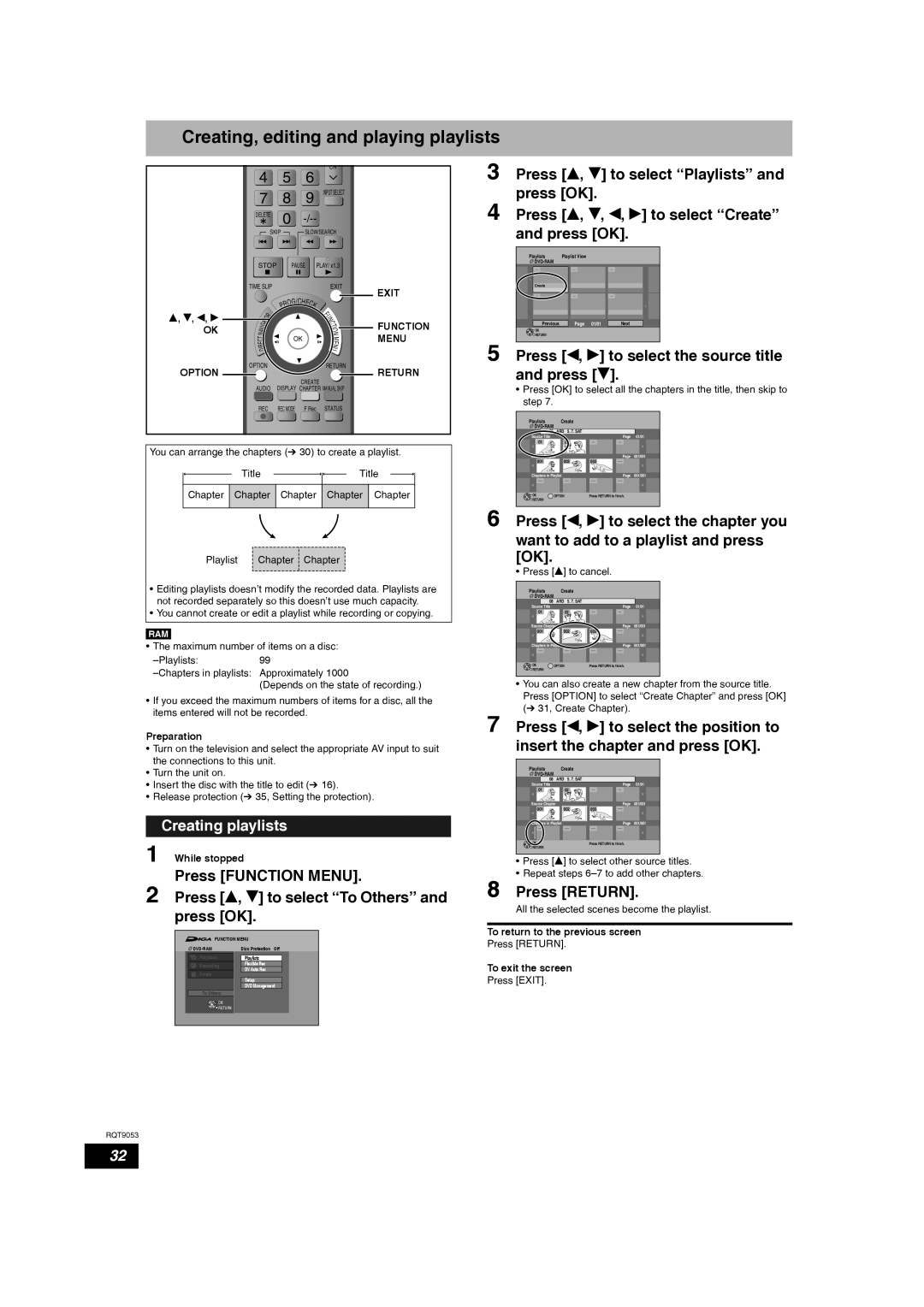Creating, editing and playing playlists
e, r, w, q
OK
OPTION
4 |
| 5 |
|
| CH | |||
|
| 6 | ||||||
7 | 8 |
| 9 INPUT SELECT | |||||
DELETE | 0 |
| ||||||
|
|
| SKIP |
|
| SLOW/SEARCH | ||
STOP |
|
| PAUSE PLAY/ x1.3 | |||||
TIME SLIP |
|
|
|
| EXIT | |||
|
|
|
|
|
| /C |
|
|
|
|
|
|
| OG HE | C | ||
|
|
|
| R |
|
| ||
|
|
|
| P |
|
|
| K |
|
|
| R |
|
|
|
| F |
|
|
|
|
|
|
| N | |
| T | O |
|
|
|
|
| U |
|
|
|
|
|
| C | ||
A |
|
|
|
|
|
| T | |
IG |
|
|
|
|
|
|
| O |
V |
|
|
|
|
|
|
| |
A |
|
|
|
|
|
|
| I |
|
|
|
|
|
|
| N | |
N |
|
|
|
|
|
|
| |
T |
|
|
|
|
| OK |
| M |
C |
|
|
|
|
|
| ||
E |
|
|
|
|
|
|
| E |
I |
|
|
|
|
|
|
| N |
R |
|
|
|
|
|
|
| U |
D |
|
|
|
|
|
| ||
|
|
|
|
|
|
| ||
OPTION |
|
|
|
|
| RETURN | ||
|
|
|
|
|
| CREATE | ||
AUDIO | DISPLAY CHAPTER MANUAL SKIP | |||||||
EXIT
FUNCTION MENU
RETURN
3
4
5
Press [e, r] to select “Playlists” and press [OK].
Press [e, r, w, q] to select “Create” and press [OK].
Playlists | Playlist View |
|
Create |
|
|
Previous | Page 01/01 | Next |
OK
![]()
![]() RETURN
RETURN
Press [w, q] to select the source title and press [r].
•Press [OK] to select all the chapters in the title, then skip to step 7.
REC | REC MODE F Rec STATUS |
You can arrange the chapters (Ô 30) to create a playlist.
Title ![]()
![]() Title
Title
Chapter Chapter Chapter Chapter Chapter
6
Playlist Chapter ![]() Chapter
Chapter
•Editing playlists doesn’t modify the recorded data. Playlists are not recorded separately so this doesn’t use much capacity.
•You cannot create or edit a playlist while recording or copying.
RAM
•The maximum number of items on a disc:
(Depends on the state of recording.)
• If you exceed the maximum numbers of items for a disc, all the
items entered will not be recorded. | 7 | |
Preparation | ||
|
•Turn on the television and select the appropriate AV input to suit the connections to this unit.
•Turn the unit on.
•Insert the disc with the title to edit (Ô 16).
•Release protection (Ô 35, Setting the protection).
Creating playlists
1 | While stopped |
|
2 | Press [FUNCTION MENU]. | 8 |
Press [e, r] to select “To Others” and |
press [OK].
Playlists Create
![]() DVD-RAM
DVD-RAM
08 | ARD | 5. 7. SAT |
|
|
|
Source Title |
|
|
| Page | 01/01 |
01 |
| 02 |
| ||
Source Chapter |
|
|
| Page | 001/001 |
001 | 002 | 003 |
| ||
Chapters in Playlist |
|
| Page | 001/001 | |
|
| ||||
OK | OPTION | Press RETURN to finish. |
RETURN |
|
|
Press [w, q] to select the chapter you
want to add to a playlist and press [OK].
• Press [e] to cancel.
Playlists Create
![]() DVD-RAM
DVD-RAM
08 | ARD | 5. 7. SAT |
|
|
|
Source Title |
|
|
| Page | 01/01 |
01 |
| 02 |
| ||
Source Chapter |
|
|
| Page | 001/001 |
001 | 002 | 003 |
| ||
Chapters in Playlist |
|
| Page | 001/001 | |
|
| ||||
OK | OPTION | Press RETURN to finish. |
RETURN |
|
|
•You can also create a new chapter from the source title. Press [OPTION] to select “Create Chapter” and press [OK] (Ô 31, Create Chapter).
Press [w, q] to select the position to insert the chapter and press [OK].
Playlists Create
![]() DVD-RAM
DVD-RAM
08 | ARD | 5. 7. SAT |
|
|
|
Source Title |
|
|
| Page | 01/01 |
01 |
| 02 |
| ||
Source Chapter |
|
|
| Page | 001/001 |
001 | 002 | 003 |
| ||
Chapters in Playlist |
|
| Page | 001/001 | |
|
| ||||
OK | Press RETURN to finish. |
RETURN |
|
•Press [e] to select other source titles.
•Repeat steps
Press [RETURN].
All the selected scenes become the playlist.
FUNCTION MENU
| Disc Protection Off | |||
|
| Playback |
|
|
|
| Playlists | ||
|
| Recording | Flexible Rec |
|
|
|
| DV Auto Rec |
|
|
| Delete |
|
|
|
|
| Setup |
|
|
|
| DVD Management |
|
|
| To Others |
|
|
|
| OK |
|
|
|
| RETURN |
|
|
|
|
|
|
|
To return to the previous screen
Press [RETURN].
To exit the screen
Press [EXIT].
RQT9053
32