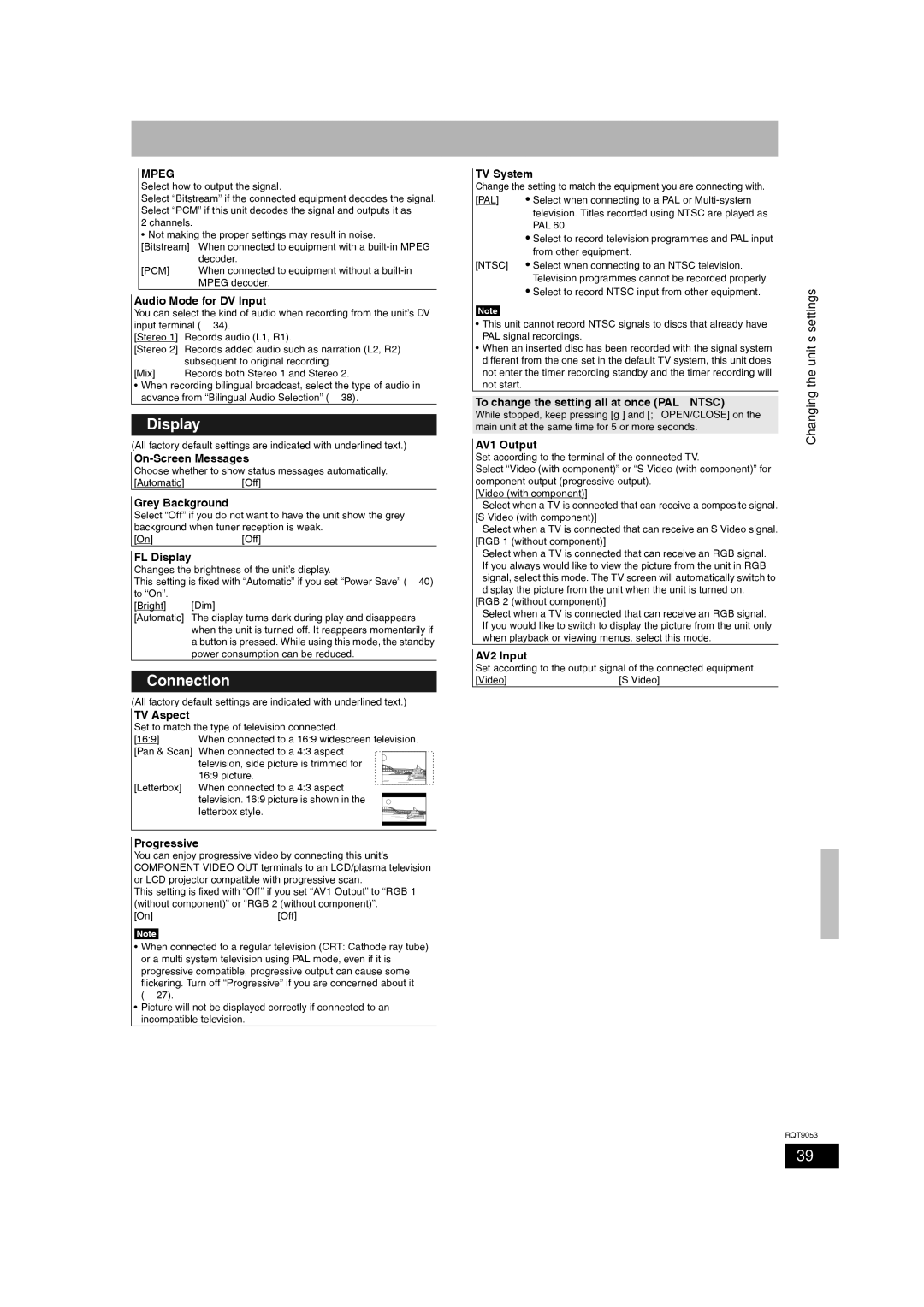MPEG
Select how to output the signal.
Select “Bitstream” if the connected equipment decodes the signal. Select “PCM” if this unit decodes the signal and outputs it as
2 channels.
• Not making the proper settings may result in noise.
[Bitstream] | When connected to equipment with a |
| decoder. |
[PCM] | When connected to equipment without a |
| MPEG decoder. |
Audio Mode for DV Input
You can select the kind of audio when recording from the unit’s DV input terminal (Ô 34).
[Stereo 1] | Records audio (L1, R1). |
[Stereo 2] | Records added audio such as narration (L2, R2) |
| subsequent to original recording. |
[Mix] | Records both Stereo 1 and Stereo 2. |
•When recording bilingual broadcast, select the type of audio in advance from “Bilingual Audio Selection” (Ô 38).
Display
(All factory default settings are indicated with underlined text.)
Choose whether to show status messages automatically.
[Automatic][Off]
Grey Background
Select “Off” if you do not want to have the unit show the grey background when tuner reception is weak.
[On][Off]
FL Display
Changes the brightness of the unit’s display.
This setting is fixed with “Automatic” if you set “Power Save” (Ô 40) to “On”.
[Bright] [Dim]
[Automatic] The display turns dark during play and disappears when the unit is turned off. It reappears momentarily if a button is pressed. While using this mode, the standby power consumption can be reduced.
Connection
(All factory default settings are indicated with underlined text.)
TV Aspect
Set to match the type of television connected.
[16:9] | When connected to a 16:9 widescreen television. |
[Pan & Scan] | When connected to a 4:3 aspect |
| television, side picture is trimmed for |
| 16:9 picture. |
[Letterbox] | When connected to a 4:3 aspect |
| television. 16:9 picture is shown in the |
| letterbox style. |
Progressive
You can enjoy progressive video by connecting this unit’s COMPONENT VIDEO OUT terminals to an LCD/plasma television or LCD projector compatible with progressive scan.
This setting is fixed with “Off” if you set “AV1 Output” to “RGB 1 (without component)” or “RGB 2 (without component)”.
[On] | [Off] |
Note
•When connected to a regular television (CRT: Cathode ray tube) or a multi system television using PAL mode, even if it is progressive compatible, progressive output can cause some flickering. Turn off “Progressive” if you are concerned about it (Ô 27).
•Picture will not be displayed correctly if connected to an incompatible television.
TV System
Change the setting to match the equipment you are connecting with.
[PAL] | • Select when connecting to a PAL or |
| |||
|
|
| television. Titles recorded using NTSC are played as |
| |
|
|
| PAL 60. |
| |
|
|
| • Select to record television programmes and PAL input |
| |
|
|
| from other equipment. |
| |
[NTSC] • Select when connecting to an NTSC television. |
| ||||
|
|
| Television programmes cannot be recorded properly. | settings | |
|
|
| • Select to record NTSC input from other equipment. | ||
|
|
|
| ||
|
|
|
|
| |
| Note |
|
| ||
• This unit cannot record NTSC signals to discs that already have | unit’s | ||||
| PAL signal recordings. | ||||
|
| ||||
• When an inserted disc has been recorded with the signal system |
| ||||
| different from the one set in the default TV system, this unit does | the | |||
| not enter the timer recording standby and the timer recording will | ||||
|
| ||||
| not start. |
| Changing | ||
To change the setting all at once (PALÖNTSC) | |||||
| |||||
While stopped, keep pressing [g] and [; OPEN/CLOSE] on the main unit at the same time for 5 or more seconds.
AV1 Output
Set according to the terminal of the connected TV.
Select “Video (with component)” or “S Video (with component)” for component output (progressive output).
[Video (with component)]
Select when a TV is connected that can receive a composite signal. [S Video (with component)]
Select when a TV is connected that can receive an S Video signal. [RGB 1 (without component)]
Select when a TV is connected that can receive an RGB signal. If you always would like to view the picture from the unit in RGB signal, select this mode. The TV screen will automatically switch to display the picture from the unit when the unit is turned on.
[RGB 2 (without component)]
Select when a TV is connected that can receive an RGB signal. If you would like to switch to display the picture from the unit only when playback or viewing menus, select this mode.
AV2 Input
Set according to the output signal of the connected equipment.
[Video] | [S Video] |
RQT9053
39