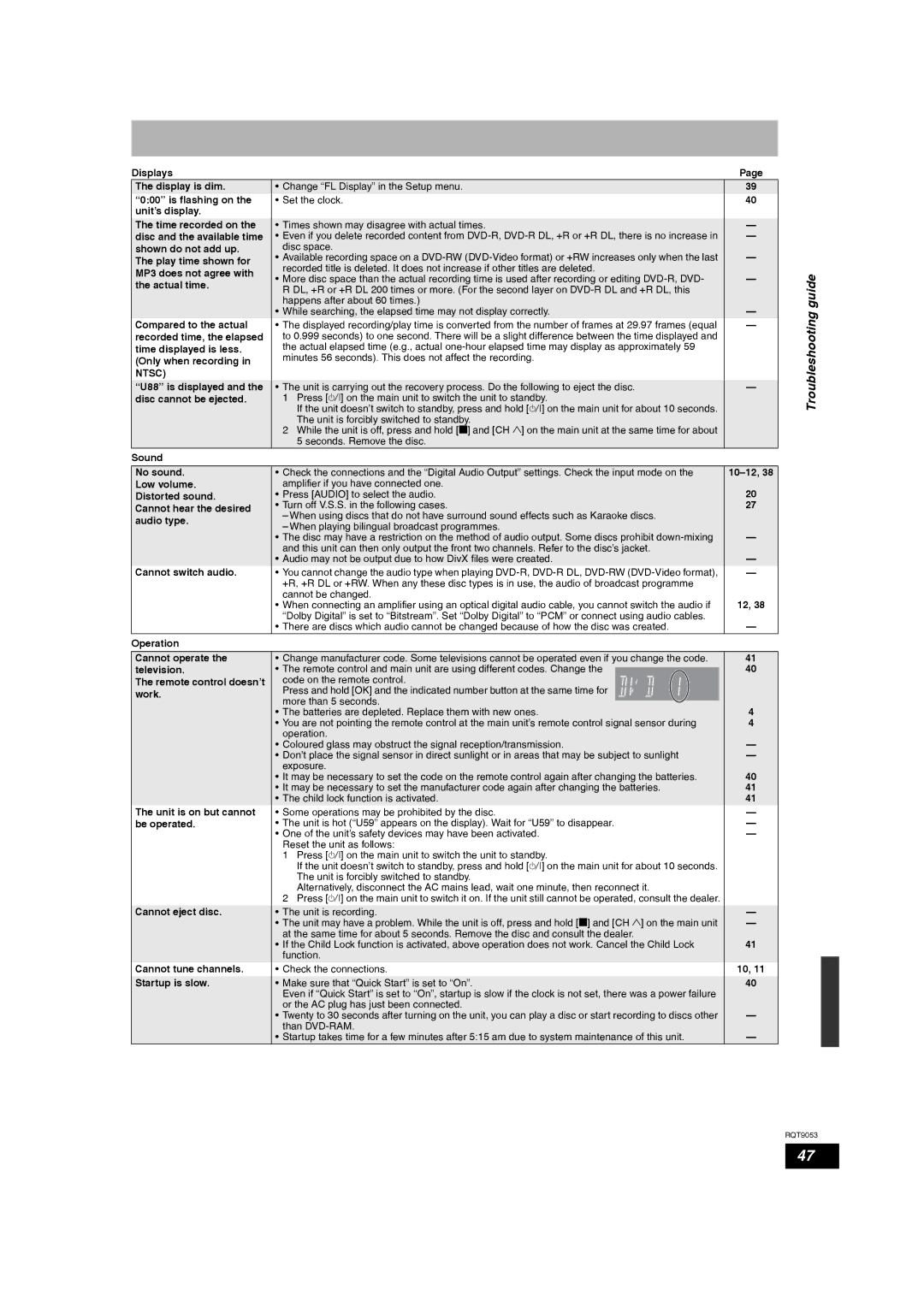Displays |
|
|
| Page | |
The display is dim. | • Change “FL Display” in the Setup menu. | 39 | |||
“0:00” is flashing on the | • Set the clock. | 40 | |||
unit’s display. |
|
|
|
| |
|
|
|
|
| |
The time recorded on the | • Times shown may disagree with actual times. | — | |||
disc and the available time | • Even if you delete recorded content from | — | |||
shown do not add up. | disc space. | — | |||
The play time shown for | • Available recording space on a | ||||
recorded title is deleted. It does not increase if other titles are deleted. |
| ||||
MP3 does not agree with | — | ||||
• More disc space than the actual recording time is used after recording or editing | |||||
the actual time. | |||||
R DL, +R or +R DL 200 times or more. (For the second layer on |
| ||||
|
| ||||
| happens after about 60 times.) | — | |||
| • While searching, the elapsed time may not display correctly. | ||||
Compared to the actual | • The displayed recording/play time is converted from the number of frames at 29.97 frames (equal | — | |||
recorded time, the elapsed | to 0.999 seconds) to one second. There will be a slight difference between the time displayed and |
| |||
time displayed is less. | the actual elapsed time (e.g., actual |
| |||
(Only when recording in | minutes 56 seconds). This does not affect the recording. |
| |||
|
|
|
| ||
NTSC) |
|
|
|
| |
“U88” is displayed and the | • The unit is carrying out the recovery process. Do the following to eject the disc. | — | |||
disc cannot be ejected. | 1 Press [8] on the main unit to switch the unit to standby. |
| |||
| If the unit doesn’t switch to standby, press and hold [8] on the main unit for about 10 seconds. |
| |||
| The unit is forcibly switched to standby. |
| |||
| 2 While the unit is off, press and hold [g] and [CH 1] on the main unit at the same time for about |
| |||
| 5 seconds. Remove the disc. |
| |||
Sound |
|
|
|
| |
|
|
|
|
| |
No sound. | • Check the connections and the “Digital Audio Output” settings. Check the input mode on the | ||||
Low volume. | amplifier if you have connected one. | 20 | |||
Distorted sound. | • Press [AUDIO] to select the audio. | ||||
Cannot hear the desired | • Turn off V.S.S. in the following cases. | 27 | |||
– When using discs that do not have surround sound effects such as Karaoke discs. |
| ||||
audio type. |
| ||||
– When playing bilingual broadcast programmes. |
| ||||
| — | ||||
| • The disc may have a restriction on the method of audio output. Some discs prohibit | ||||
| and this unit can then only output the front two channels. Refer to the disc’s jacket. | — | |||
| • Audio may not be output due to how DivX files were created. | ||||
Cannot switch audio. | • You cannot change the audio type when playing | — | |||
| +R, +R DL or +RW. When any these disc types is in use, the audio of broadcast programme |
| |||
| cannot be changed. | 12, 38 | |||
| • When connecting an amplifier using an optical digital audio cable, you cannot switch the audio if | ||||
| “Dolby Digital” is set to “Bitstream”. Set “Dolby Digital” to “PCM” or connect using audio cables. | — | |||
| • There are discs which audio cannot be changed because of how the disc was created. | ||||
Operation |
|
|
|
| |
|
|
|
|
| |
Cannot operate the | • Change manufacturer code. Some televisions cannot be operated even if you change the code. | 41 | |||
television. | • The remote control and main unit are using different codes. Change the |
|
| 40 | |
| |||||
The remote control doesn’t | code on the remote control. |
|
|
| |
work. | Press and hold [OK] and the indicated number button at the same time for |
|
|
| |
more than 5 seconds. |
|
|
| ||
|
|
| 4 | ||
| • The batteries are depleted. Replace them with new ones. | ||||
| • You are not pointing the remote control at the main unit’s remote control signal sensor during | 4 | |||
| operation. | — | |||
| • Coloured glass may obstruct the signal reception/transmission. | ||||
| • Don’t place the signal sensor in direct sunlight or in areas that may be subject to sunlight | — | |||
| exposure. | 40 | |||
| • It may be necessary to set the code on the remote control again after changing the batteries. | ||||
| • It may be necessary to set the manufacturer code again after changing the batteries. | 41 | |||
| • The child lock function is activated. | 41 | |||
The unit is on but cannot | • Some operations may be prohibited by the disc. | — | |||
be operated. | • The unit is hot (“U59” appears on the display). Wait for “U59” to disappear. | — | |||
| • One of the unit’s safety devices may have been activated. | — | |||
| Reset the unit as follows: |
| |||
1Press [8] on the main unit to switch the unit to standby.
If the unit doesn’t switch to standby, press and hold [8] on the main unit for about 10 seconds. The unit is forcibly switched to standby.
Alternatively, disconnect the AC mains lead, wait one minute, then reconnect it.
2Press [8] on the main unit to switch it on. If the unit still cannot be operated, consult the dealer.
Cannot eject disc. | • The unit is recording. | — |
| • The unit may have a problem. While the unit is off, press and hold [g] and [CH 1] on the main unit | — |
| at the same time for about 5 seconds. Remove the disc and consult the dealer. | 41 |
| • If the Child Lock function is activated, above operation does not work. Cancel the Child Lock | |
| function. |
|
Cannot tune channels. | • Check the connections. | 10, 11 |
|
|
|
Startup is slow. | • Make sure that “Quick Start” is set to “On”. | 40 |
| Even if “Quick Start” is set to “On”, startup is slow if the clock is not set, there was a power failure |
|
| or the AC plug has just been connected. | — |
| • Twenty to 30 seconds after turning on the unit, you can play a disc or start recording to discs other | |
| than | — |
| • Startup takes time for a few minutes after 5:15 am due to system maintenance of this unit. | |
|
|
|
Troubleshooting guide
RQT9053
47