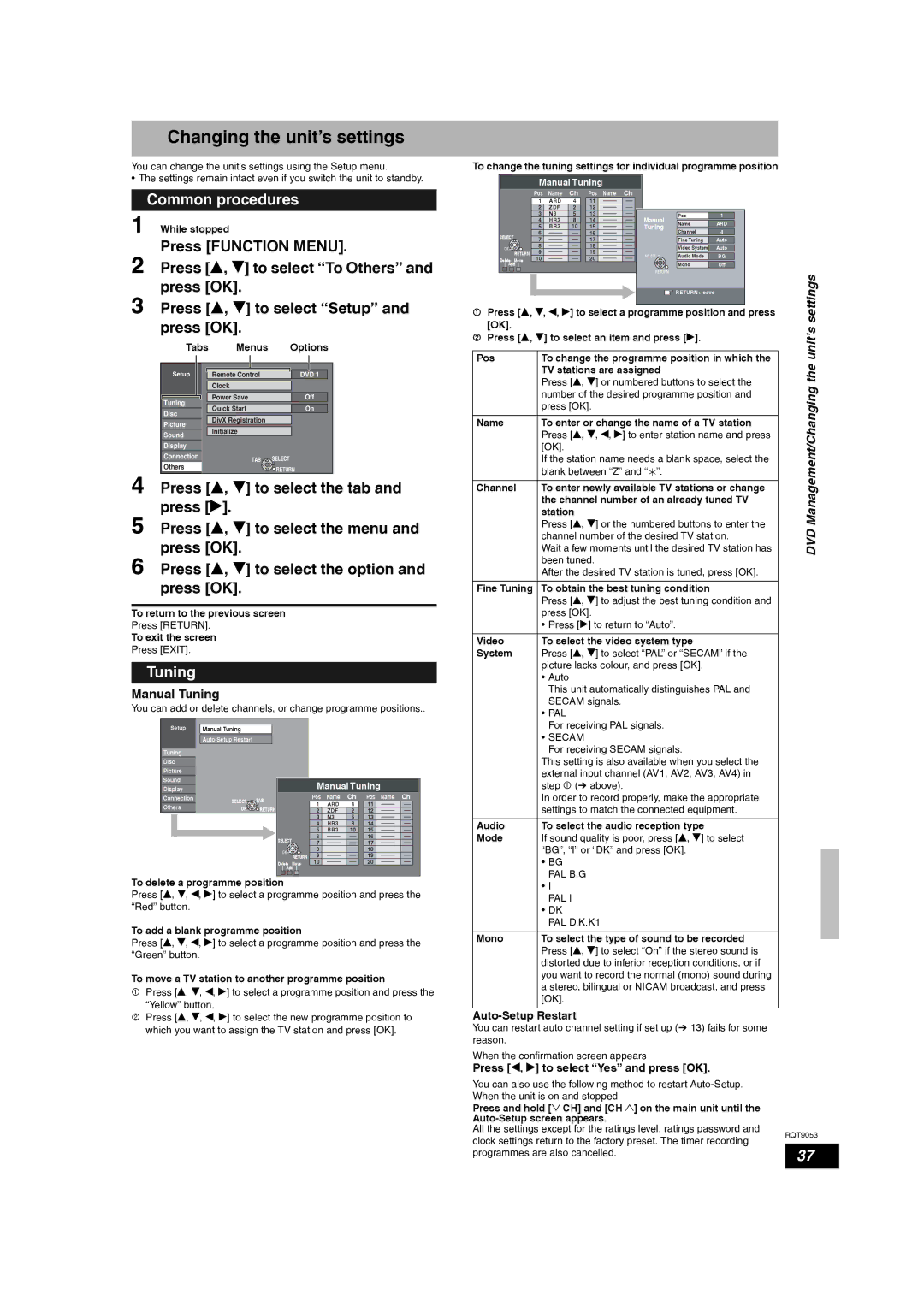Changing the unit’s settings
You can change the unit’s settings using the Setup menu.
• The settings remain intact even if you switch the unit to standby.
Common procedures
1 While stopped
Press [FUNCTION MENU].
2 Press [e, r] to select “To Others” and press [OK].
3 Press [e, r] to select “Setup” and press [OK].
| Tabs | Menus | Options |
| Setup | Remote Control | DVD 1 |
|
| Clock |
|
| Tuning | Power Save | Off |
| Quick Start | On | |
| Disc | ||
| DivX Registration |
| |
| Picture |
| |
|
|
| |
| Sound | Initialize |
|
|
|
| |
| Display |
|
|
| Connection | TAB | SELECT |
|
| ||
| Others |
| RETURN |
4 Press [e, r] to select the tab and | |||
5 | press [q]. |
| |
Press [e, r] to select the menu and | |||
6 | press [OK]. |
| |
Press [e, r] to select the option and | |||
| press [OK]. |
| |
To return to the previous screen
Press [RETURN].
To exit the screen
Press [EXIT].
Tuning
Manual Tuning
You can add or delete channels, or change programme positions..
Setup | Manual Tuning |
|
|
|
|
|
|
|
|
|
|
|
|
|
|
|
|
| |
Tuning |
|
|
|
|
|
|
|
|
|
Disc |
|
|
|
|
|
|
|
|
|
Picture |
|
|
|
|
|
|
|
|
|
Sound |
|
|
| Manual Tuning |
|
| |||
Display |
|
|
|
|
| ||||
Connection | SELECT | TAB |
| Pos | Name | Ch | Pos | Name | Ch |
Others |
| 1 | ARD | 4 | 11 |
|
| ||
OK | RETURN |
|
|
| |||||
| 2 | ZDF | 2 | 12 |
|
| |||
|
|
|
| 3 | N3 | 5 | 13 |
|
|
|
|
|
| 4 | HR3 | 8 | 14 |
|
|
|
|
|
| 5 | BR3 | 10 | 15 |
|
|
|
| SELECT |
| 6 |
|
| 16 |
|
|
|
|
| 7 |
|
| 17 |
|
| |
|
| OK |
| 8 |
|
| 18 |
|
|
|
|
| 9 |
|
| 19 |
|
| |
|
|
| RETURN |
|
|
|
| ||
|
| Delete | Move | 10 |
|
| 20 |
|
|
|
| Add |
|
|
|
|
|
| |
To delete a programme position
Press [e, r, w, q] to select a programme position and press the “Red” button.
To add a blank programme position
Press [e, r, w, q] to select a programme position and press the “Green” button.
To move a TV station to another programme position
1Press [e, r, w, q] to select a programme position and press the “Yellow” button.
2Press [e, r, w, q] to select the new programme position to which you want to assign the TV station and press [OK].
To change the tuning settings for individual programme position
| Manual Tuning |
|
|
|
| |||
| Pos | Name | Ch | Pos Name | Ch |
|
|
|
| 1 | ARD | 4 | 11 |
|
|
|
|
| 2 | ZDF | 2 | 12 |
|
|
|
|
| 3 | N3 | 5 | 13 | Manual | Pos | 1 |
|
| 4 | HR3 | 8 | 14 |
| |||
| Name | ARD |
| |||||
| 5 | BR3 | 10 | 15 | Tuning |
| ||
| Channel | 4 |
| |||||
SELECT | 6 |
|
| 16 |
|
| ||
7 |
|
| 17 |
| Fine Tuning | Auto |
| |
OK | 8 |
|
| 18 |
| Video System | Auto |
|
9 |
|
| 19 |
|
| |||
RETURN |
|
| SELECT | Audio Mode | BG |
| ||
Delete Move | 10 |
|
| 20 |
| |||
|
|
| Mono | Off |
| |||
Add |
|
|
|
|
|
| ||
|
|
|
|
| RETURN |
|
| settings |
|
|
|
|
|
| RETURN : leave |
| |
1 Press [e, r, w, q] to select a programme position and press |
| |||||||
[OK]. |
|
|
|
|
|
|
| unit’s |
2 Press [e, r] to select an item and press [q]. |
| |||||||
|
| |||||||
Pos | To change the programme position in which the | the | ||||||
| TV stations are assigned |
|
| |||||
| Press [e, r] or numbered buttons to select the | |||||||
| Management/Changing | |||||||
| number of the desired programme position and | |||||||
|
| |||||||
| press [OK]. |
|
|
|
| |||
Name | To enter or change the name of a TV station |
| ||||||
| Press [e, r, w, q] to enter station name and press |
| ||||||
| [OK]. |
|
|
|
|
|
| |
| If the station name needs a blank space, select the |
| ||||||
| blank between “Z” and “ ”. |
|
|
| ||||
Channel | To enter newly available TV stations or change |
| ||||||
| the channel number of an already tuned TV |
| ||||||
| station |
|
|
|
|
| ||
| Press [e, r] or the numbered buttons to enter the | DVD | ||||||
| channel number of the desired TV station. | |||||||
|
| |||||||
| Wait a few moments until the desired TV station has |
| ||||||
| been tuned. |
|
|
|
| |||
| After the desired TV station is tuned, press [OK]. |
| ||||||
Fine Tuning To obtain the best tuning condition
Press [e, r] to adjust the best tuning condition and press [OK].
• Press [q] to return to “Auto”.
Video | To select the video system type |
System | Press [e, r] to select “PAL” or “SECAM” if the |
| picture lacks colour, and press [OK]. |
•Auto
This unit automatically distinguishes PAL and SECAM signals.
•PAL
For receiving PAL signals.
•SECAM
For receiving SECAM signals.
This setting is also available when you select the external input channel (AV1, AV2, AV3, AV4) in step 1 (Ô above).
In order to record properly, make the appropriate settings to match the connected equipment.
Audio | To select the audio reception type |
Mode | If sound quality is poor, press [e, r] to select |
| “BG”, “I” or “DK” and press [OK]. |
•BG
PAL B.G
•I PAL I
•DK
PAL D.K.K1
Mono | To select the type of sound to be recorded |
| Press [e, r] to select “On” if the stereo sound is |
| distorted due to inferior reception conditions, or if |
| you want to record the normal (mono) sound during |
| a stereo, bilingual or NICAM broadcast, and press |
| [OK]. |
Auto-Setup Restart
You can restart auto channel setting if set up (Ô 13) fails for some reason.
When the confirmation screen appears
Press [w, q] to select “Yes” and press [OK].
You can also use the following method to restart |
| |
When the unit is on and stopped |
| |
Press and hold [2 CH] and [CH 1] on the main unit until the |
| |
| ||
All the settings except for the ratings level, ratings password and | RQT9053 | |
clock settings return to the factory preset. The timer recording | ||
| ||
37 | ||
programmes are also cancelled. | ||
| ||
|
|