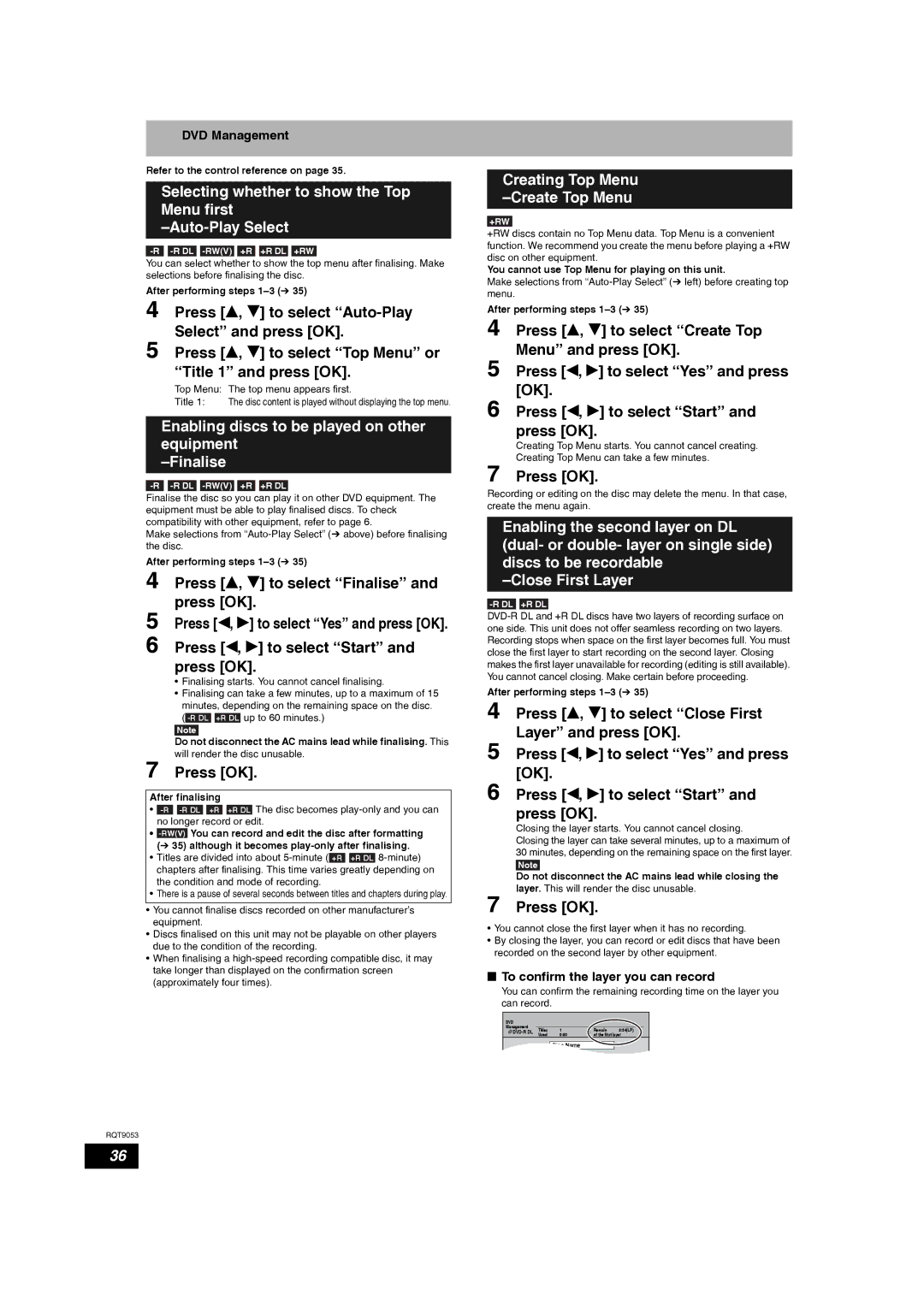DVD Management
Refer to the control reference on page 35.
Selecting whether to show the Top Menu first
You can select whether to show the top menu after finalising. Make selections before finalising the disc.
After performing steps
4 Press [e, r] to select
5 Press [e, r] to select “Top Menu” or “Title 1” and press [OK].
Top Menu: The top menu appears first.
Title 1: The disc content is played without displaying the top menu.
Enabling discs to be played on other equipment
–Finalise
Finalise the disc so you can play it on other DVD equipment. The equipment must be able to play finalised discs. To check compatibility with other equipment, refer to page 6.
Make selections from
After performing steps
4 Press [e, r] to select “Finalise” and press [OK].
5 Press [w, q] to select “Yes” and press [OK].
6 Press [w, q] to select “Start” and press [OK].
•Finalising starts. You cannot cancel finalising.
•Finalising can take a few minutes, up to a maximum of 15 minutes, depending on the remaining space on the disc. (
Note
Do not disconnect the AC mains lead while finalising. This will render the disc unusable.
7 Press [OK].
After finalising
•![]()
![]() +R DL The disc becomes
+R DL The disc becomes
•
(Ô 35) although it becomes
•Titles are divided into about ![]() +R DL
+R DL
•There is a pause of several seconds between titles and chapters during play.
•You cannot finalise discs recorded on other manufacturer’s equipment.
•Discs finalised on this unit may not be playable on other players due to the condition of the recording.
•When finalising a
Creating Top Menu
–Create Top Menu
+RW
+RW discs contain no Top Menu data. Top Menu is a convenient function. We recommend you create the menu before playing a +RW disc on other equipment.
You cannot use Top Menu for playing on this unit.
Make selections from
After performing steps
4 Press [e, r] to select “Create Top 5 Menu” and press [OK].
6
7
Recording or editing on the disc may delete the menu. In that case, create the menu again.
Enabling the second layer on DL (dual- or double- layer on single side) discs to be recordable
-R DL +R DL
After performing steps
4 Press [e, r] to select “Close First Layer” and press [OK].
5 Press [w, q] to select “Yes” and press [OK].
6 Press [w, q] to select “Start” and press [OK].
Closing the layer starts. You cannot cancel closing.
Closing the layer can take several minutes, up to a maximum of 30 minutes, depending on the remaining space on the first layer.
Note
Do not disconnect the AC mains lead while closing the layer. This will render the disc unusable.
7 Press [OK].
•You cannot close the first layer when it has no recording.
•By closing the layer, you can record or edit discs that have been recorded on the second layer by other equipment.
nTo confirm the layer you can record
You can confirm the remaining recording time on the layer you can record.
DVD |
|
|
|
|
|
Management |
|
|
|
|
|
Titles | 1 | Remain | 3:54(LP) | ||
| Used | 0:00 | of the first layer | ||
Disc Name
RQT9053
36