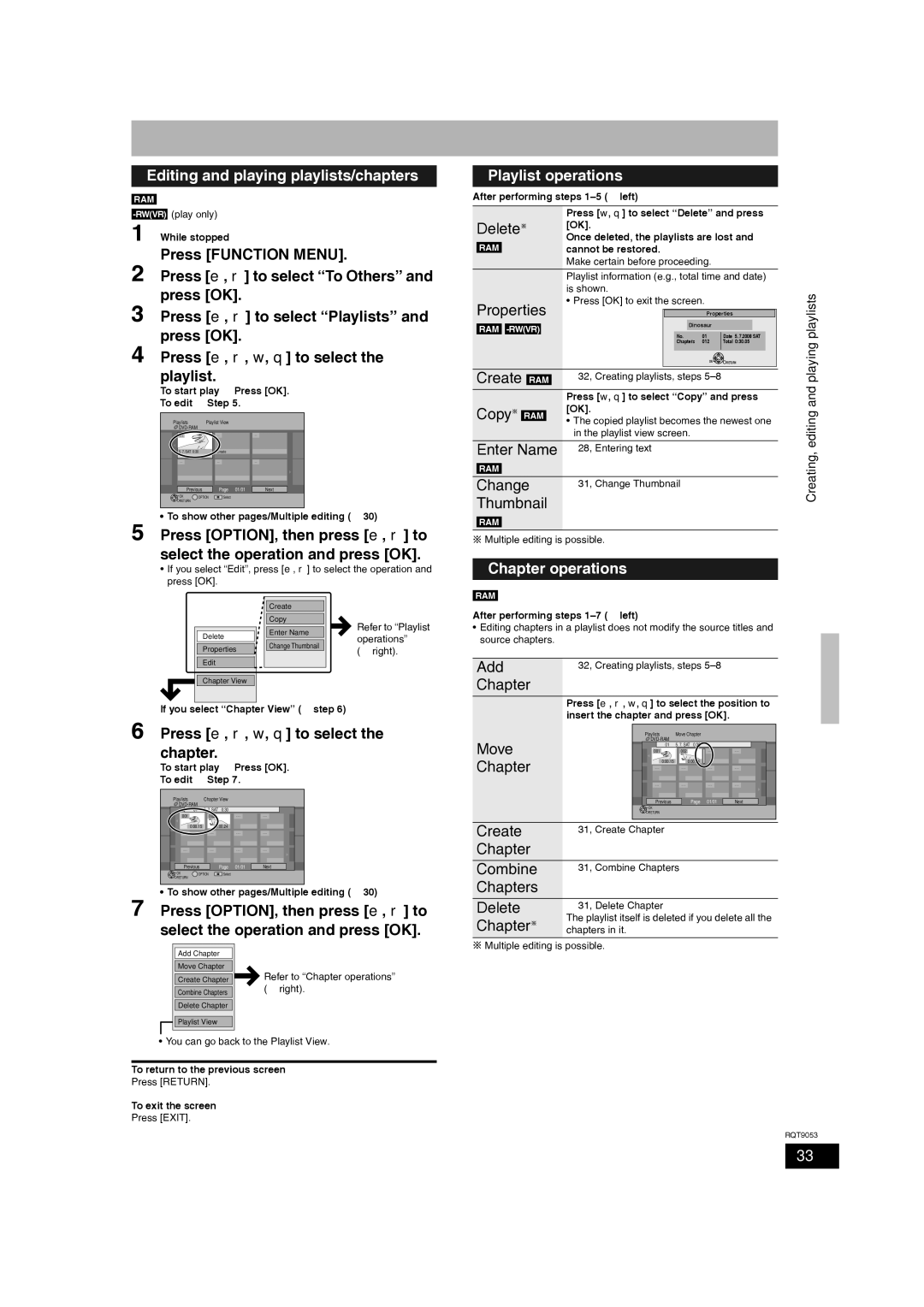Editing and playing playlists/chapters
RAM
1 While stopped
Press [FUNCTION MENU].
2 Press [e, r] to select “To Others” and press [OK].
3 Press [e, r] to select “Playlists” and press [OK].
4 Press [e, r, w, q] to select the playlist.
To start play Ô Press [OK].
To edit Ô Step 5.
Playlists | Playlist View |
|
01 | ||
5. 7. SAT 0:30 | Create |
|
| |||
Previous | Page | 01/01 | Next |
| OK OPTION Select |
| RETURN |
5 | • To show other pages/Multiple editing (Ô 30) |
Press [OPTION], then press [e, r] to |
select the operation and press [OK].
•If you select “Edit”, press [e, r] to select the operation and press [OK].
|
|
|
|
|
|
|
|
|
|
|
| Create |
|
|
|
|
|
|
| Copy |
|
| Refer to “Playlist |
|
|
|
| Enter Name |
|
|
|
|
| Delete |
|
|
| operations” | |
|
|
| Change Thumbnail |
|
| ||
|
| Properties |
|
|
| (Ô right). | |
|
|
|
|
|
|
|
|
|
| Edit |
|
|
|
|
|
|
|
|
|
|
|
|
|
|
| Chapter View |
|
|
|
|
|
|
|
|
|
|
|
|
|
|
|
|
|
|
|
|
|
If you select “Chapter View” (Ô step 6)
6 Press [e, r, w, q] to select the chapter.
To start play Ô Press [OK].
To edit Ô Step 7.
Playlists | Chapter View |
| |
|
| ||
| 01 | 5. 7. SAT 0:30 |
|
001 | 002 | ||
| 0:00.15 | 0:00.24 |
|
| ||||
Previous |
| Page | 01/01 | Next |
|
|
|
| OK OPTION |
| Select |
|
|
|
|
|
|
| RETURN |
|
|
| ||
|
|
|
|
|
|
|
|
|
|
7 | • To show other pages/Multiple editing (Ô 30) | ||||||||
Press [OPTION], then press [e, r] to | |||||||||
| select the operation and press [OK]. | ||||||||
|
|
|
|
|
|
|
| ||
|
|
|
|
|
|
|
| ||
|
|
|
| Add Chapter |
|
|
| ||
|
|
|
|
|
|
|
|
|
|
|
|
|
| Move Chapter |
|
|
| ||
|
|
|
|
|
|
|
| Refer to “Chapter operations” | |
|
|
|
| Create Chapter |
| ||||
|
|
|
|
|
|
|
| (Ô right). | |
|
|
|
| Combine Chapters |
| ||||
|
|
|
|
|
|
| |||
|
|
|
|
|
|
|
| ||
|
|
|
| Delete Chapter |
|
|
| ||
![]()
![]() Playlist View
Playlist View
• You can go back to the Playlist View.
To return to the previous screen
Press [RETURN].
To exit the screen
Press [EXIT].
Playlist operations
After performing steps
|
|
|
|
|
|
|
|
| Press [w, q] to select “Delete” and press |
| |||||||
Delete | [OK]. |
|
|
|
|
| |||||||||||
Once deleted, the playlists are lost and |
| ||||||||||||||||
|
|
|
|
|
|
|
|
|
| ||||||||
| RAM |
|
|
|
|
|
|
| cannot be restored. |
|
|
|
|
| |||
|
|
|
|
|
|
|
|
| Make certain before proceeding. |
|
|
|
| ||||
|
|
|
|
|
|
|
|
|
|
|
|
|
|
|
|
| |
|
|
|
|
|
|
|
|
| Playlist information (e.g., total time and date) | playlists | |||||||
|
|
|
|
|
|
|
|
| is shown. |
|
|
|
| ||||
|
|
|
|
|
|
|
|
|
|
|
|
|
| ||||
Properties | • Press [OK] to exit the screen. |
|
|
|
| ||||||||||||
|
|
|
|
|
|
|
|
| |||||||||
|
|
|
| Properties |
| ||||||||||||
|
|
|
|
|
|
|
|
|
|
|
| Dinosaur |
|
|
|
| |
| RAM |
|
|
|
|
|
|
| playing | ||||||||
|
|
|
|
|
|
|
|
|
|
| No. | 01 | Date 5. 7.2008 SAT |
| |||
|
|
|
|
|
|
|
|
|
|
|
|
| |||||
|
|
|
|
|
|
|
|
|
|
| Chapters | 012 | Total 0:30.05 |
|
| ||
|
|
|
|
|
|
|
|
|
|
|
|
|
|
|
|
| |
|
|
|
|
|
|
|
|
|
|
|
|
| OK | RETURN |
| ||
|
|
|
|
|
|
|
|
|
|
|
|
|
|
|
|
|
|
Create |
|
|
| Ô 32, Creating playlists, steps |
|
|
| and | |||||||||
RAM |
|
|
| ||||||||||||||
|
|
|
|
|
|
|
|
|
|
|
|
|
|
|
|
| |
|
|
|
|
|
|
|
|
| Press [w, q] to select “Copy” and press | ||||||||
|
|
|
|
|
|
|
|
| editing | ||||||||
Copy |
|
|
|
|
| [OK]. |
|
|
|
| |||||||
RAM |
|
|
|
|
|
| |||||||||||
|
| • The copied playlist becomes the newest one | |||||||||||||||
|
| ||||||||||||||||
|
|
|
|
|
|
|
|
|
| ||||||||
|
|
|
|
|
|
|
|
| in the playlist view screen. |
|
|
|
|
| |||
|
|
|
|
|
|
|
|
|
|
|
|
|
|
|
|
|
|
Enter Name | Ô 28, Entering text |
|
|
|
| Creating, | |||||||||||
|
|
|
|
|
|
|
|
|
|
|
|
|
|
|
|
| |
| RAM |
|
|
|
|
|
|
|
|
|
|
|
|
|
|
| |
|
|
|
|
|
|
|
|
|
|
| |||||||
|
|
|
|
|
|
|
|
|
|
|
|
|
|
|
|
|
|
Change | Ô 31, Change Thumbnail |
|
|
|
|
| |||||||||||
Thumbnail |
|
|
|
|
|
|
|
|
| ||||||||
RAM
![]() Multiple editing is possible.
Multiple editing is possible.
Chapter operations
RAM
After performing steps
•Editing chapters in a playlist does not modify the source titles and source chapters.
Add | Ô 32, Creating playlists, steps |
Chapter |
|
Press [e, r, w, q] to select the position to insert the chapter and press [OK].
| Playlists | Move Chapter |
|
| |
Move |
|
|
|
| |
01 | 5. 7. SAT | 0:30 |
|
| |
Chapter | 001 | 002 |
| ||
0:00.15 | 0:00.24 |
|
| ||
|
| ||||
|
| ||||
| Previous |
| Page | 01/01 | Next |
| OK |
| RETURN |
Create | Ô 31, Create Chapter |
Chapter |
|
Combine | Ô 31, Combine Chapters |
Chapters |
|
Delete | Ô 31, Delete Chapter |
Chapter | The playlist itself is deleted if you delete all the |
chapters in it. |
![]() Multiple editing is possible.
Multiple editing is possible.
RQT9053
33