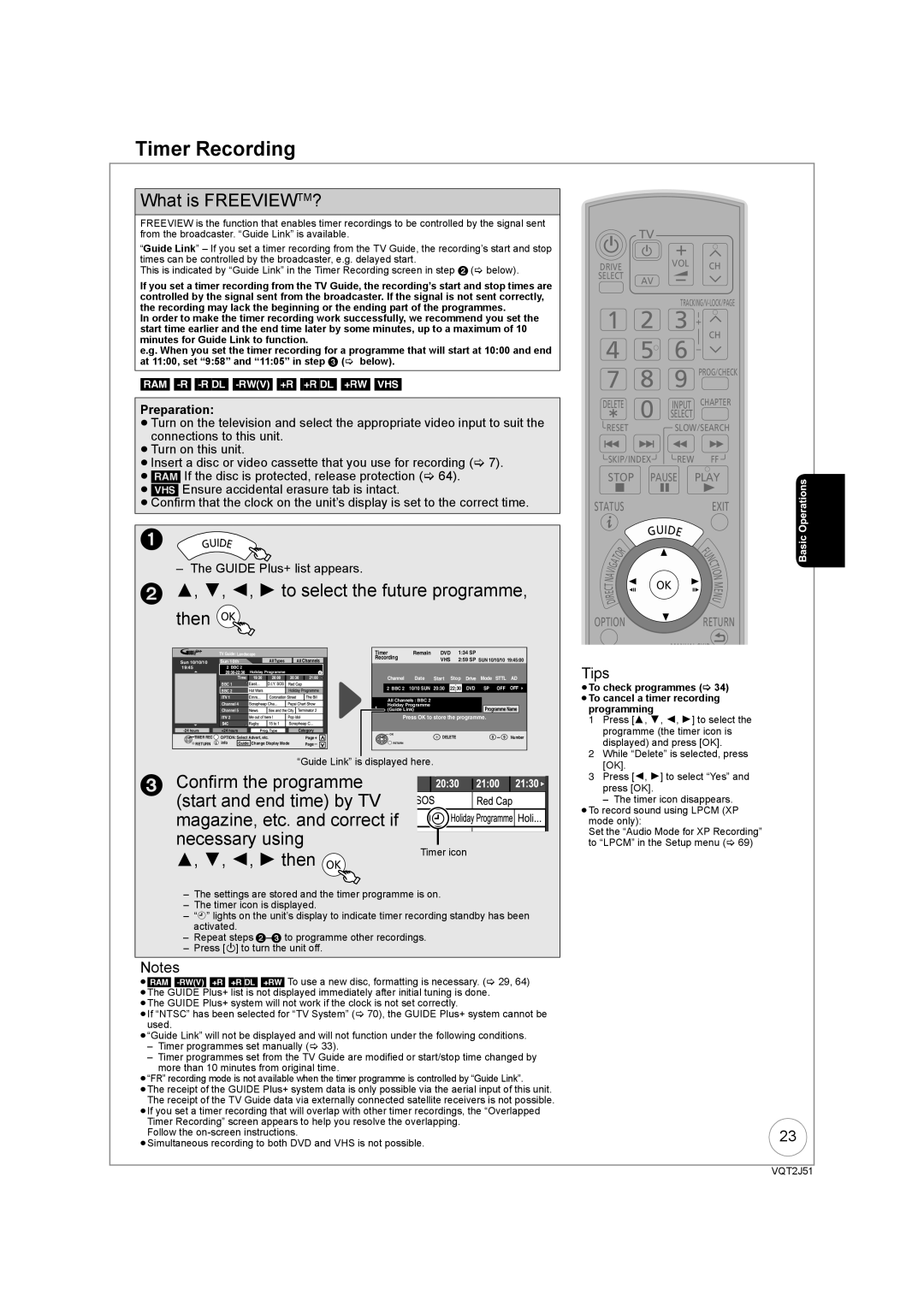Timer Recording
What is FREEVIEWTM?
FREEVIEW is the function that enables timer recordings to be controlled by the signal sent from the broadcaster. “Guide Link” is available.
“Guide Link” – If you set a timer recording from the TV Guide, the recording’s start and stop times can be controlled by the broadcaster, e.g. delayed start.
This is indicated by “Guide Link” in the Timer Recording screen in step 2 (> below).
If you set a timer recording from the TV Guide, the recording’s start and stop times are controlled by the signal sent from the broadcaster. If the signal is not sent correctly, the recording may lack the beginning or the ending part of the programmes.
In order to make the timer recording work successfully, we recommend you set the start time earlier and the end time later by some minutes, up to a maximum of 10 minutes for Guide Link to function.
e.g. When you set the timer recording for a programme that will start at 10:00 and end at 11:00, set “9:58” and “11:05” in step 3 (> below).
[RAM] [-R] [-R]DL] [-RW‹V›] [+R] [+R]DL] [+RW] [VHS]
Preparation:
≥Turn on the television and select the appropriate video input to suit the connections to this unit.
≥Turn on this unit.
≥Insert a disc or video cassette that you use for recording (> 7).
≥[RAM] If the disc is protected, release protection (> 64).
≥[VHS] Ensure accidental erasure tab is intact.
≥Confirm that the clock on the unit’s display is set to the correct time.
1GUIDE
– The GUIDE Plus+ list appears.
23, 4, 2, 1 to select the future programme, then OK
| TV Guide: Landscape |
| Timer |
| Remain | DVD | 1:34 SP |
|
|
| ||||
Sun 10/10/10 | Sun 10th | All Types | All Channels | Recording |
| VHS | 2:59 SP | SUN 10/10/10 19:45:00 | ||||||
|
|
|
|
|
| Selection screen |
|
|
|
| ||||
19:45 | 2 BBC 2 | Holiday Programme |
| TUE 14.10.08 | 12:54:00 |
|
|
|
|
|
|
| ||
|
|
|
|
|
|
|
|
|
|
| ||||
|
| Time: |
|
| Channel | Date | Start |
| Stop | Drive | Mode | STTL | AD | |
| BBC 1 |
|
|
| The WestTonight |
|
|
| View |
|
|
| ||
|
|
|
| 20:30 | 22:30 | DVD | SP | OFF | OFF | |||||
| BBC 2 |
|
|
| 2 BBC 2 | 10/10 SUN | ||||||||
|
|
|
| 3TV |
|
|
|
|
|
|
|
|
| |
|
|
|
|
|
|
|
|
| SeriesTimer Rec |
|
| |||
| Channel 4 |
|
| All Channels : BBC 2 |
|
|
|
|
|
|
| |||
|
|
| Holiday Programme |
|
|
|
| Programme Name | ||||||
| Channel 5 |
|
| (Guide Link) |
|
|
|
| ||||||
| 2 |
|
|
| 18:00 | 18:30 |
|
|
|
|
|
|
|
|
|
|
|
|
| Press OK to store the programme. |
|
| |||||||
+24 hours | Prog. Type | Category |
|
|
|
|
|
|
| Series Info |
|
| ||
OK |
|
|
|
|
|
|
|
|
| |||||
|
|
|
|
|
|
|
|
|
|
|
|
|
| |
TIMER REC | OPTION: Select Advert, etc. | Page | OK |
| DELETE |
| 0 | Number | ||||||
RETURN |
|
| ||||||||||||
RETURN | info | Guide | Change Display Mode | Page |
|
|
|
|
|
|
|
| ||
| RETURN |
|
|
|
|
|
|
|
| |||||
“Guide Link” is displayed here.
3 | Confirm the programme |
|
|
|
|
|
| |
|
|
|
|
|
| |||
| (start and end time) by TV |
|
|
|
|
|
|
|
| magazine, etc. and correct if |
| |
| ||||
| necessary using |
|
|
|
|
|
| |
|
|
|
|
|
|
| ||
3, 4, 2, 1 then OKTimer icon
–The settings are stored and the timer programme is on.
–The timer icon is displayed.
–“F” lights on the unit’s display to indicate timer recording standby has been activated.
–Repeat steps
–Press [Í] to turn the unit off.
Notes
≥[RAM]
≥The GUIDE Plus+ system will not work if the clock is not set correctly.
≥If “NTSC” has been selected for “TV System” (> 70), the GUIDE Plus+ system cannot be
used.
≥“Guide Link” will not be displayed and will not function under the following conditions.
–Timer programmes set manually (> 33).
–Timer programmes set from the TV Guide are modified or start/stop time changed by more than 10 minutes from original time.
≥“FR” recording mode is not available when the timer programme is controlled by “Guide Link”.
≥The receipt of the GUIDE Plus+ system data is only possible via the aerial input of this unit. The receipt of the TV Guide data via externally connected satellite receivers is not possible.
≥If you set a timer recording that will overlap with other timer recordings, the “Overlapped
Timer Recording” screen appears to help you resolve the overlapping. Follow the
≥Simultaneous recording to both DVD and VHS is not possible.
TV
DRIVE | VOL | CH | ||
SELECT | AV |
|
|
|
|
|
|
| |
1 2 3 ![]()
CH
45![]() 6
6 ![]()
![]()
78 9 PROG/CHECK
DELETE 0 INPUT CHAPTER
SELECT
![]() RESET SLOW/SEARCH
RESET SLOW/SEARCH
![]() SKIP/INDEX
SKIP/INDEX![]()
![]() REW FF
REW FF ![]()
STOP PAUSE PLAY
STATUSEXIT
|
|
|
| I |
|
|
|
| U D | E | |
|
|
| G |
| |
|
|
| R |
| U |
| T | O |
|
| F |
|
|
| C | ||
A |
|
|
|
| N |
G |
|
|
|
| O |
I |
|
|
|
| |
V |
|
|
|
| T |
A |
|
|
|
| I |
|
|
|
| N | |
N |
|
|
| OK | M |
C |
|
|
| ||
T |
|
|
|
| E |
E |
|
|
|
| |
I |
|
|
|
| N |
D |
|
|
| U | |
R |
|
|
|
|
|
OPTIONRETURN
MANUAL SKIP![]()
Tips
≥To check programmes (> 34) ≥To cancel a timer recording
programming
1Press [3, 4, 2, 1] to select the programme (the timer icon is displayed) and press [OK].
2While “Delete” is selected, press [OK].
3Press [2, 1] to select “Yes” and press [OK].
– The timer icon disappears. ≥To record sound using LPCM (XP
mode only):
Set the “Audio Mode for XP Recording” to “LPCM” in the Setup menu (> 69)
23
VQT2J51