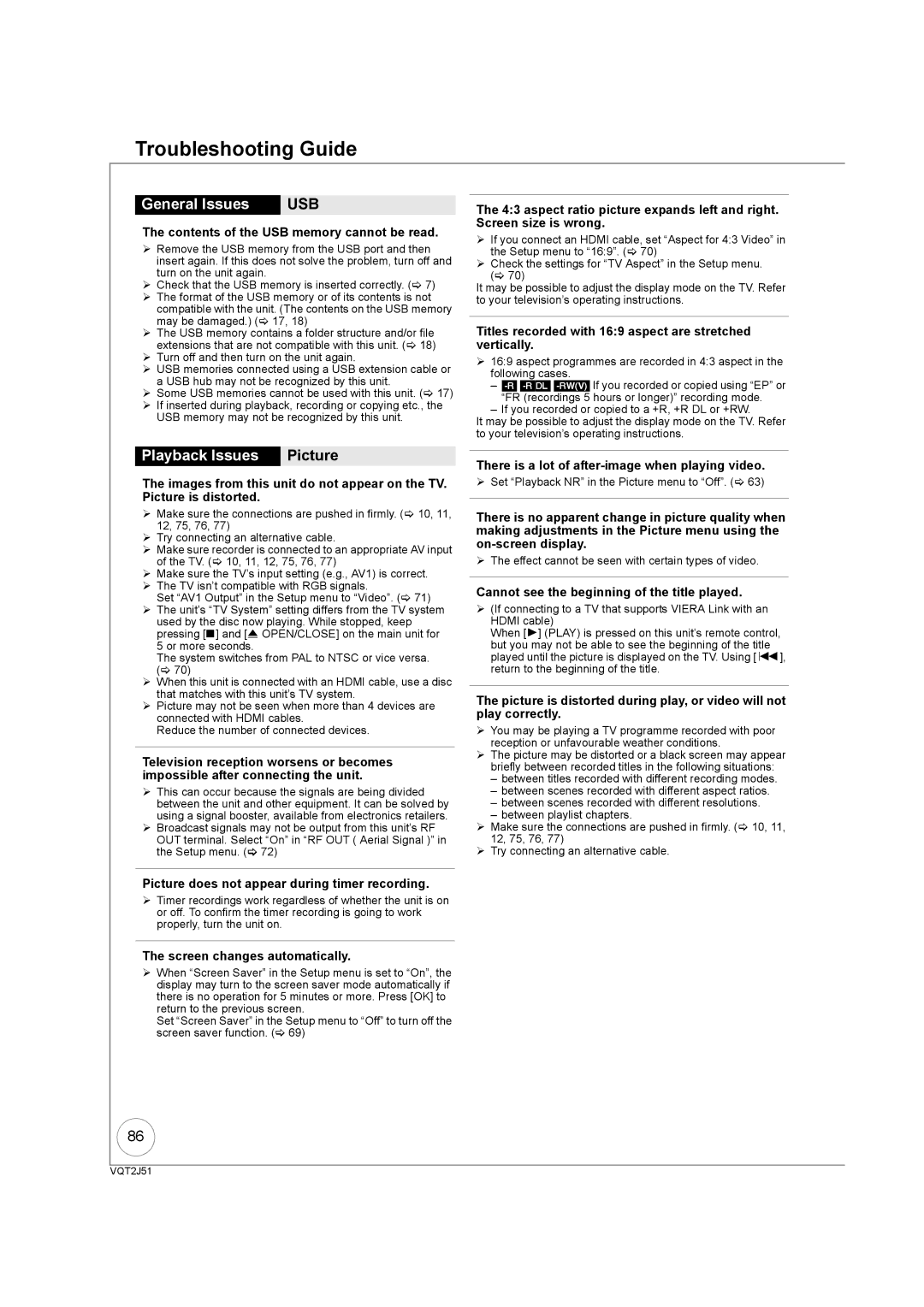Troubleshooting Guide
General Issues: USB
The contents of the USB memory cannot be read.
¾Remove the USB memory from the USB port and then insert again. If this does not solve the problem, turn off and turn on the unit again.
¾Check that the USB memory is inserted correctly. (> 7)
¾The format of the USB memory or of its contents is not compatible with the unit. (The contents on the USB memory may be damaged.) (> 17, 18)
¾The USB memory contains a folder structure and/or file extensions that are not compatible with this unit. (> 18)
¾Turn off and then turn on the unit again.
¾USB memories connected using a USB extension cable or a USB hub may not be recognized by this unit.
¾Some USB memories cannot be used with this unit. (> 17)
¾If inserted during playback, recording or copying etc., the USB memory may not be recognized by this unit.
Playback Issues: Picture
The images from this unit do not appear on the TV. Picture is distorted.
¾Make sure the connections are pushed in firmly. (> 10, 11, 12, 75, 76, 77)
¾Try connecting an alternative cable.
¾Make sure recorder is connected to an appropriate AV input of the TV. (> 10, 11, 12, 75, 76, 77)
¾Make sure the TV’s input setting (e.g., AV1) is correct.
¾The TV isn’t compatible with RGB signals.
Set “AV1 Output” in the Setup menu to “Video”. (> 71)
¾The unit’s “TV System” setting differs from the TV system used by the disc now playing. While stopped, keep pressing [∫] and [< OPEN/CLOSE] on the main unit for 5 or more seconds.
The system switches from PAL to NTSC or vice versa. (> 70)
¾When this unit is connected with an HDMI cable, use a disc that matches with this unit’s TV system.
¾Picture may not be seen when more than 4 devices are connected with HDMI cables.
Reduce the number of connected devices.
Television reception worsens or becomes impossible after connecting the unit.
¾This can occur because the signals are being divided between the unit and other equipment. It can be solved by using a signal booster, available from electronics retailers.
¾Broadcast signals may not be output from this unit’s RF OUT terminal. Select “On” in “RF OUT ( Aerial Signal )” in the Setup menu. (> 72)
Picture does not appear during timer recording.
¾Timer recordings work regardless of whether the unit is on or off. To confirm the timer recording is going to work properly, turn the unit on.
The screen changes automatically.
¾When “Screen Saver” in the Setup menu is set to “On”, the display may turn to the screen saver mode automatically if there is no operation for 5 minutes or more. Press [OK] to return to the previous screen.
Set “Screen Saver” in the Setup menu to “Off” to turn off the screen saver function. (> 69)
The 4:3 aspect ratio picture expands left and right. Screen size is wrong.
¾If you connect an HDMI cable, set “Aspect for 4:3 Video” in the Setup menu to “16:9”. (> 70)
¾Check the settings for “TV Aspect” in the Setup menu. (> 70)
It may be possible to adjust the display mode on the TV. Refer to your television’s operating instructions.
Titles recorded with 16:9 aspect are stretched vertically.
¾16:9 aspect programmes are recorded in 4:3 aspect in the following cases.
–
–If you recorded or copied to a +R, +R DL or +RW.
It may be possible to adjust the display mode on the TV. Refer to your television’s operating instructions.
There is a lot of
¾Set “Playback NR” in the Picture menu to “Off”. (> 63)
There is no apparent change in picture quality when making adjustments in the Picture menu using the
¾The effect cannot be seen with certain types of video.
Cannot see the beginning of the title played.
¾(If connecting to a TV that supports VIERA Link with an HDMI cable)
When [1] (PLAY) is pressed on this unit’s remote control, but you may not be able to see the beginning of the title played until the picture is displayed on the TV. Using [:], return to the beginning of the title.
The picture is distorted during play, or video will not play correctly.
¾You may be playing a TV programme recorded with poor reception or unfavourable weather conditions.
¾The picture may be distorted or a black screen may appear briefly between recorded titles in the following situations:
–between titles recorded with different recording modes.
–between scenes recorded with different aspect ratios.
–between scenes recorded with different resolutions.
–between playlist chapters.
¾Make sure the connections are pushed in firmly. (> 10, 11, 12, 75, 76, 77)
¾Try connecting an alternative cable.
86
VQT2J51