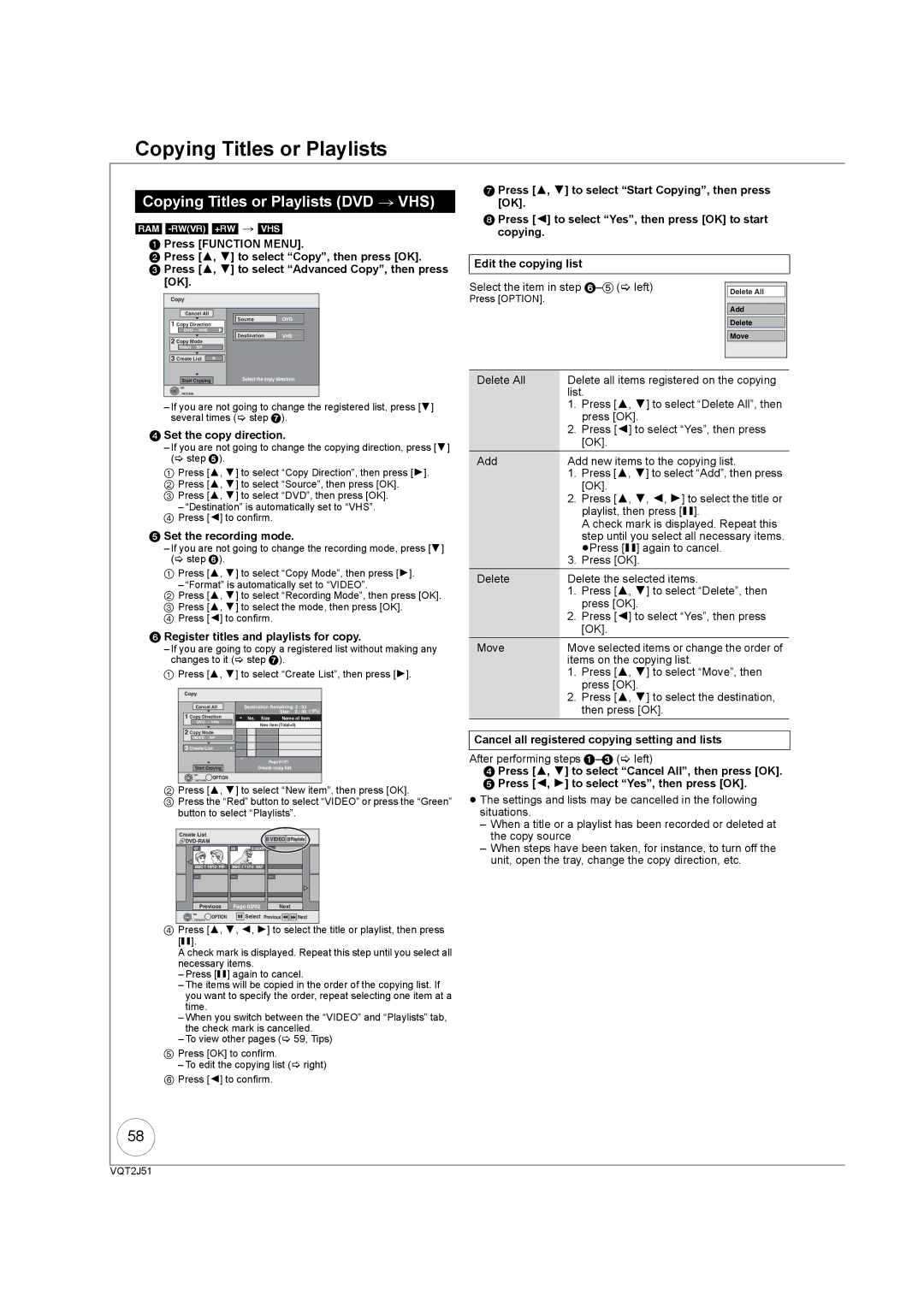Copying Titles or Playlists
Copying Titles or Playlists (DVD > VHS)
[RAM]
1Press [FUNCTION MENU].
2Press [3, 4] to select “Copy”, then press [OK].
3Press [3, 4] to select “Advanced Copy”, then press [OK].
Copy |
|
|
| |
Cancel All |
|
| ||
1 Copy Direction | Source | DVD | ||
|
| |||
DVDVHS | Destination | VHS | ||
2 Copy Mode | ||||
|
| |||
Video | SP |
|
| |
3 Create List | 0 |
| ||
Start Copying | Select the copy direction. | |||
OK |
|
|
| |
RETURN |
|
|
| |
–If you are not going to change the registered list, press [4] several times (> step 7).
4Set the copy direction.
–If you are not going to change the copying direction, press [4] (> step 5).
1Press [3, 4] to select “Copy Direction”, then press [1].
2 Press [3, 4] to select “Source”, then press [OK]. 3 Press [3, 4] to select “DVD”, then press [OK].
–“Destination” is automatically set to “VHS”. 4 Press [2] to confirm.
5Set the recording mode.
–If you are not going to change the recording mode, press [4] (> step 6).
1Press [3, 4] to select “Copy Mode”, then press [1].
– “Format” is automatically set to “VIDEO”.
2Press [3, 4] to select “Recording Mode”, then press [OK].
3 Press [3, 4] to select the mode, then press [OK]. 4 Press [2] to confirm.
6Register titles and playlists for copy.
–If you are going to copy a registered list without making any changes to it (> step 7).
1Press [3, 4] to select “Create List”, then press [1].
Copy |
|
|
|
|
|
|
Cancel All | Destination Remaining: 2 : 32 | ( 0%) | ||||
1 Copy Direction |
|
| Size: | 0 : 00 | ||
No. | Size | Name of item | ||||
DVD VHS |
| New item (Total=0) |
| |||
|
|
|
| |||
2 Copy Mode |
|
|
|
|
| |
VIDEO | SP |
|
|
|
|
|
3 Create List |
|
|
|
|
| |
|
|
| Page 01/01 |
|
| |
Start Copying |
| Create copy list. |
|
| ||
OK | OPTION |
|
|
|
|
|
RETURN |
|
|
|
|
| |
2Press [3, 4] to select “New item”, then press [OK].
3Press the “Red” button to select “VIDEO” or press the “Green” button to select “Playlists”.
Create List | VIDEO | Playlists | |
|
|
07 |
| 08 | 0:30(XP) |
| |
BBC 1 10/10 FRI | BBC 1 11/10 SAT |
|
| ||
- - |
| - - |
| - - |
|
| Previous | Page 02/02 | Next |
| |
OK | OPTION |
| Select | Previous | Next |
|
| ||||
RETURN |
|
|
|
| |
4Press [3, 4, 2, 1] to select the title or playlist, then press [;].
A check mark is displayed. Repeat this step until you select all necessary items.
–Press [;] again to cancel.
–The items will be copied in the order of the copying list. If you want to specify the order, repeat selecting one item at a time.
–When you switch between the “VIDEO” and “Playlists” tab, the check mark is cancelled.
–To view other pages (> 59, Tips)
5Press [OK] to confirm.
– To edit the copying list (> right)
6Press [2] to confirm.
7Press [3, 4] to select “Start Copying”, then press [OK].
8Press [2] to select “Yes”, then press [OK] to start copying.
Edit the copying list
Select the item in step |
|
|
|
| |
Delete All |
| |
Press [OPTION]. |
|
|
|
| |
| Add |
|
| Delete |
|
| Move |
|
|
|
|
|
|
|
Delete All | Delete all items registered on the copying | |
| list. | |
| 1. | Press [3, 4] to select “Delete All”, then |
|
| press [OK]. |
| 2. | Press [2] to select “Yes”, then press |
|
| [OK]. |
Add | Add new items to the copying list. | |
| 1. | Press [3, 4] to select “Add”, then press |
|
| [OK]. |
| 2. | Press [3, 4, 2, 1] to select the title or |
|
| playlist, then press [;]. |
|
| A check mark is displayed. Repeat this |
|
| step until you select all necessary items. |
| 3. | ≥Press [;] again to cancel. |
| Press [OK]. | |
Delete | Delete the selected items. | |
| 1. | Press [3, 4] to select “Delete”, then |
|
| press [OK]. |
| 2. | Press [2] to select “Yes”, then press |
|
| [OK]. |
Move | Move selected items or change the order of | |
| items on the copying list. | |
| 1. | Press [3, 4] to select “Move”, then |
|
| press [OK]. |
| 2. | Press [3, 4] to select the destination, |
|
| then press [OK]. |
Cancel all registered copying setting and lists
After performing steps
4Press [3, 4] to select “Cancel All”, then press [OK].
5 Press [2, 1] to select “Yes”, then press [OK].
≥The settings and lists may be cancelled in the following situations.
–When a title or a playlist has been recorded or deleted at the copy source
–When steps have been taken, for instance, to turn off the unit, open the tray, change the copy direction, etc.
58
VQT2J51