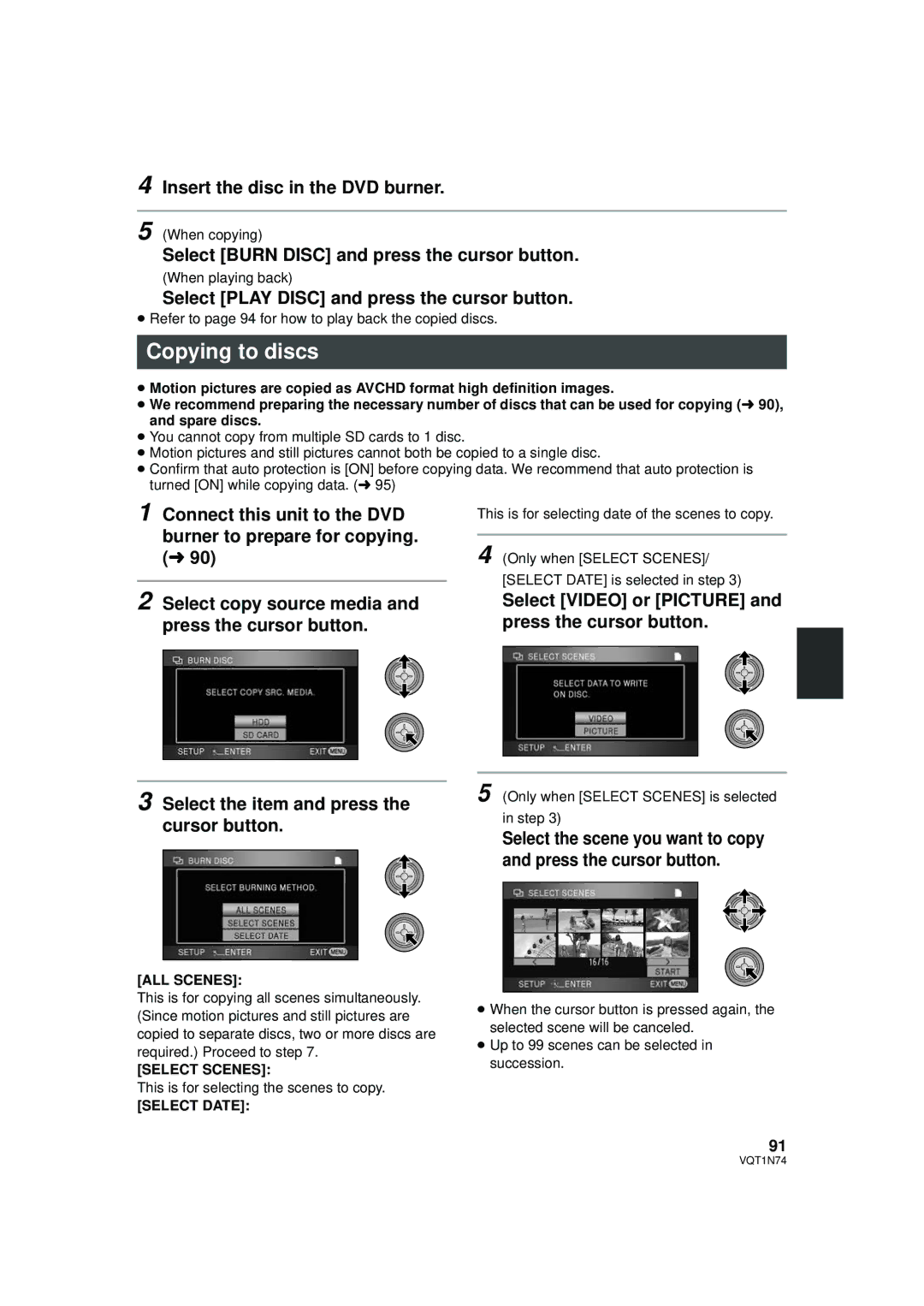4 Insert the disc in the DVD burner.
5 (When copying)
Select [BURN DISC] and press the cursor button.
(When playing back)
Select [PLAY DISC] and press the cursor button.
≥Refer to page 94 for how to play back the copied discs.
Copying to discs
≥Motion pictures are copied as AVCHD format high definition images.
≥We recommend preparing the necessary number of discs that can be used for copying (l 90), and spare discs.
≥You cannot copy from multiple SD cards to 1 disc.
≥Motion pictures and still pictures cannot both be copied to a single disc.
≥Confirm that auto protection is [ON] before copying data. We recommend that auto protection is turned [ON] while copying data. (l 95)
1 Connect this unit to the DVD burner to prepare for copying. (l 90)
2 Select copy source media and press the cursor button.
3 Select the item and press the cursor button.
[ALL SCENES]:
This is for copying all scenes simultaneously. (Since motion pictures and still pictures are copied to separate discs, two or more discs are required.) Proceed to step 7.
[SELECT SCENES]:
This is for selecting the scenes to copy.
[SELECT DATE]:
This is for selecting date of the scenes to copy.
4 (Only when [SELECT SCENES]/ [SELECT DATE] is selected in step 3)
Select [VIDEO] or [PICTURE] and press the cursor button.
5 (Only when [SELECT SCENES] is selected in step 3)
Select the scene you want to copy and press the cursor button.
≥When the cursor button is pressed again, the selected scene will be canceled.
≥Up to 99 scenes can be selected in succession.
91