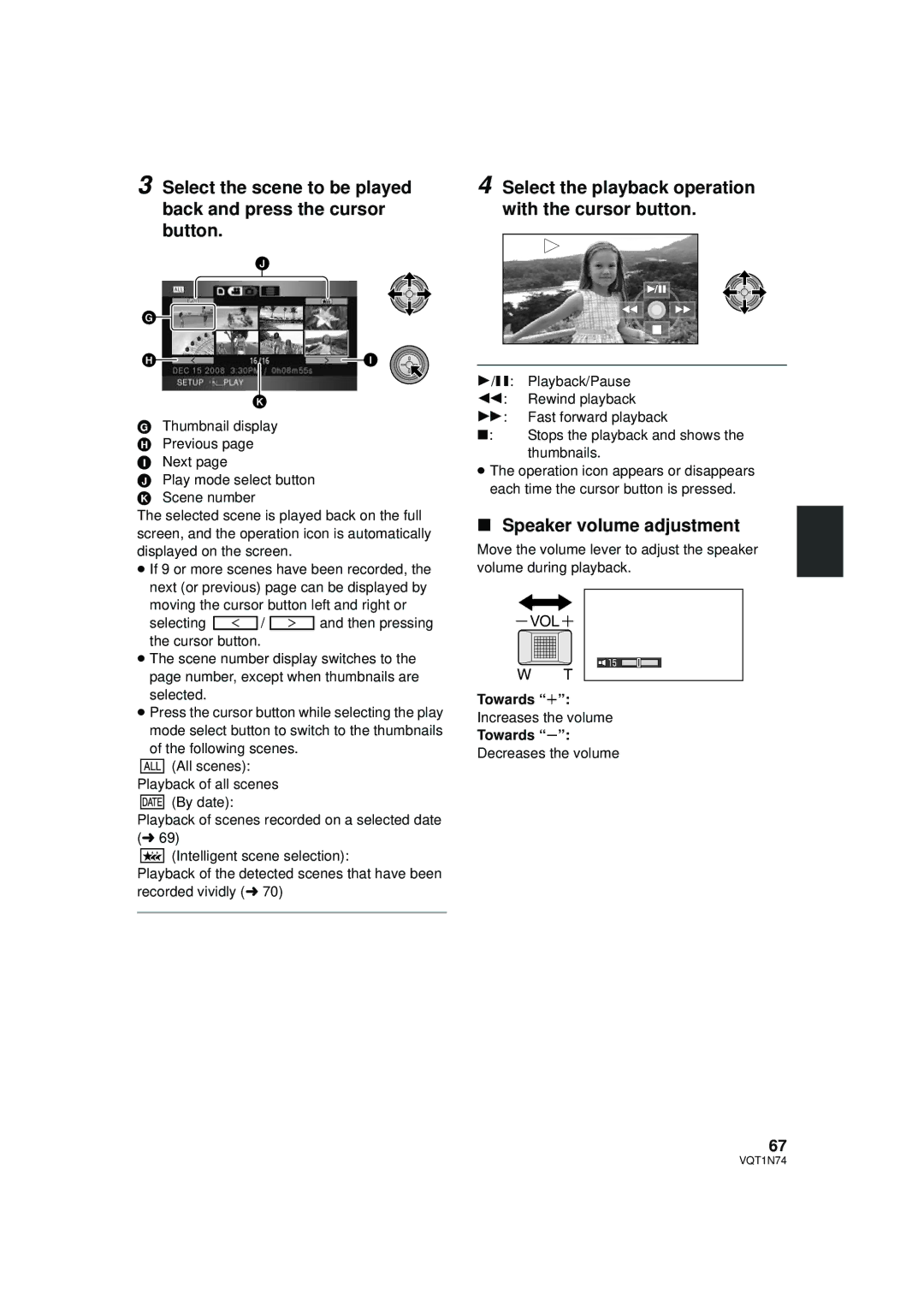3 Select the scene to be played back and press the cursor button.
4 Select the playback operation with the cursor button.
GThumbnail display H Previous page I Next page
J Play mode select button K Scene number
The selected scene is played back on the full screen, and the operation icon is automatically displayed on the screen.
≥ If 9 or more scenes have been recorded, the next (or previous) page can be displayed by moving the cursor button left and right or
selecting ![]() /
/ ![]() and then pressing the cursor button.
and then pressing the cursor button.
≥ The scene number display switches to the page number, except when thumbnails are selected.
≥ Press the cursor button while selecting the play mode select button to switch to the thumbnails
of the following scenes.
![]() (All scenes): Playback of all scenes
(All scenes): Playback of all scenes
![]() (By date):
(By date):
Playback of scenes recorded on a selected date (l 69)
![]() (Intelligent scene selection):
(Intelligent scene selection):
Playback of the detected scenes that have been recorded vividly (l 70)
1/;: Playback/Pause
6: Rewind playback
5: Fast forward playback
∫: Stops the playback and shows the thumbnails.
≥The operation icon appears or disappears each time the cursor button is pressed.
∫Speaker volume adjustment
Move the volume lever to adjust the speaker volume during playback.
VOL ![]()
15 |
W T
Towards “r”:
Increases the volume
Towards “s”:
Decreases the volume
67
VQT1N74