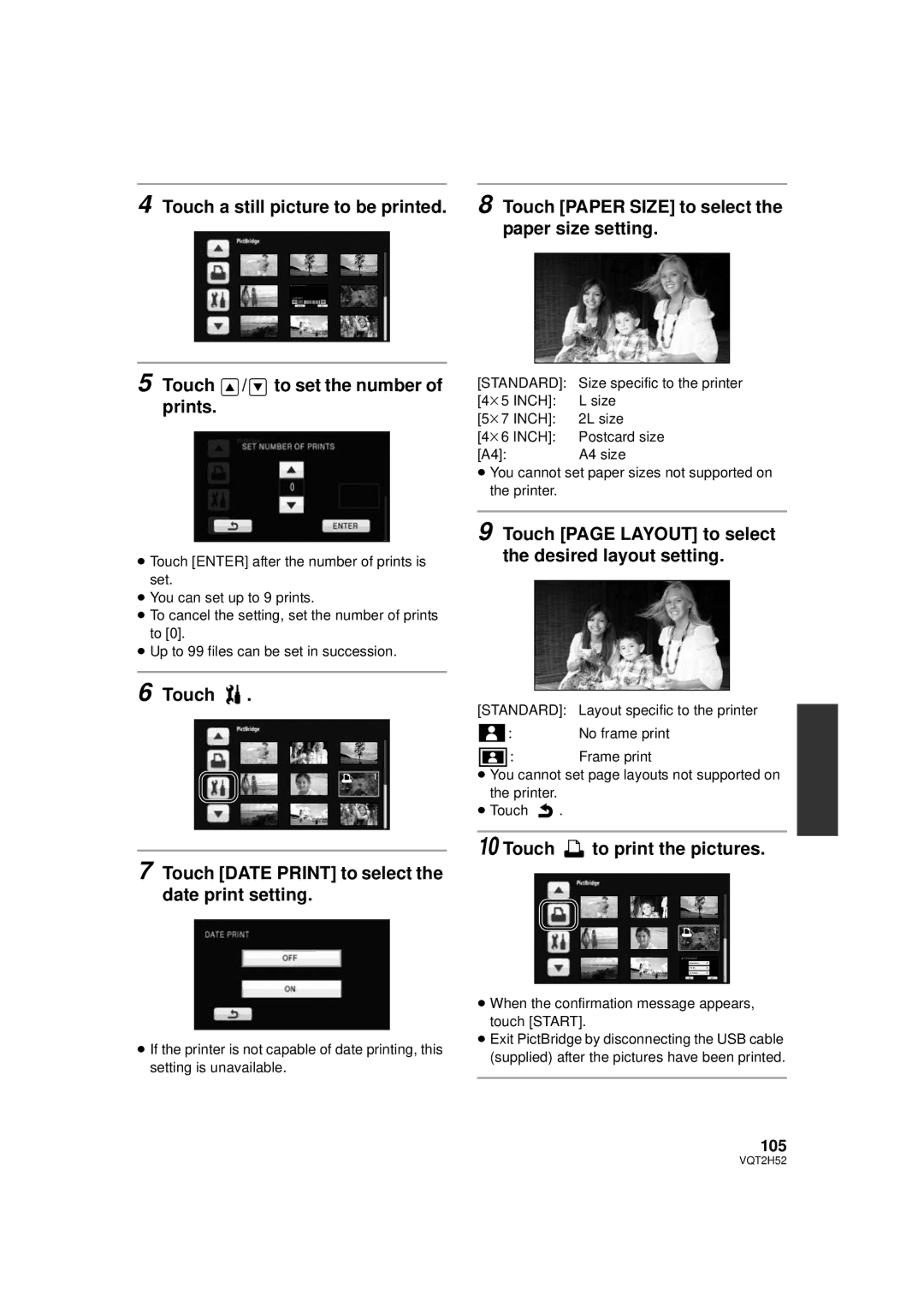4 Touch a still picture to be printed.
5 Touch ![]() /
/![]() to set the number of prints.
to set the number of prints.
≥Touch [ENTER] after the number of prints is set.
≥You can set up to 9 prints.
≥To cancel the setting, set the number of prints to [0].
≥Up to 99 files can be set in succession.
6 Touch  .
.
1
7 Touch [DATE PRINT] to select the date print setting.
≥If the printer is not capable of date printing, this setting is unavailable.
8 Touch [PAPER SIZE] to select the paper size setting.
[STANDARD]: | Size specific to the printer |
[4k5 INCH]: | L size |
[5k7 INCH]: | 2L size |
[4k6 INCH]: | Postcard size |
[A4]: | A4 size |
≥You cannot set paper sizes not supported on the printer.
9 Touch [PAGE LAYOUT] to select the desired layout setting.
[STANDARD]: Layout specific to the printer
![]() : No frame print
: No frame print
![]() : Frame print
: Frame print
≥You cannot set page layouts not supported on the printer.
≥Touch ![]() .
.
10 Touch  to print the pictures.
to print the pictures.
1
≥When the confirmation message appears, touch [START].
≥Exit PictBridge by disconnecting the USB cable (supplied) after the pictures have been printed.
105
VQT2H52