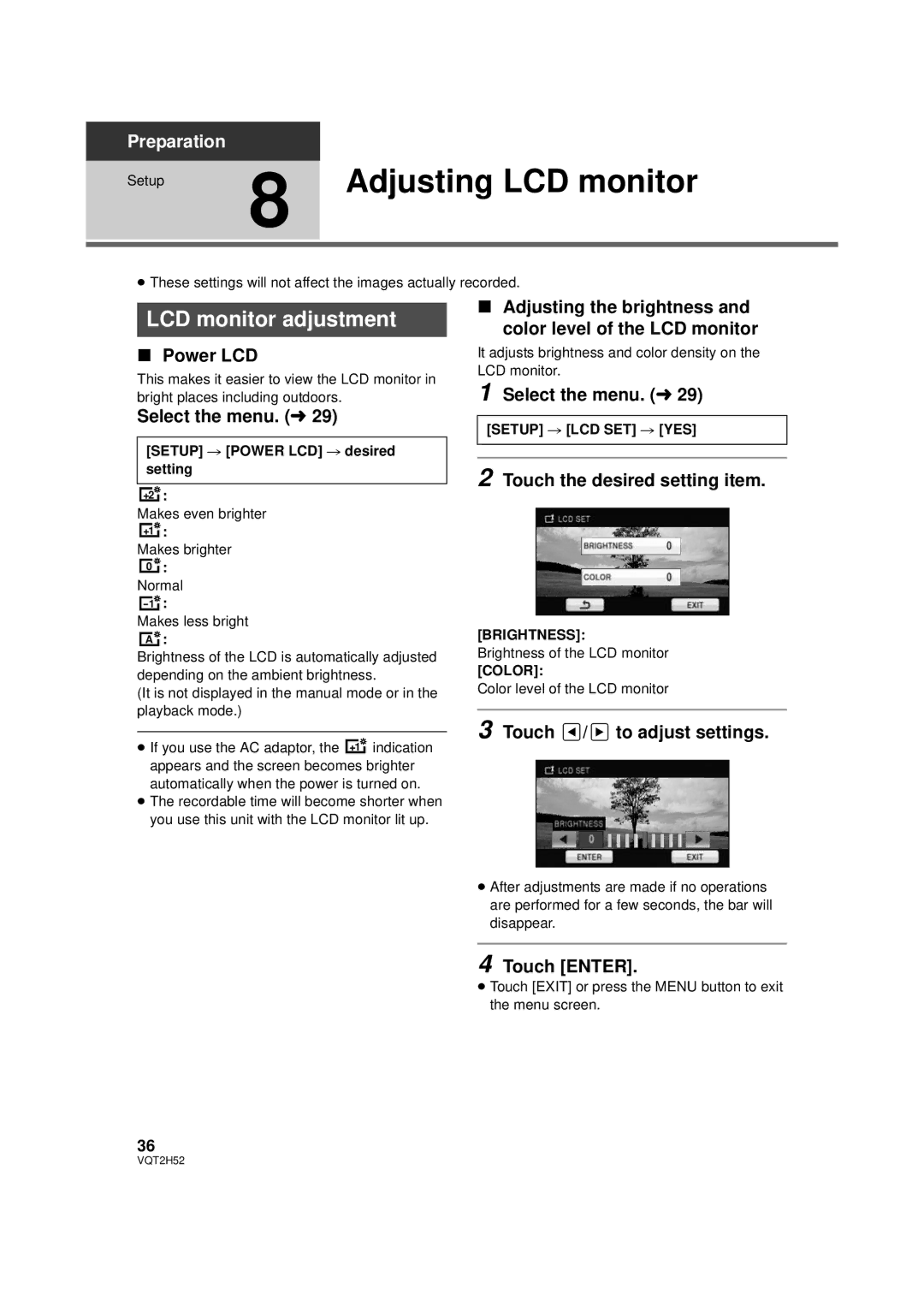Preparation
Setup | 8 Adjusting LCD monitor |
|
≥These settings will not affect the images actually recorded.
LCD monitor adjustment
∫Power LCD
This makes it easier to view the LCD monitor in bright places including outdoors.
Select the menu. (l 29)
[SETUP] # [POWER LCD] # desired setting
+2![]() :
:
Makes even brighter
+1![]() :
:
Makes brighter
0 ![]() :
:
Normal
![]() :
:
Makes less bright
A![]() :
:
Brightness of the LCD is automatically adjusted depending on the ambient brightness.
(It is not displayed in the manual mode or in the playback mode.)
≥If you use the AC adaptor, the +1![]() indication appears and the screen becomes brighter automatically when the power is turned on.
indication appears and the screen becomes brighter automatically when the power is turned on.
≥The recordable time will become shorter when you use this unit with the LCD monitor lit up.
∫Adjusting the brightness and color level of the LCD monitor
It adjusts brightness and color density on the LCD monitor.
1 Select the menu. (l 29)
[SETUP] # [LCD SET] # [YES]
2 Touch the desired setting item.
[BRIGHTNESS]:
Brightness of the LCD monitor
[COLOR]:
Color level of the LCD monitor
3 Touch  /
/  to adjust settings.
to adjust settings.
≥After adjustments are made if no operations are performed for a few seconds, the bar will disappear.
4 Touch [ENTER].
≥ Touch [EXIT] or press the MENU button to exit the menu screen.
36
VQT2H52