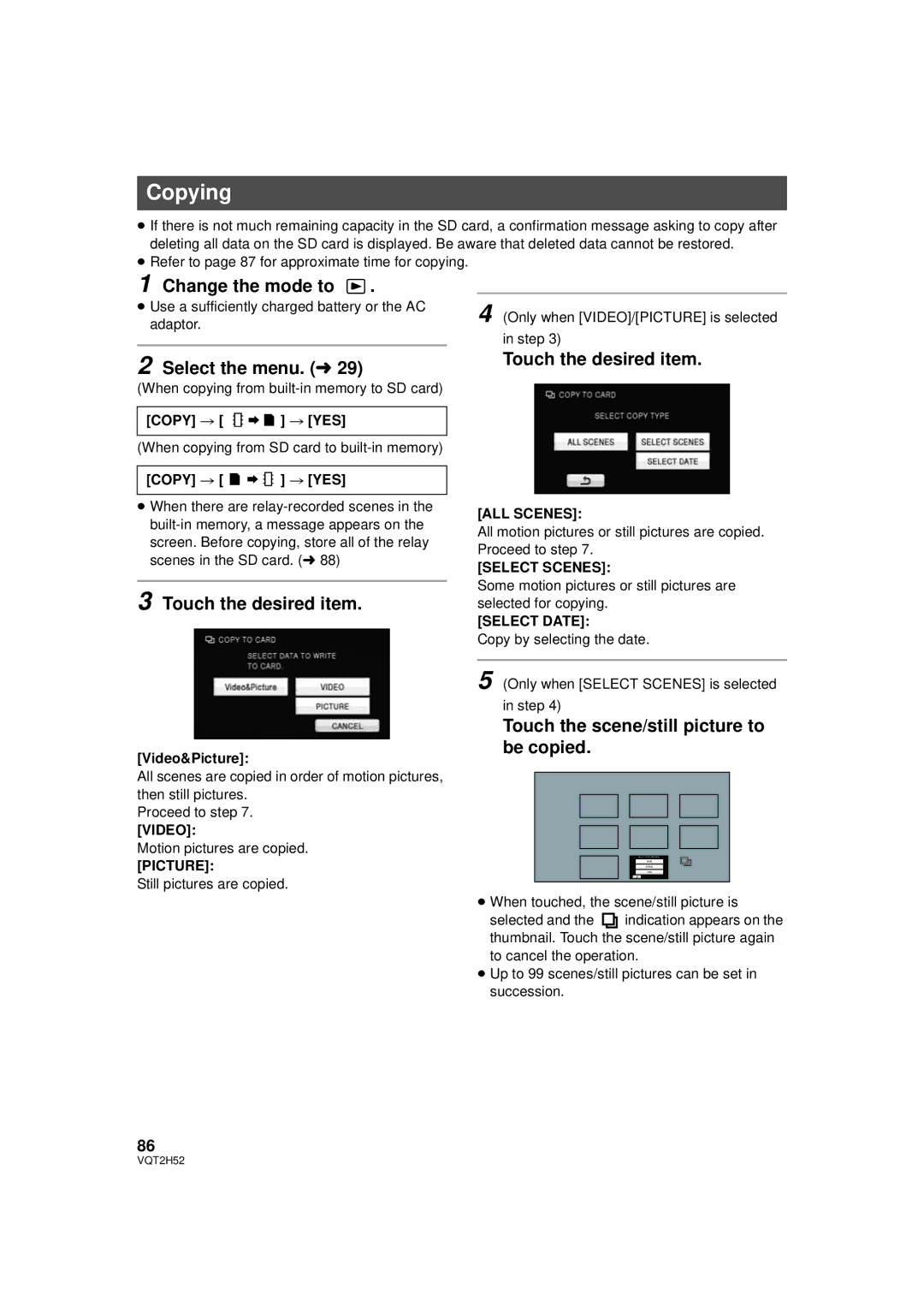Copying
≥If there is not much remaining capacity in the SD card, a confirmation message asking to copy after deleting all data on the SD card is displayed. Be aware that deleted data cannot be restored.
≥Refer to page 87 for approximate time for copying.
1 Change the mode to  .
.
≥ Use a sufficiently charged battery or the AC | 4 (Only when [VIDEO]/[PICTURE] is selected |
adaptor. | |
| in step 3) |
2 Select the menu. (l 29)
(When copying from
[COPY] # [ ![]()
![]()
![]()
![]()
![]() ] # [YES]
] # [YES]
(When copying from SD card to
[COPY] # [ ![]()
![]()
![]()
![]()
![]() ] # [YES]
] # [YES]
≥When there are
3 Touch the desired item.
[Video&Picture]:
All scenes are copied in order of motion pictures, then still pictures.
Proceed to step 7.
[VIDEO]:
Motion pictures are copied.
[PICTURE]:
Still pictures are copied.
Touch the desired item.
[ALL SCENES]:
All motion pictures or still pictures are copied. Proceed to step 7.
[SELECT SCENES]:
Some motion pictures or still pictures are selected for copying.
[SELECT DATE]:
Copy by selecting the date.
5 (Only when [SELECT SCENES] is selected in step 4)
Touch the scene/still picture to be copied.
≥When touched, the scene/still picture is
selected and the ![]()
![]() indication appears on the thumbnail. Touch the scene/still picture again to cancel the operation.
indication appears on the thumbnail. Touch the scene/still picture again to cancel the operation.
≥Up to 99 scenes/still pictures can be set in succession.
86
VQT2H52