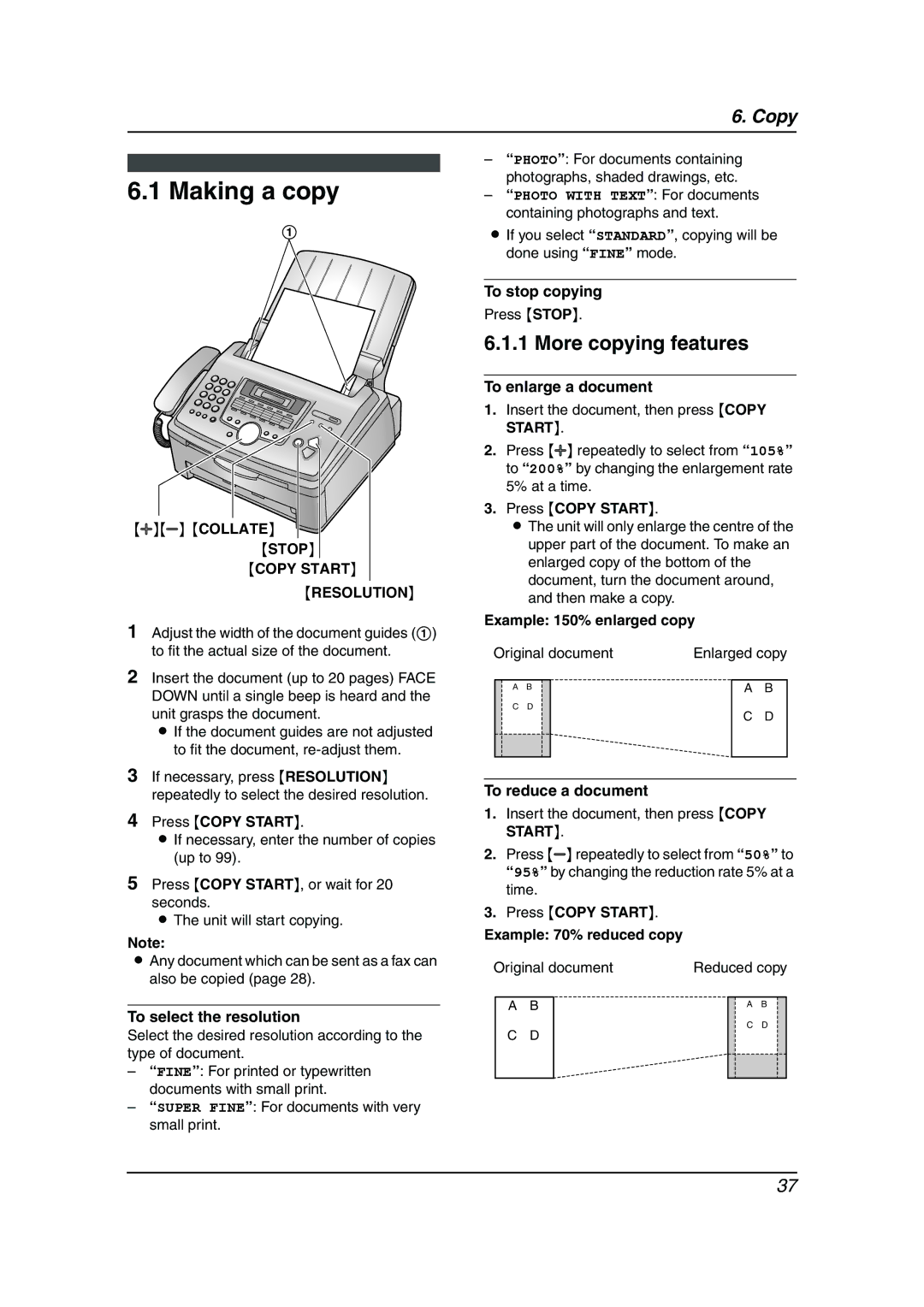6. Copy
6.1 Making a copy
1
{A}{B} {COLLATE} {STOP}
{COPY START}
{RESOLUTION}
1Adjust the width of the document guides (1) to fit the actual size of the document.
2Insert the document (up to 20 pages) FACE DOWN until a single beep is heard and the unit grasps the document.
L If the document guides are not adjusted to fit the document,
3If necessary, press {RESOLUTION} repeatedly to select the desired resolution.
4Press {COPY START}.
LIf necessary, enter the number of copies (up to 99).
5Press {COPY START}, or wait for 20 seconds.
L The unit will start copying.
Note:
LAny document which can be sent as a fax can also be copied (page 28).
To select the resolution
Select the desired resolution according to the type of document.
–“FINE”: For printed or typewritten documents with small print.
–“SUPER FINE”: For documents with very small print.
–“PHOTO”: For documents containing photographs, shaded drawings, etc.
–“PHOTO WITH TEXT”: For documents containing photographs and text.
LIf you select “STANDARD”, copying will be done using “FINE” mode.
To stop copying
Press {STOP}.
6.1.1 More copying features
To enlarge a document
1.Insert the document, then press {COPY START}.
2.Press {A} repeatedly to select from “105%” to “200%” by changing the enlargement rate 5% at a time.
3.Press {COPY START}.
LThe unit will only enlarge the centre of the upper part of the document. To make an enlarged copy of the bottom of the document, turn the document around, and then make a copy.
Example: 150% enlarged copy
Original document | Enlarged copy |
| |||||||
|
|
|
|
|
|
|
|
|
|
|
| A | B |
|
|
| A | B |
|
|
| C | D |
|
|
| C | D |
|
|
|
|
|
|
|
|
| ||
|
|
|
|
|
|
|
|
|
|
|
|
|
|
|
|
|
|
|
|
|
|
|
|
|
|
|
|
|
|
To reduce a document
1.Insert the document, then press {COPY START}.
2.Press {B} repeatedly to select from “50%” to “95%” by changing the reduction rate 5% at a time.
3.Press {COPY START}.
Example: 70% reduced copy
Original document | Reduced copy | ||||||
|
|
|
|
|
|
|
|
A | B |
|
|
| A | B |
|
C | D |
|
|
| C | D |
|
|
|
|
|
|
| ||
|
|
|
|
|
|
|
|
|
|
|
|
|
|
|
|
37