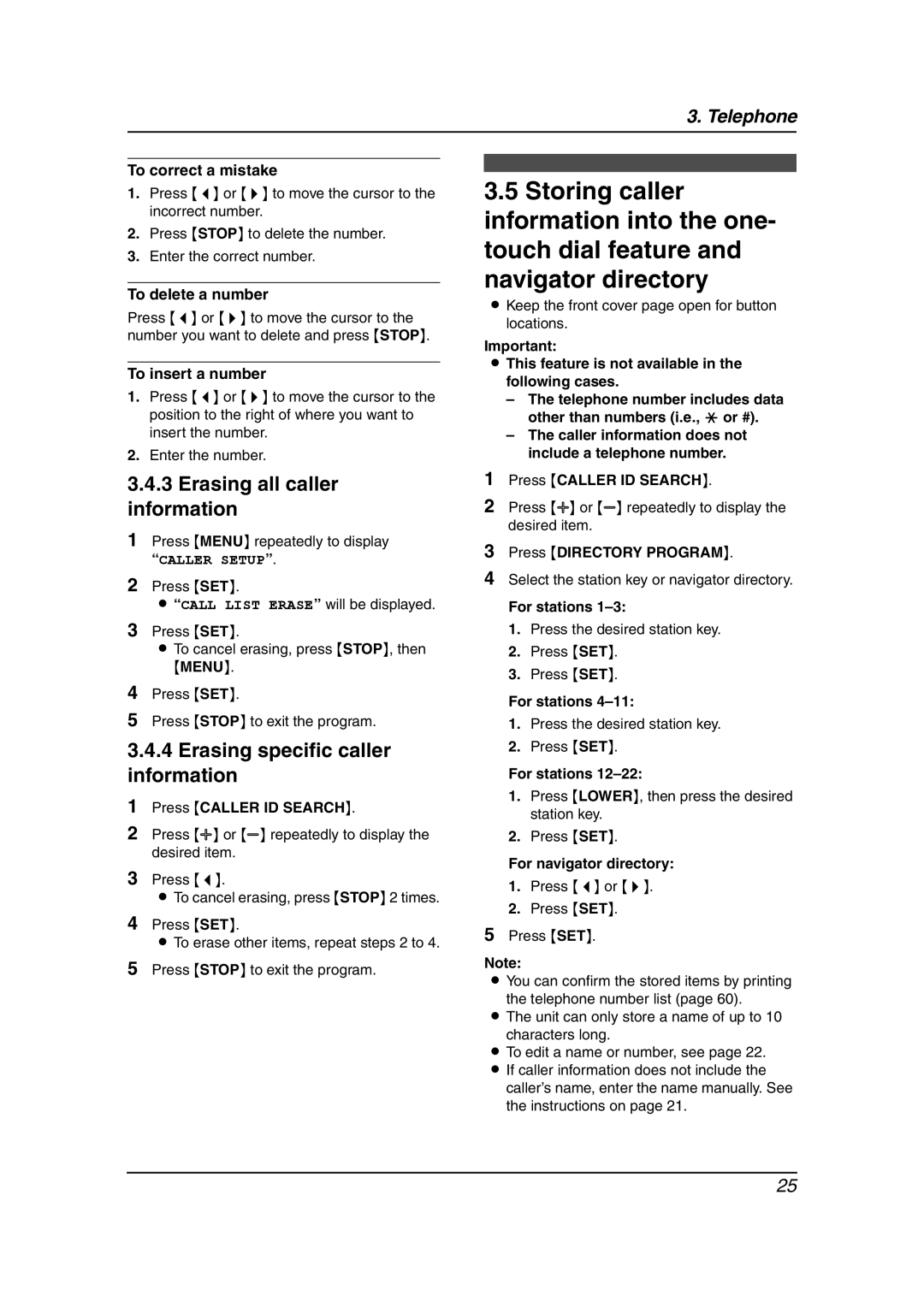3. Telephone
To correct a mistake
1.Press {<} or {>} to move the cursor to the incorrect number.
2.Press {STOP} to delete the number.
3.Enter the correct number.
To delete a number
Press {<} or {>} to move the cursor to the number you want to delete and press {STOP}.
To insert a number
1.Press {<} or {>} to move the cursor to the position to the right of where you want to insert the number.
2.Enter the number.
3.4.3Erasing all caller information
1Press {MENU} repeatedly to display “CALLER SETUP”.
2Press {SET}.
L “CALL LIST ERASE” will be displayed.
3Press {SET}.
LTo cancel erasing, press {STOP}, then
{MENU}.
4Press {SET}.
5Press {STOP} to exit the program.
3.4.4Erasing specific caller information
1Press {CALLER ID SEARCH}.
2Press {A} or {B} repeatedly to display the desired item.
3Press {<}.
LTo cancel erasing, press {STOP} 2 times.
4Press {SET}.
LTo erase other items, repeat steps 2 to 4.
5Press {STOP} to exit the program.
3.5Storing caller information into the one- touch dial feature and navigator directory
LKeep the front cover page open for button locations.
Important:
LThis feature is not available in the following cases.
–The telephone number includes data other than numbers (i.e., * or #).
–The caller information does not include a telephone number.
1Press {CALLER ID SEARCH}.
2Press {A} or {B} repeatedly to display the desired item.
3Press {DIRECTORY PROGRAM}.
4Select the station key or navigator directory.
For stations
1.Press the desired station key.
2.Press {SET}.
3.Press {SET}.
For stations
1.Press the desired station key.
2.Press {SET}.
For stations
1.Press {LOWER}, then press the desired station key.
2.Press {SET}.
For navigator directory:
1.Press {<} or {>}.
2.Press {SET}.
5Press {SET}.
Note:
L You can confirm the stored items by printing the telephone number list (page 60).
LThe unit can only store a name of up to 10
characters long.
LTo edit a name or number, see page 22. L If caller information does not include the
caller’s name, enter the name manually. See the instructions on page 21.
25