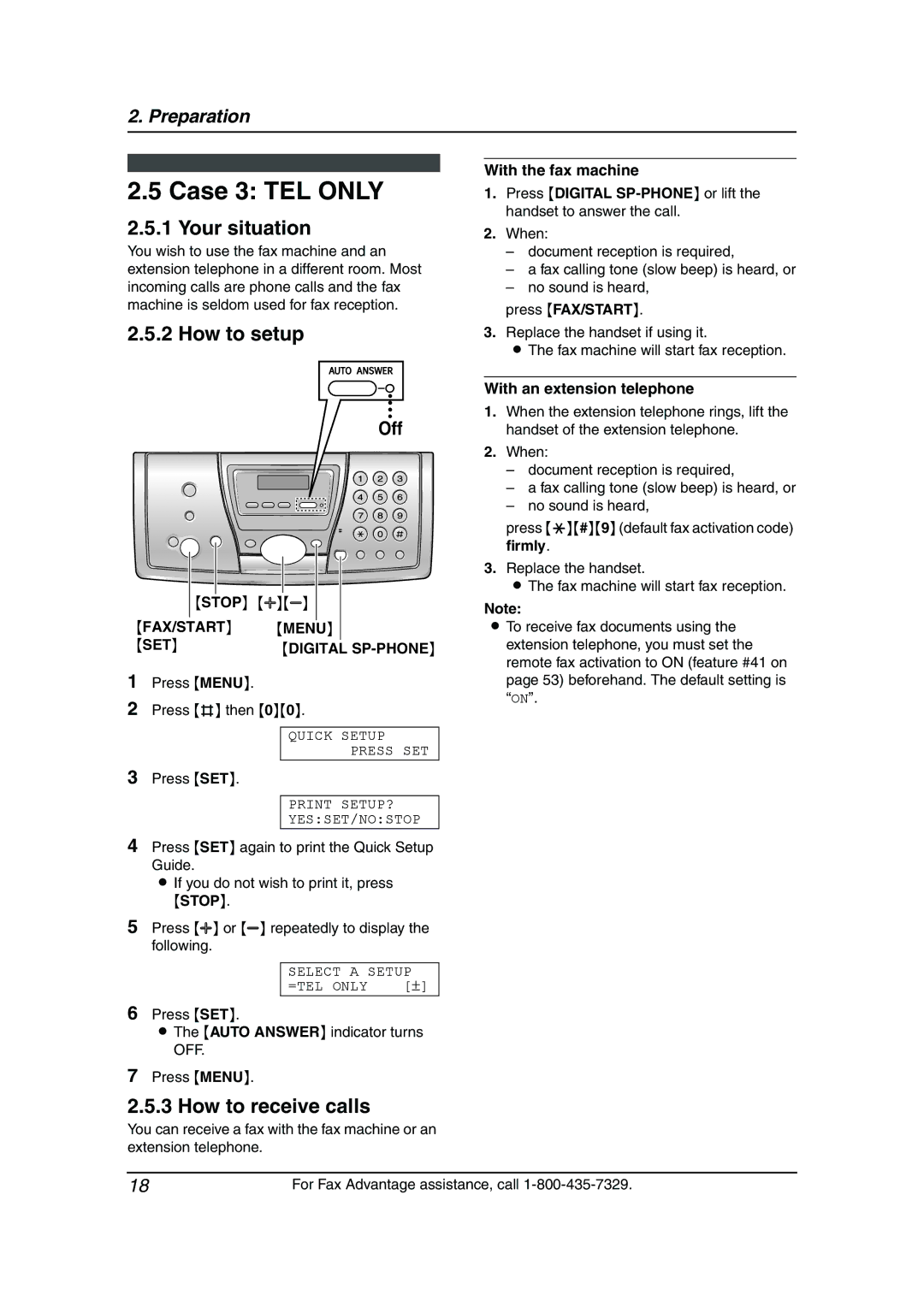2. Preparation
2.5 Case 3: TEL ONLY
2.5.1 Your situation
You wish to use the fax machine and an extension telephone in a different room. Most incoming calls are phone calls and the fax machine is seldom used for fax reception.
2.5.2 How to setup
Off
|
|
|
|
|
|
|
|
|
|
|
|
|
|
|
|
| {STOP} | {A}{B} |
|
|
| ||
|
|
|
|
|
|
|
|
{FAX/START} | {MENU | } |
|
| |||
{SET} | {DIGITAL |
| |||||
| |||||||
1Press {MENU}.
2Press {#} then {0}{0}.
QUICK SETUP
PRESS SET
3Press {SET}.
PRINT SETUP?
YES:SET/NO:STOP
With the fax machine
1.Press {DIGITAL
2.When:
–document reception is required,
–a fax calling tone (slow beep) is heard, or
–no sound is heard,
press {FAX/START}.
3.Replace the handset if using it.
LThe fax machine will start fax reception.
With an extension telephone
1.When the extension telephone rings, lift the handset of the extension telephone.
2.When:
–document reception is required,
–a fax calling tone (slow beep) is heard, or
–no sound is heard,
press {*}{#}{9} (default fax activation code) firmly.
3.Replace the handset.
LThe fax machine will start fax reception.
Note:
LTo receive fax documents using the extension telephone, you must set the remote fax activation to ON (feature #41 on page 53) beforehand. The default setting is “ON”.
4Press {SET} again to print the Quick Setup Guide.
L If you do not wish to print it, press
{STOP}.
5Press {A} or {B} repeatedly to display the following.
SELECT A SETUP | |
=TEL ONLY | [±] |
6Press {SET}.
LThe {AUTO ANSWER} indicator turns OFF.
7Press {MENU}.
2.5.3 How to receive calls
You can receive a fax with the fax machine or an extension telephone.
18 | For Fax Advantage assistance, call |