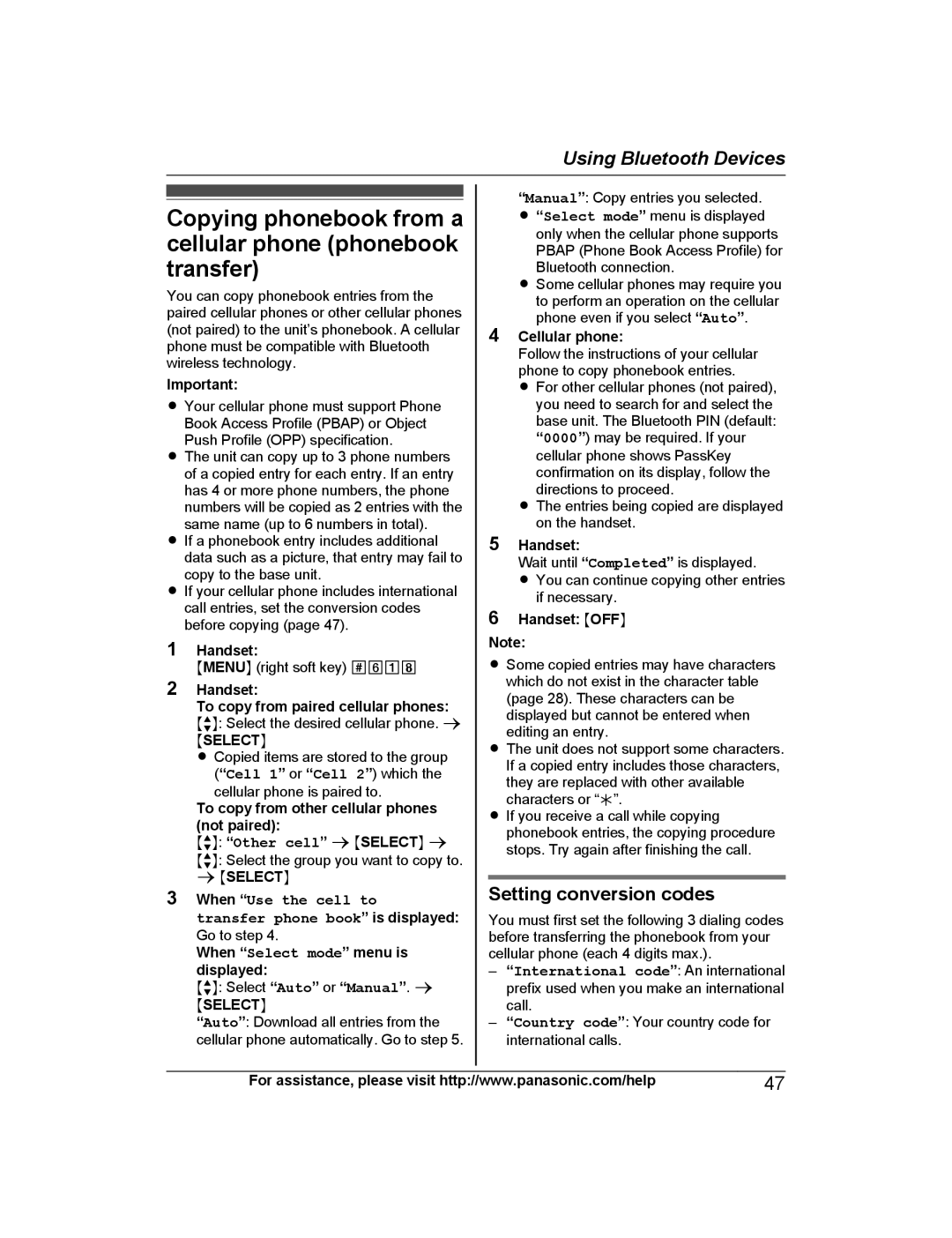Using Bluetooth Devices
Copying phonebook from a cellular phone (phonebook transfer)
You can copy phonebook entries from the paired cellular phones or other cellular phones (not paired) to the unit’s phonebook. A cellular phone must be compatible with Bluetooth wireless technology.
Important:
RYour cellular phone must support Phone Book Access Profile (PBAP) or Object Push Profile (OPP) specification.
RThe unit can copy up to 3 phone numbers of a copied entry for each entry. If an entry has 4 or more phone numbers, the phone numbers will be copied as 2 entries with the same name (up to 6 numbers in total).
RIf a phonebook entry includes additional data such as a picture, that entry may fail to copy to the base unit.
RIf your cellular phone includes international call entries, set the conversion codes before copying (page 47).
1Handset:
MMENUN (right soft key) #618
2Handset:
To copy from paired cellular phones: MbN: Select the desired cellular phone. a
MSELECTN
R Copied items are stored to the group (“Cell 1” or “Cell 2”) which the cellular phone is paired to.
To copy from other cellular phones (not paired):
MbN: “Other cell” a MSELECTN a
MbN: Select the group you want to copy to. a MSELECTN
3When “Use the cell to
transfer phone book” is displayed: Go to step 4.
When “Select mode” menu is displayed:
MbN: Select “Auto” or “Manual”. a
MSELECTN
“Auto”: Download all entries from the cellular phone automatically. Go to step 5.
“Manual”: Copy entries you selected.
R“Select mode” menu is displayed only when the cellular phone supports PBAP (Phone Book Access Profile) for Bluetooth connection.
RSome cellular phones may require you to perform an operation on the cellular phone even if you select “Auto”.
4Cellular phone:
Follow the instructions of your cellular phone to copy phonebook entries.
R For other cellular phones (not paired), you need to search for and select the base unit. The Bluetooth PIN (default: “0000”) may be required. If your cellular phone shows PassKey confirmation on its display, follow the directions to proceed.
R The entries being copied are displayed on the handset.
5Handset:
Wait until “Completed” is displayed.
R You can continue copying other entries if necessary.
6Handset: MOFFN
Note:
RSome copied entries may have characters which do not exist in the character table (page 28). These characters can be displayed but cannot be entered when editing an entry.
RThe unit does not support some characters. If a copied entry includes those characters, they are replaced with other available characters or “H”.
RIf you receive a call while copying phonebook entries, the copying procedure stops. Try again after finishing the call.
Setting conversion codes
You must first set the following 3 dialing codes before transferring the phonebook from your cellular phone (each 4 digits max.).
–“International code”: An international prefix used when you make an international call.
–“Country code”: Your country code for international calls.
For assistance, please visit http://www.panasonic.com/help | 47 |