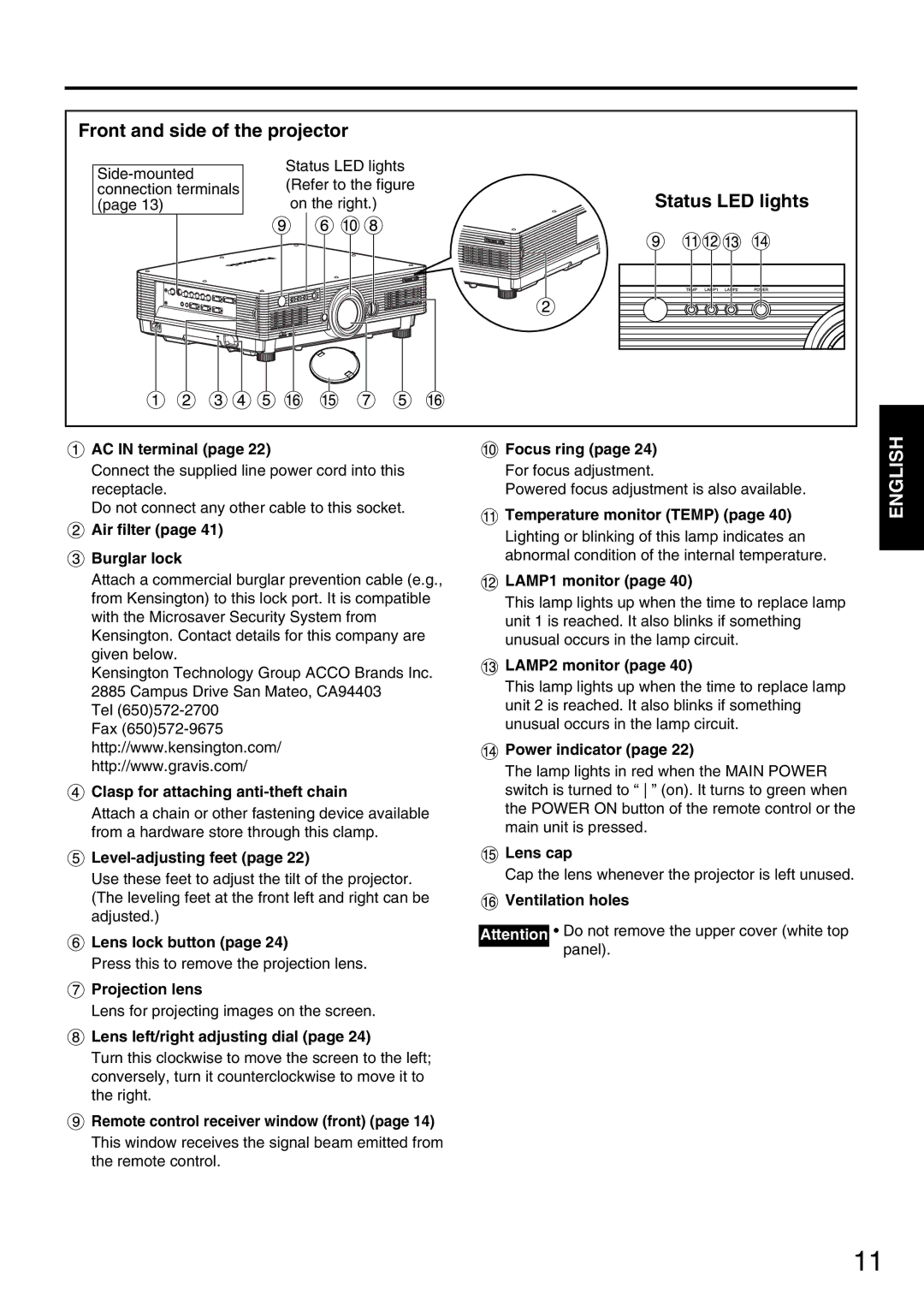Front and side of the projector
Status LED lights (Refer to the figure on the right.)
Status LED lights
 AC IN terminal (page 22)
AC IN terminal (page 22)
Connect the supplied line power cord into this receptacle.
Do not connect any other cable to this socket.
 Air filter (page 41)
Air filter (page 41)
 Burglar lock
Burglar lock
Attach a commercial burglar prevention cable (e.g., from Kensington) to this lock port. It is compatible with the Microsaver Security System from Kensington. Contact details for this company are given below.
Kensington Technology Group ACCO Brands Inc. 2885 Campus Drive San Mateo, CA94403
Tel
Fax
 Clasp for attaching
Clasp for attaching anti-theft chain
Attach a chain or other fastening device available from a hardware store through this clamp.

Level-adjusting feet (page 22)
Use these feet to adjust the tilt of the projector. (The leveling feet at the front left and right can be adjusted.)
![]() Lens lock button (page 24)
Lens lock button (page 24)
Press this to remove the projection lens.
![]() Projection lens
Projection lens
Lens for projecting images on the screen.
 Lens left/right adjusting dial (page 24)
Lens left/right adjusting dial (page 24)
Turn this clockwise to move the screen to the left; conversely, turn it counterclockwise to move it to the right.
![]() Remote control receiver window (front) (page 14)
Remote control receiver window (front) (page 14)
This window receives the signal beam emitted from the remote control.
![]() Focus ring (page 24)
Focus ring (page 24)
For focus adjustment.
Powered focus adjustment is also available.
 Temperature monitor (TEMP) (page 40)
Temperature monitor (TEMP) (page 40)
Lighting or blinking of this lamp indicates an abnormal condition of the internal temperature.
 LAMP1 monitor (page 40)
LAMP1 monitor (page 40)
This lamp lights up when the time to replace lamp unit 1 is reached. It also blinks if something unusual occurs in the lamp circuit.
 LAMP2 monitor (page 40)
LAMP2 monitor (page 40)
This lamp lights up when the time to replace lamp unit 2 is reached. It also blinks if something unusual occurs in the lamp circuit.
 Power indicator (page 22)
Power indicator (page 22)
The lamp lights in red when the MAIN POWER switch is turned to “ ” (on). It turns to green when the POWER ON button of the remote control or the main unit is pressed.
![]() Lens cap
Lens cap
Cap the lens whenever the projector is left unused.
![]() Ventilation holes
Ventilation holes
Attention • Do not remove the upper cover (white top panel).
ENGLISH
11