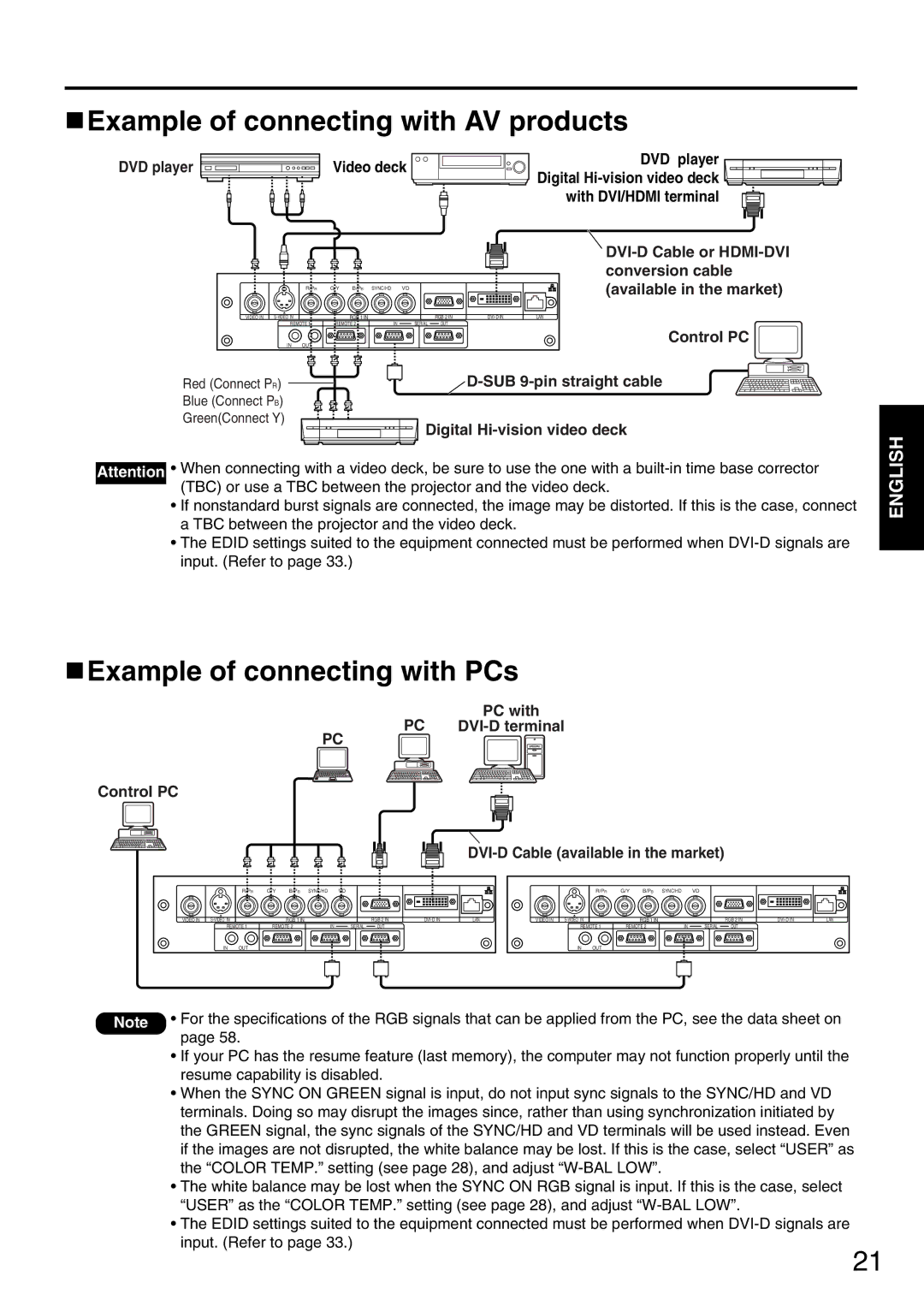Example of connecting with AV products
Example of connecting with AV products
DVD player | Video deck | DVD player | |
Digital | |||
|
| ||
|
| with DVI/HDMI terminal |
|
|
|
|
|
|
|
|
| |
|
|
|
|
|
|
|
|
| conversion cable |
|
| R/PR | G/Y | B/PB | SYNC/HD | VD |
|
| (available in the market) |
VIDEO IN |
|
| RGB 1 IN |
|
| RGB 2 IN | LAN | ||
| REMOTE 1 | REMOTE 2 | IN | SERIAL | OUT |
|
| ||
| IN | OUT |
|
|
|
|
|
| Control PC |
|
|
|
|
|
|
|
| ||
Red (Connect PR) |
|
|
|
|
|
|
|
|
|
|
|
|
|
|
|
| |
|
|
|
|
|
|
|
|
|
|
|
|
|
|
|
| ||
|
|
|
|
|
|
|
|
|
|
|
|
|
| ||||
|
|
|
|
|
|
|
|
|
|
|
|
|
|
|
| ||
Blue (Connect PB) |
|
|
|
|
|
|
|
|
|
|
|
|
|
|
| ||
Green(Connect Y)
Digital Hi-vision video deck
Attention • When connecting with a video deck, be sure to use the one with a
•If nonstandard burst signals are connected, the image may be distorted. If this is the case, connect a TBC between the projector and the video deck.
•The EDID settings suited to the equipment connected must be performed when
ENGLISH
 Example of connecting with PCs
Example of connecting with PCs
PC | PC with |
PC
Control PC
DVI-D Cable (available in the market)
|
| R/PR | G/Y | B/PB | SYNC/HD | VD |
|
|
|
VIDEO IN |
|
| RGB 1 IN |
|
| RGB 2 IN | LAN | ||
| REMOTE 1 | REMOTE 2 | IN | SERIAL | OUT |
|
| ||
| IN | OUT |
|
|
|
|
|
|
|
|
| R/PR | G/Y | B/PB | SYNC/HD | VD |
|
|
|
VIDEO IN |
|
| RGB 1 IN |
|
| RGB 2 IN | LAN | ||
| REMOTE 1 | REMOTE 2 | IN | SERIAL | OUT |
|
| ||
| IN | OUT |
|
|
|
|
|
|
|
Note • For the specifications of the RGB signals that can be applied from the PC, see the data sheet on page 58.
•If your PC has the resume feature (last memory), the computer may not function properly until the resume capability is disabled.
•When the SYNC ON GREEN signal is input, do not input sync signals to the SYNC/HD and VD terminals. Doing so may disrupt the images since, rather than using synchronization initiated by the GREEN signal, the sync signals of the SYNC/HD and VD terminals will be used instead. Even if the images are not disrupted, the white balance may be lost. If this is the case, select “USER” as the “COLOR TEMP.” setting (see page 28), and adjust
•The white balance may be lost when the SYNC ON RGB signal is input. If this is the case, select “USER” as the “COLOR TEMP.” setting (see page 28), and adjust
•The EDID settings suited to the equipment connected must be performed when
21